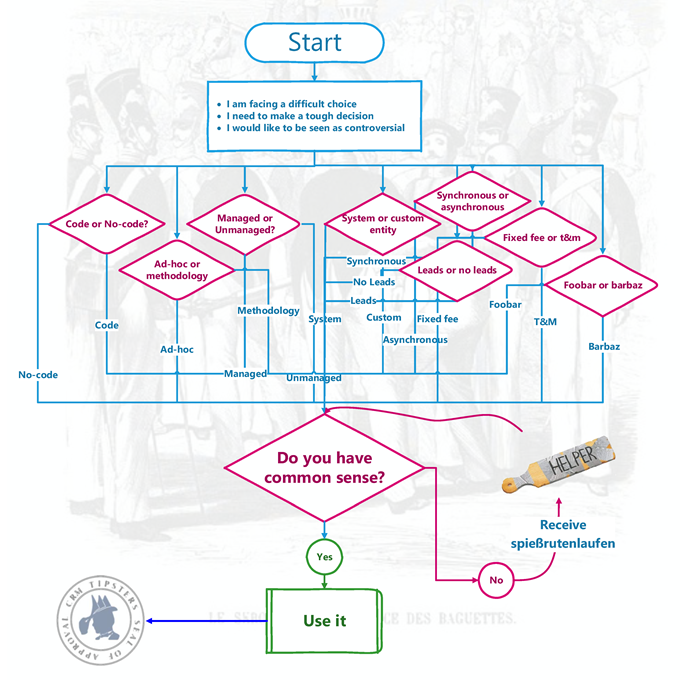Mini Truckstop
 Jonas “The Shuffler” Rapp fed us a perfect question for a security slam dunk.
Jonas “The Shuffler” Rapp fed us a perfect question for a security slam dunk.
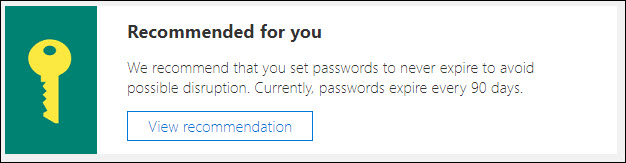
Really?
(Jonas’s words, not mine)
Yes, really. We’ve already mentioned the brilliant password guidance in our tip 1031. Since some folks seem to have missed the memo, here’s the quote from the guidance (highlights are mine – g.d.).
Most administrators will force users to change their password at regular intervals, typically every 30, 60 or 90 days. This imposes burdens on the user (who is likely to choose new passwords that are only minor variations of the old) and carries no real benefits as stolen passwords are generally exploited immediately. Long-term illicit use of compromised passwords is better combated by:
- monitoring logins to detect unusual use
- notifying users with details of attempted logins, successful or unsuccessful; they should report any for which they were not responsible
Regular password changing harms rather than improves security, so avoid placing this burden on users. However, users must change their passwords on indication or suspicion of compromise.
It’s good to see Microsoft reviewing and adjusting their security recommendations on a regular basis. Stay safe, folks!
 of the
of the
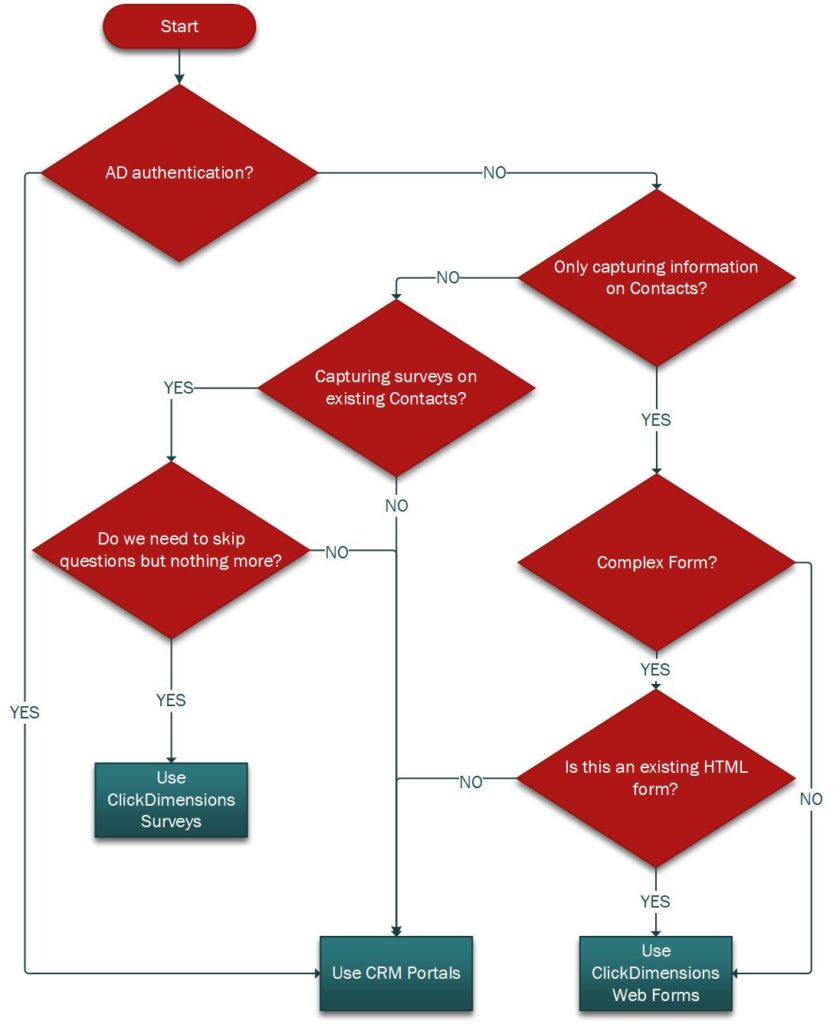
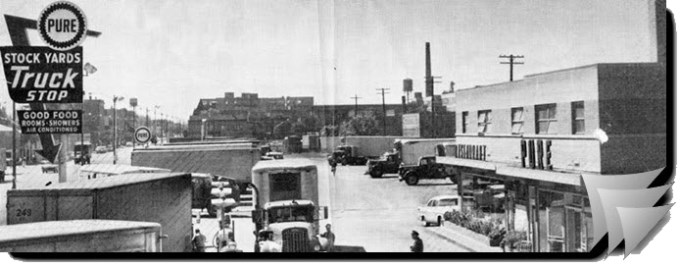
 We have a lot of flexibility when it comes to security in Dynamics 365; field-level, record-level, hierarchy, ad hoc sharing and so on. Sometimes, depending on the requirements, there are a few ways to skin the cat (such a violent expression). Whenever you are presented with a range of options to solve a problem, it is good to fall back on some guiding principles to work out the right path. Here is my MASCOT model for security design.
We have a lot of flexibility when it comes to security in Dynamics 365; field-level, record-level, hierarchy, ad hoc sharing and so on. Sometimes, depending on the requirements, there are a few ways to skin the cat (such a violent expression). Whenever you are presented with a range of options to solve a problem, it is good to fall back on some guiding principles to work out the right path. Here is my MASCOT model for security design.