“It’s a small change, we don’t need to test it” said many a CRM administrator. What could go wrong?
Maybe this ancient CRM proverb will make you rethink that idea:
Because the admin added a field to the opportunity form, the field count increased beyond the mobile field count limit,
Because the field count increased beyond the mobile field count limit the form script couldn’t find the “next appointment date” field on the opportunity,
Because the form script couldn’t update the “next appointment date” field, the workflow that creates the appointment didn’t run,
Because the workflow that creates the appointment didn’t run, the sales meeting didn’t synchronize to the sales rep’s calendar,
Because the sales meeting didn’t synchronize to the sales rep’s calendar, the sales rep missed the meeting,
Because the sales rep missed the meeting, she lost the sale,
For the want of a sale, the sales rep was fired,
And all for the want of a proper testing procedure on small configuration changes.
Many variations of this proverb have appeared over the years, such as one where an administrator removes an option from an option set that makes a business rule fail, leading to corporate bankruptcy, or a configurator adding a lookup field to the accout form without granting users security permission to the lookup entity making an approval process not run, causing a nuclear power plant reactor meltdown. Whichever variation you prefer, the lesson is the same:
- Small changes can have big consequences
- All changes, no matter how small, need to be properly tested before moving to production
- There is a correlation between complexity of form scripts and work flows and the amount of testing required for small changes. A form with very few automations will need minimal testing when making changes to it, a form with many complex dependent automations will require extensive testing of modifications.
 of the
of the
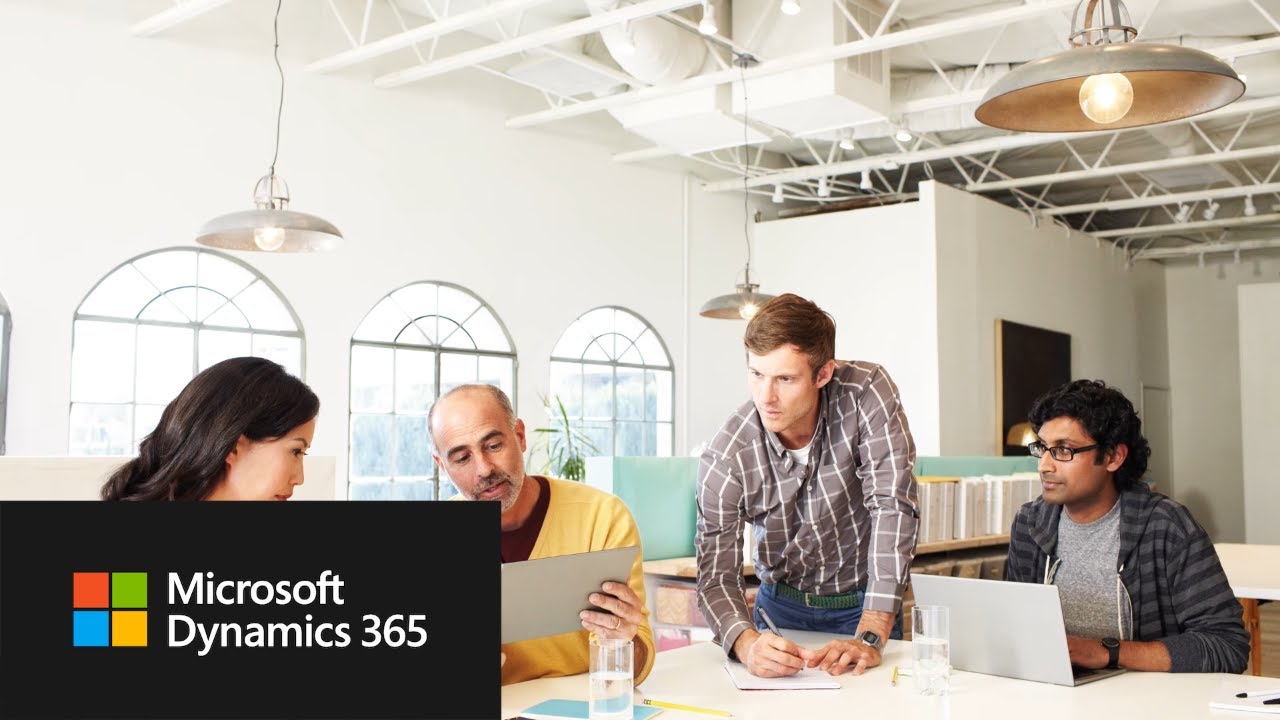
 Back in my first TOTD post, I
Back in my first TOTD post, I  When you have one special group who want to hide their, say, Activities from everyone else, a well-placed Business Unit will do the job (either have one Business Unit above the other, or assign two different roles to the Users who are separated by two Business Units. However, when you have two special groups who want to hide their records but see the generally available records, things get trickier. A hierarchy of Business Units will not work because you can only have one parent Business Unit, not two. Also, Security Roles do not quite get us there because the Users can either see all records in the system or only theirs.
When you have one special group who want to hide their, say, Activities from everyone else, a well-placed Business Unit will do the job (either have one Business Unit above the other, or assign two different roles to the Users who are separated by two Business Units. However, when you have two special groups who want to hide their records but see the generally available records, things get trickier. A hierarchy of Business Units will not work because you can only have one parent Business Unit, not two. Also, Security Roles do not quite get us there because the Users can either see all records in the system or only theirs.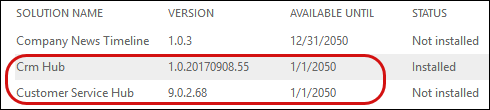
 Thanks to The CRM Viking,
Thanks to The CRM Viking,