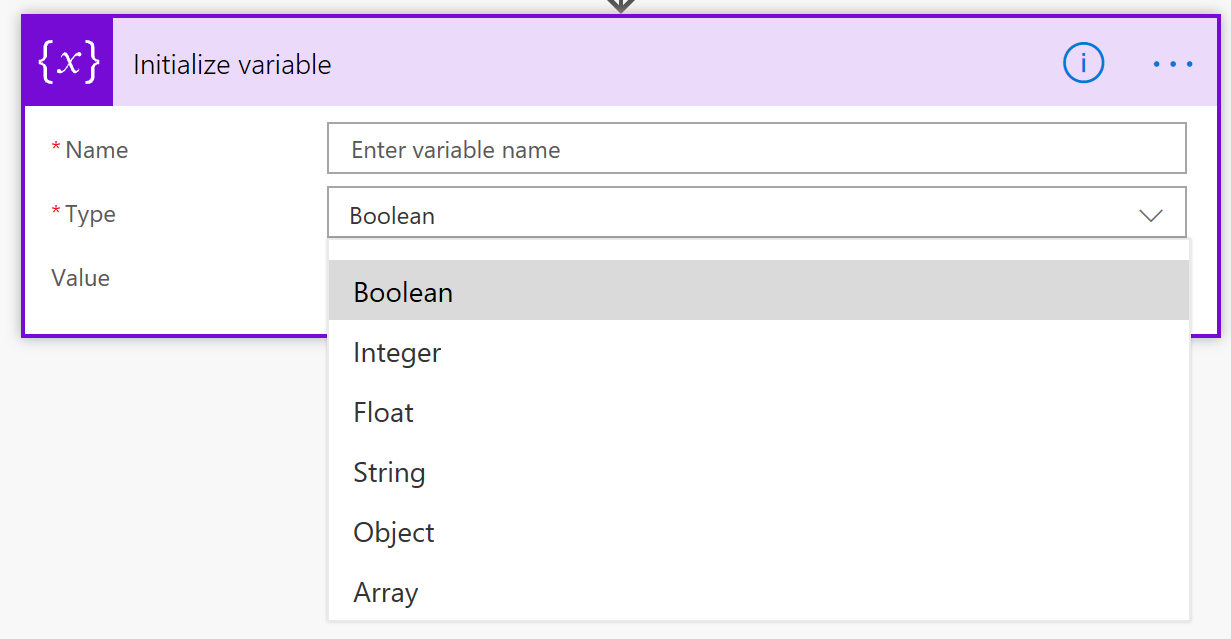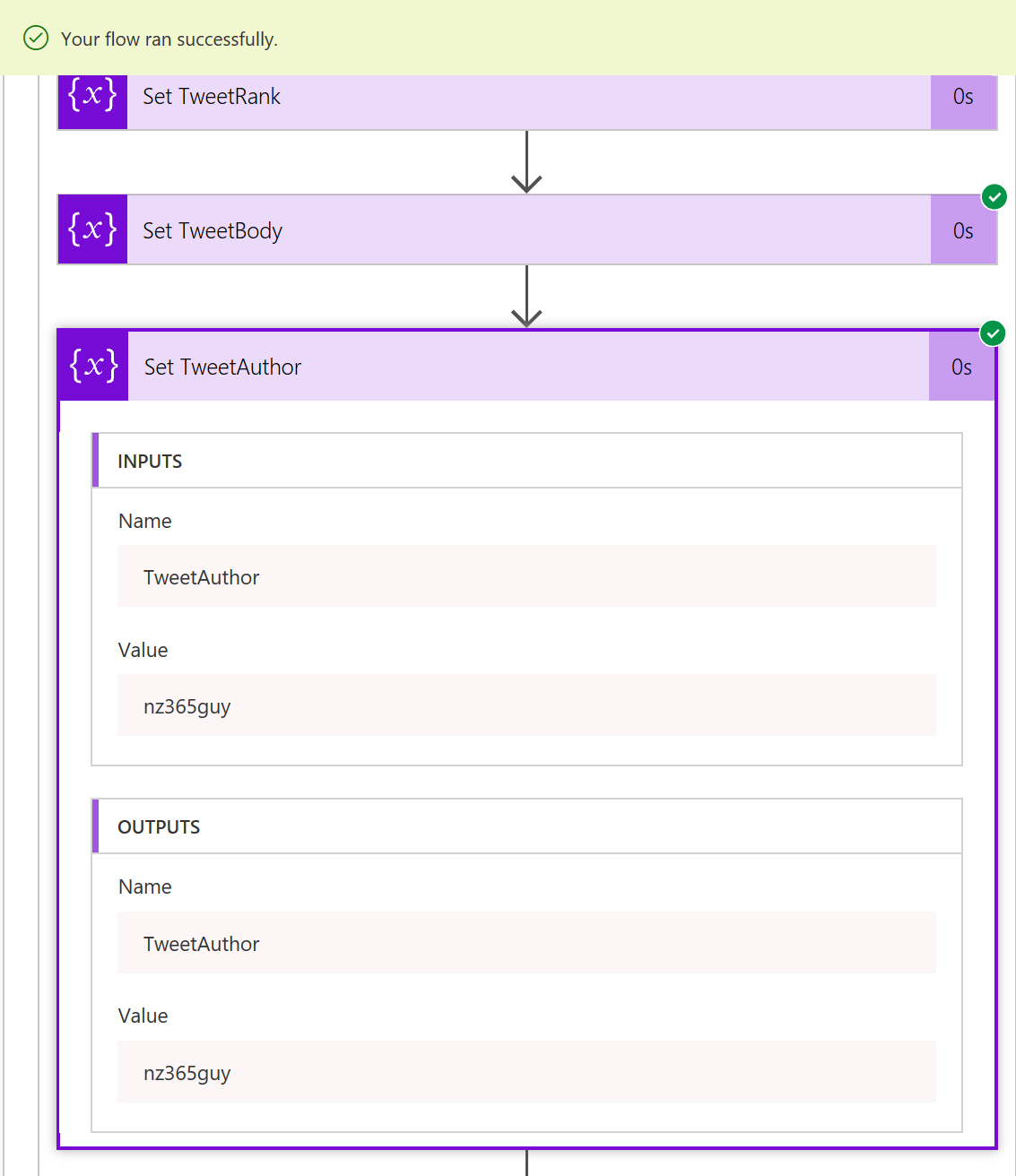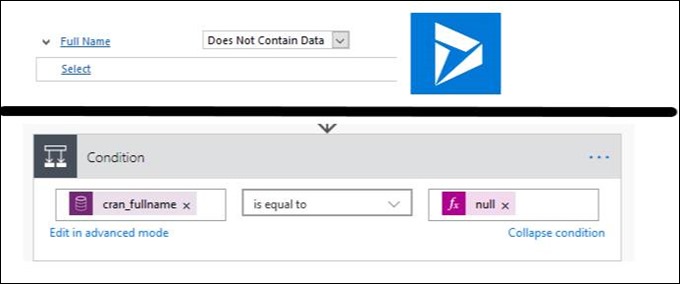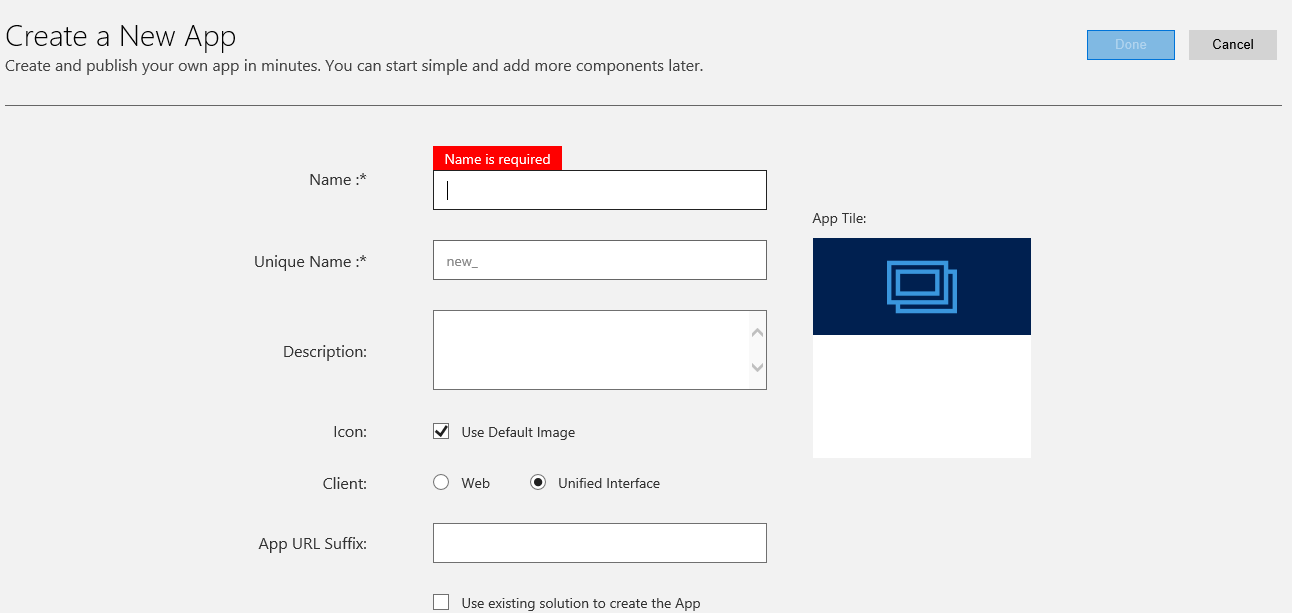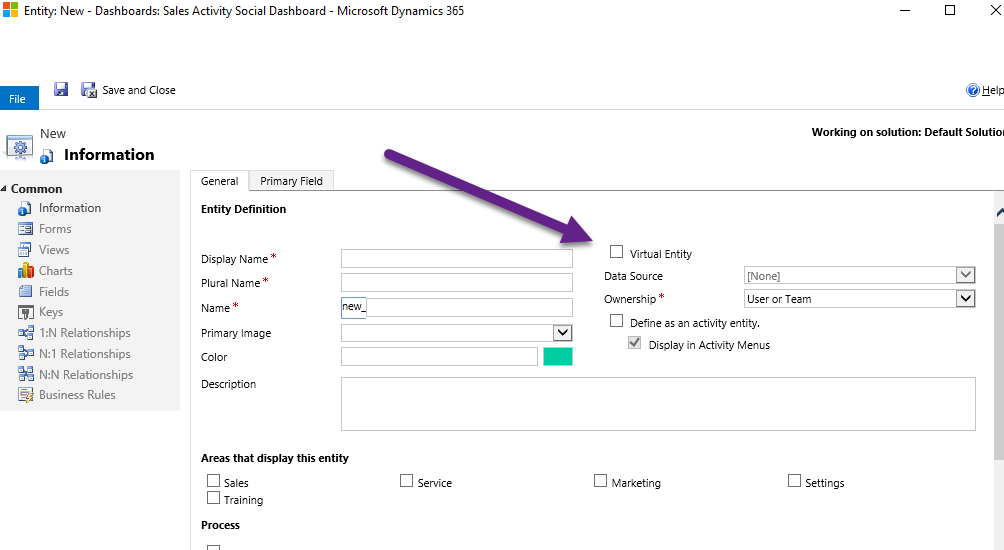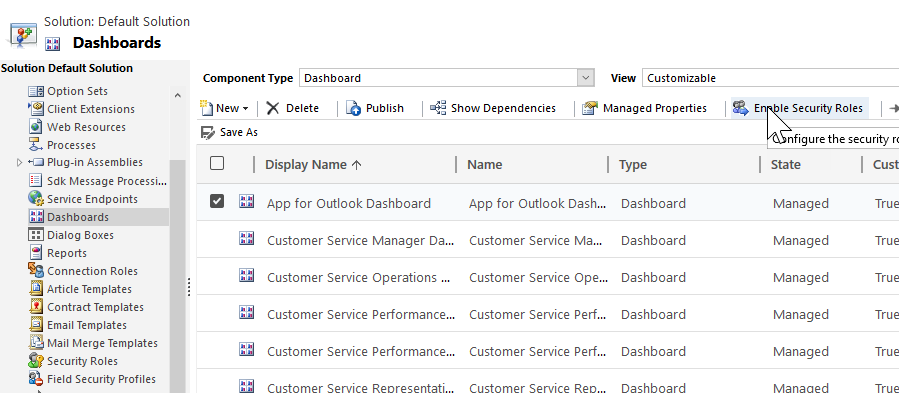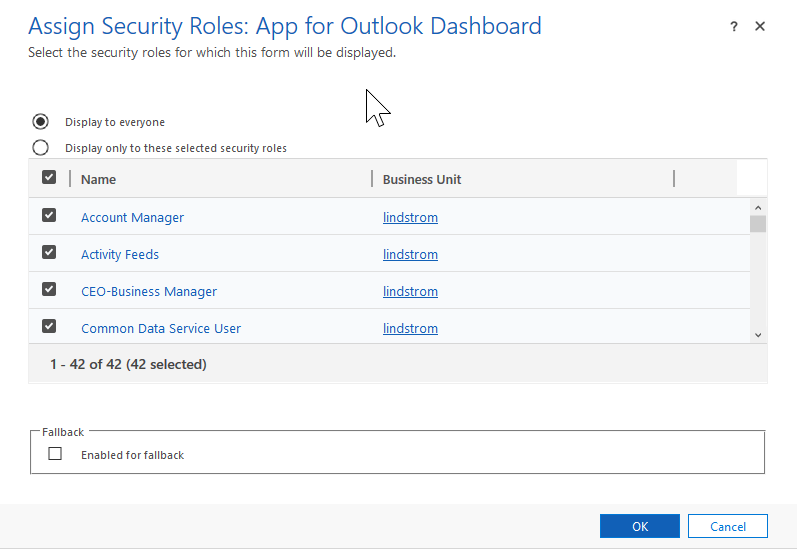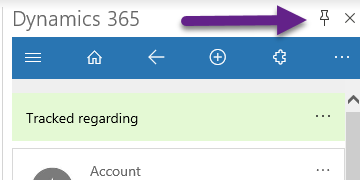To celebrate 1,200 tips I picked up a topic completely unrelated to Dynamics 365/CDS, as one cwshould. Well, sort of. I was working on some
materials related to Dynamics 365 Portals and, lo and behold, I needed some placeholders besides qwerty asdf.
Text
As a placeholder text, you can’t go past lorem ipsum and the original https://lipsum.com. But wouldn’t you rather have fun? Thanks to the ingenious Any Ipsum WordPress plugin, we now have literally dozens generators on a topic of your liking. Some of my favorites:
| Gen | What | Sample |
|---|---|---|
| Bacon Lipsum | Add some meat to your text, literally. My favorite by a long streak of bacon. | Pancetta filet mignon shoulder ham, flank cow sirloin short ribs buffalo andouille brisket t-bone venison leberkas spare ribs. |
| Hipster Ipsum | Artisanal filler text for your project. | Chillwave portland ullamco cliche pop-up. Occupy pork belly fixie af raw denim quinoa duis drinking vinegar. |
| Samuel L. Ipsum | A NSFW tribute to Samuel L. Jackson (and not using the plugin as far as I can tell) | The path of the righteous man is beset on all sides by the iniquities of the selfish and the tyranny of evil men. |
Image
But what is the web site without those proverbial 1,000 words? As regular readers probably have noticed, my goto site for images is https://unsplash.com/ and has been for a long time. Just do the right thing and attribute when you can.
Sometimes you don’t need a fancy image of a “woman looking thoughtfully at a microchip schemata”, you just need a placeholder of a specific size. https://placeholder.com/ to the rescue. Need 128×64, green, and with the word w00t? Here you go (https://via.placeholder.com/128×64/00ff00/?text=w00t):
Color
Again, tons to choose from. Couple that I use
- Coolors – nice and easy
- Adobe Color CC – can match uploaded images
- Canva – less options than Adobe but seems to pick the colors from an image better
- COLOURLovers – community site to get some inspiration from others
 of the
of the