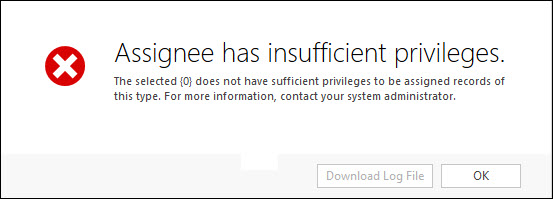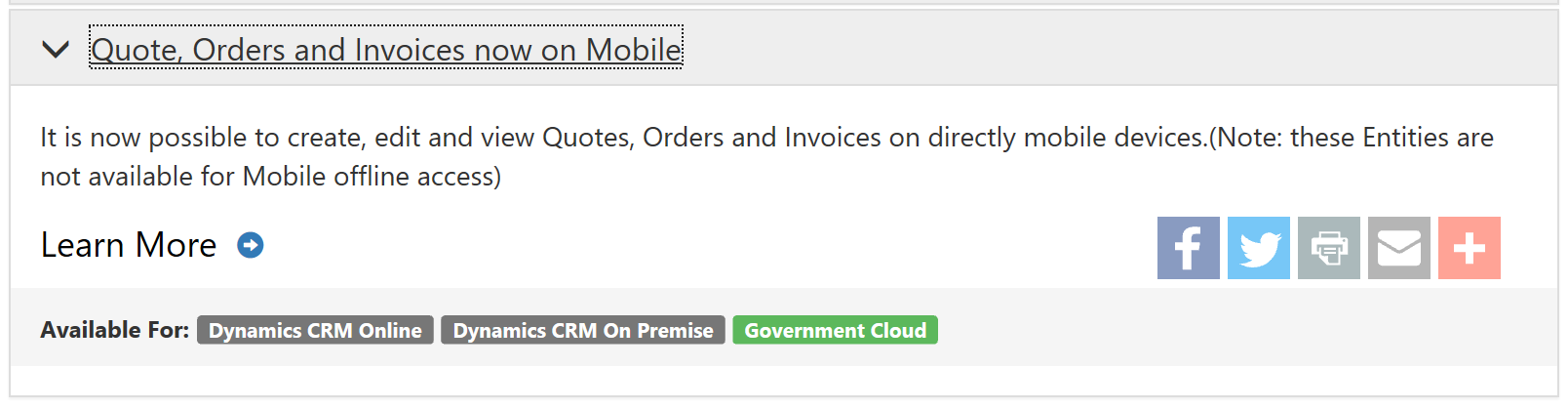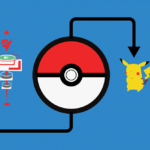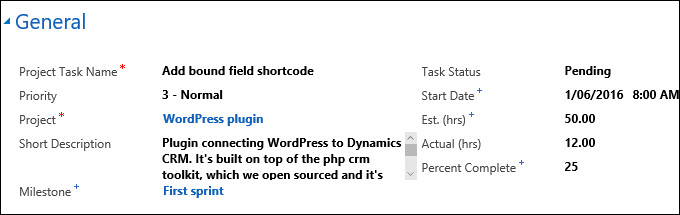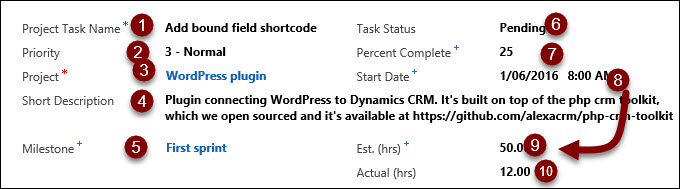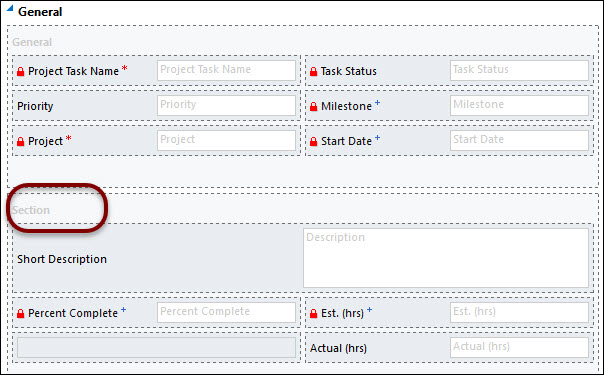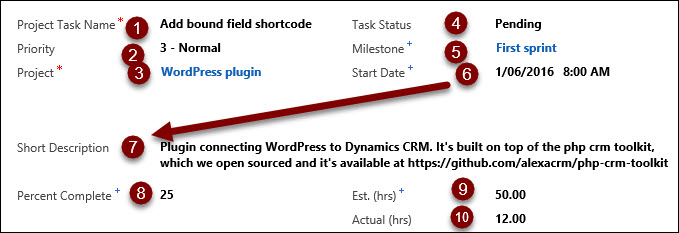In the video, we look and some of the new Machine Learning options currently in Preview as part as Update 1 for 2016. In this first video we explore how to setup and configure the Text Analytics feature, and how to use it for Article Suggestions.
In the video, we look and some of the new Machine Learning options currently in Preview as part as Update 1 for 2016. In this first video we explore how to setup and configure the Text Analytics feature, and how to use it for Article Suggestions.
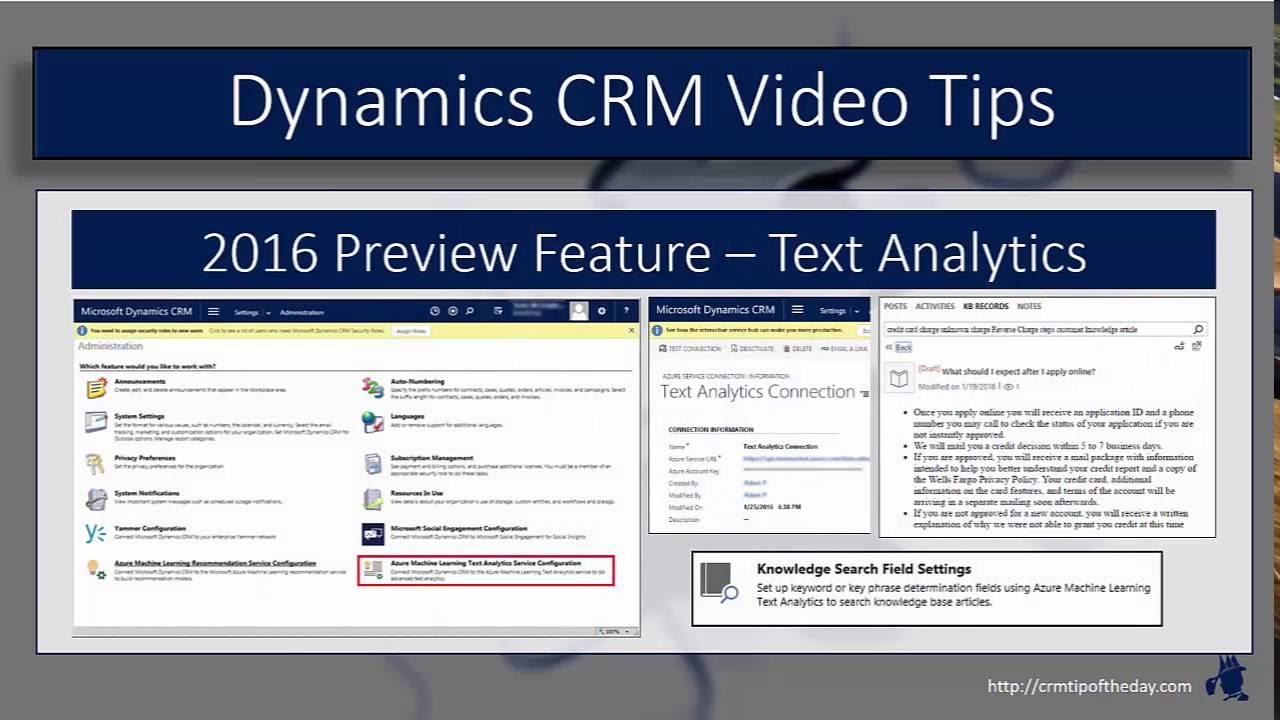
Give us your feedback, all of it: good, bad, and ugly, I’m sure we can take it. Suggest new topics either in comments or by sending your ideas to jar@crmtipoftheday.com.
Don’t forget to subscribe to http://youtube.com/crmtipoftheday.
 of the
of the