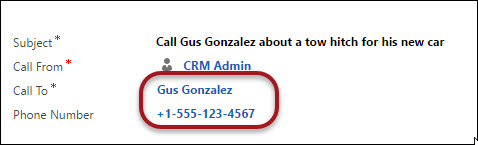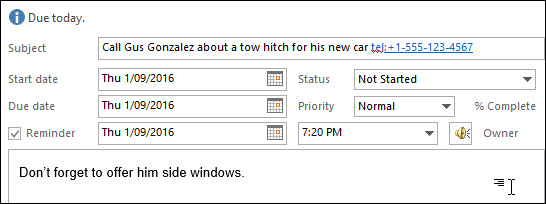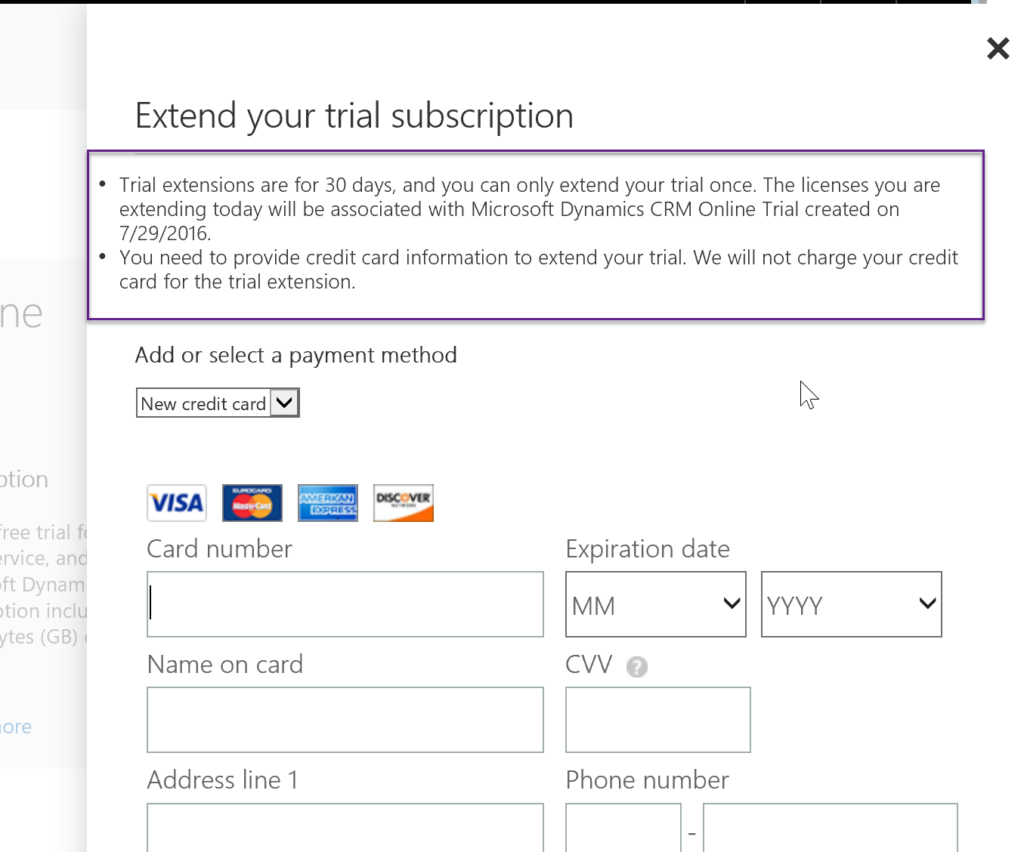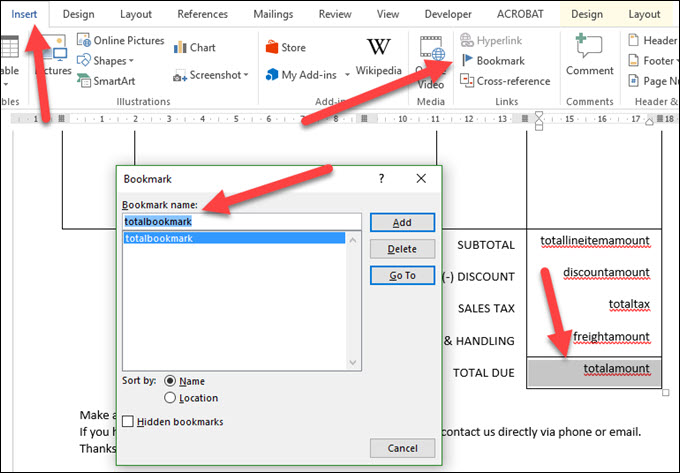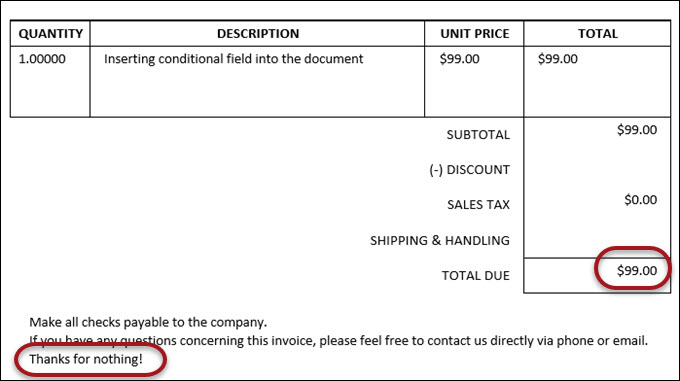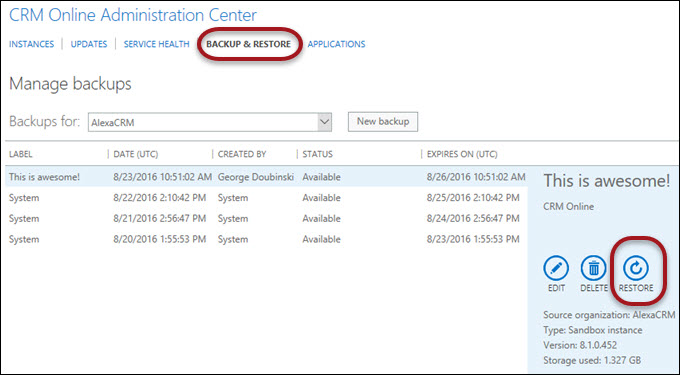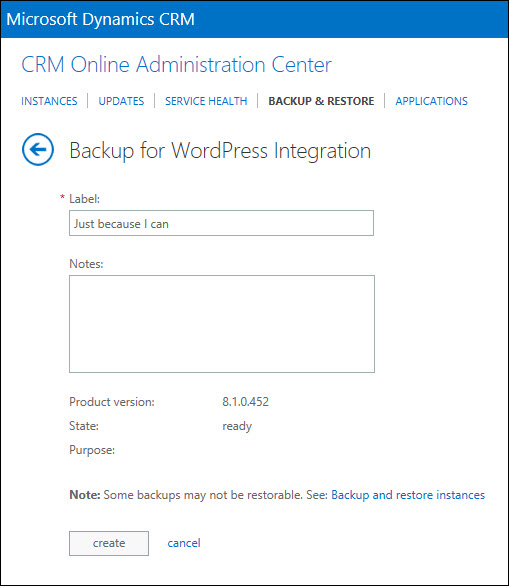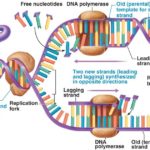 Here we expand on the use of Document Templates in CRM 2016. We look at the different options available for including related data, talk about some of the limitations, and finally walk though how to create a template that uses data from different related records. (both parent and child)
Here we expand on the use of Document Templates in CRM 2016. We look at the different options available for including related data, talk about some of the limitations, and finally walk though how to create a template that uses data from different related records. (both parent and child)
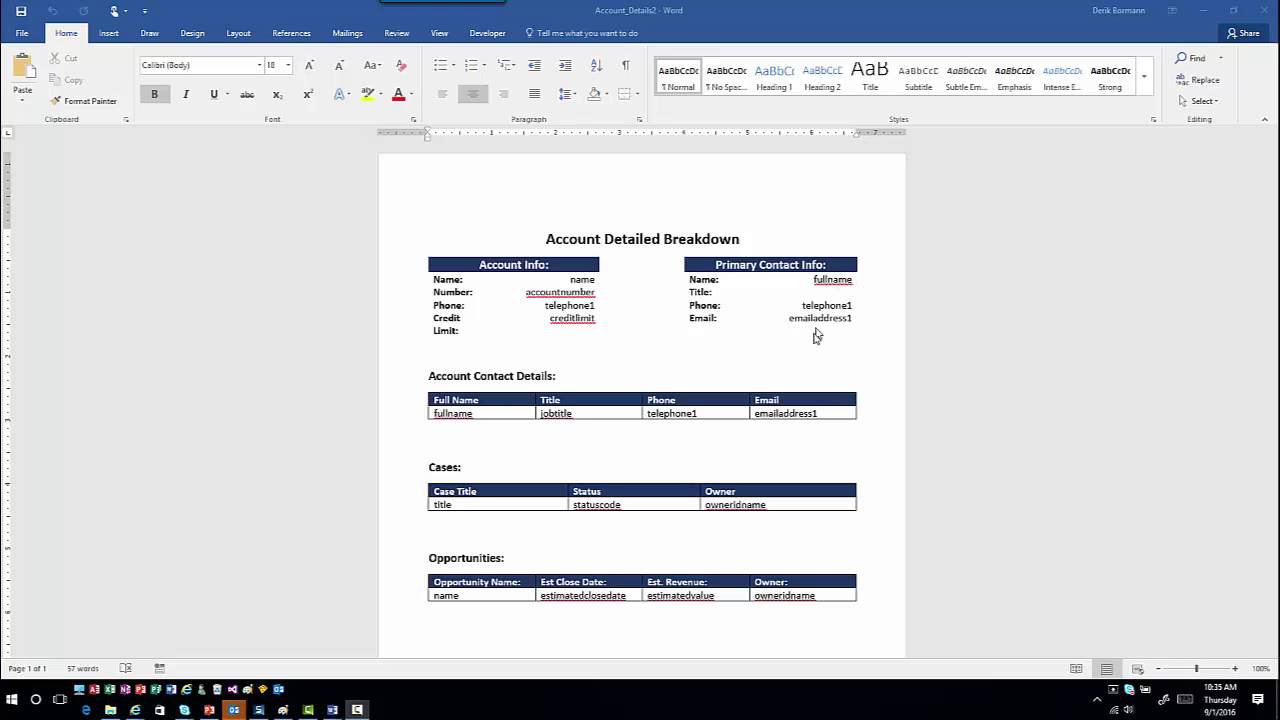
Give us your feedback, all of it: good, bad, and ugly, I’m sure we can take it. Suggest new topics either in comments or by sending your ideas to jar@crmtipoftheday.com.
Don’t forget to subscribe to http://youtube.com/crmtipoftheday.
 of the
of the