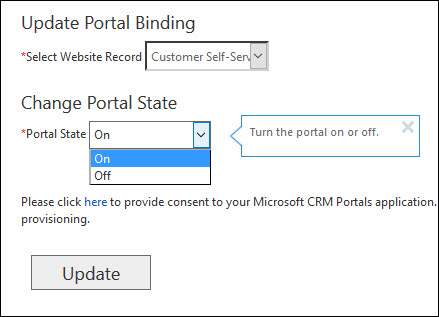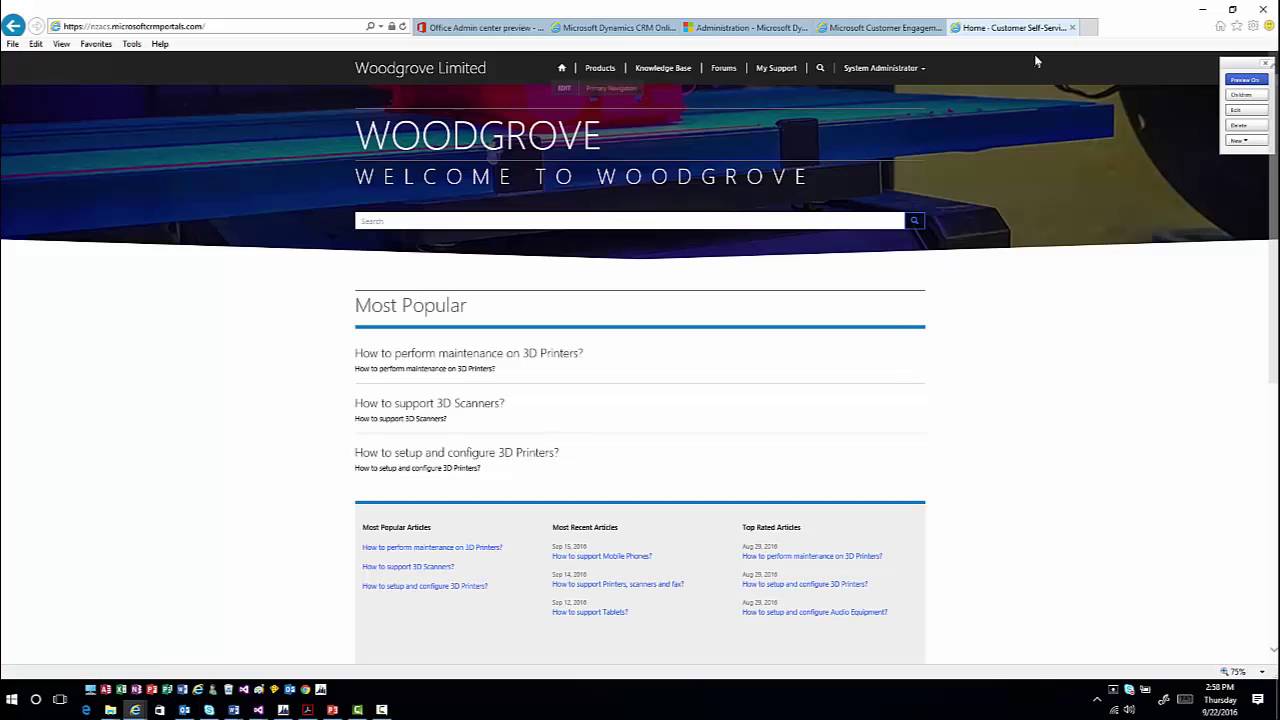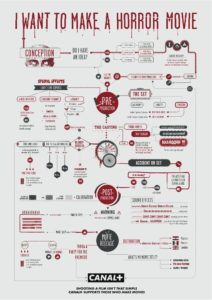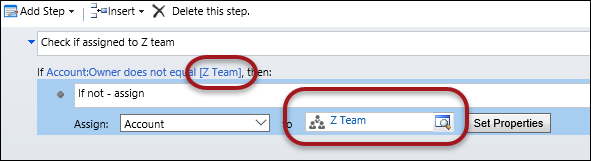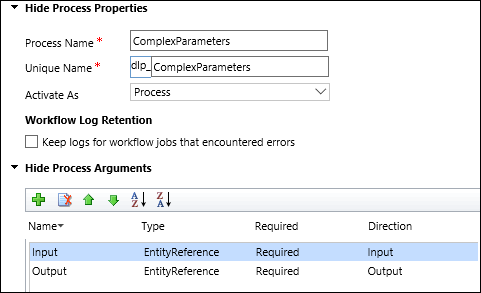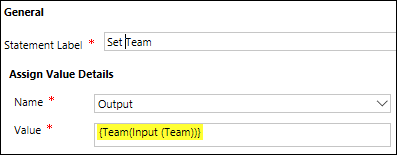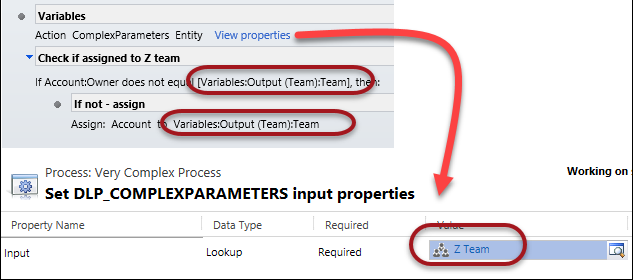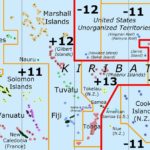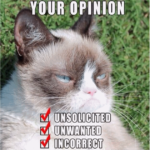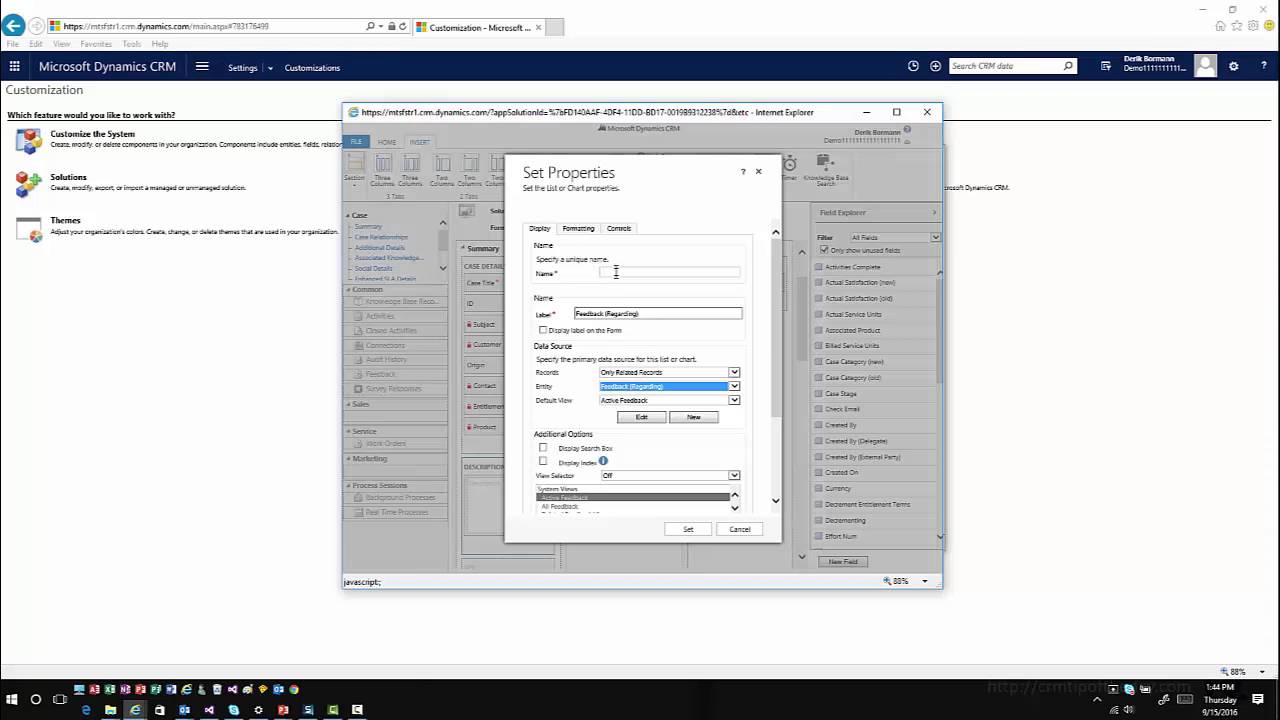Recently, SharePoint has announced the removal of code-based sandbox solutions in SharePoint Online. As a result, the CRM SharePoint list control will stop working on November 30, 2016.
Recently, SharePoint has announced the removal of code-based sandbox solutions in SharePoint Online. As a result, the CRM SharePoint list control will stop working on November 30, 2016.
Here are details from SharePoint’s blog post:
- As part of the removal process, activation of new code-based sandbox solutions, as well as updates of existing solutions are no longer available.
- In the coming weeks, running code-based sandbox solutions in SharePoint Online multi-tenant environments also will be disabled. Customers with these solutions should watch the Message Center and Service Health Dashboard (SHD) for details, timelines, and exception processes.
CRM Online customers using SharePoint Online should move to server-side SharePoint integration immediately.
See also: Tip #611: On Server-Side SharePoint and Subfolders
 of the
of the