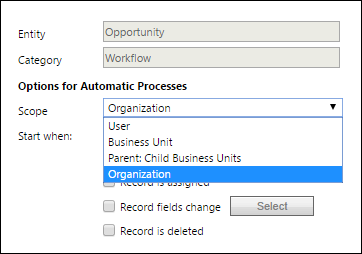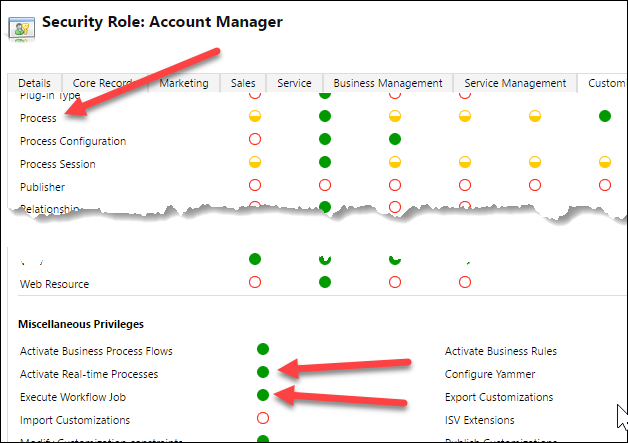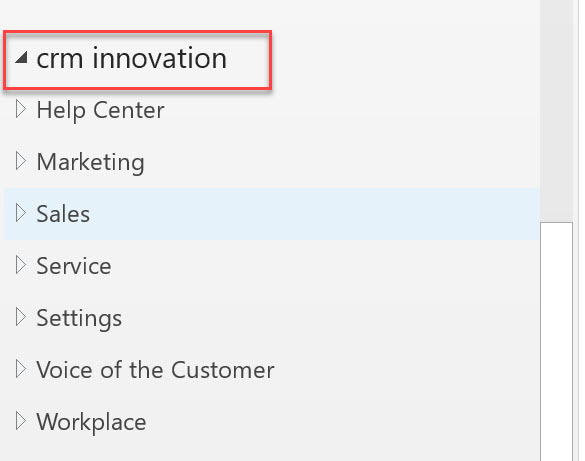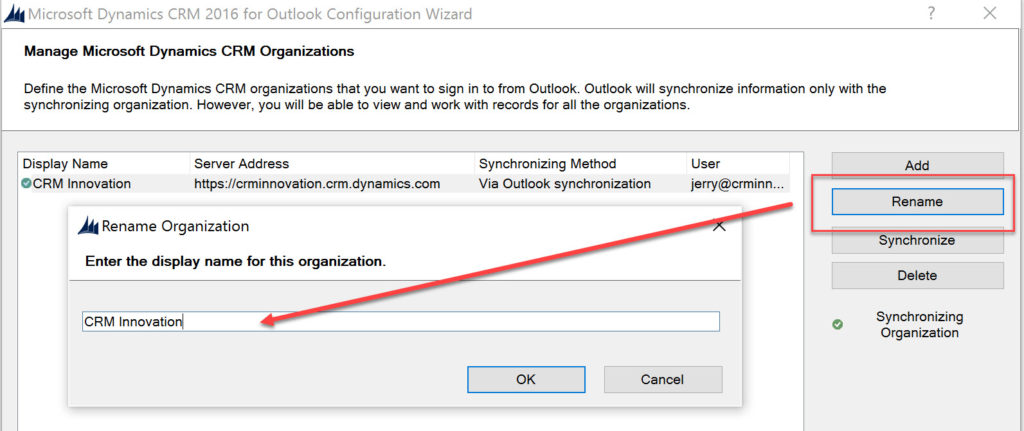In this video we introduce PowerApps. We will look at how to create an app and working with basic controls including creating a button to invoke a flow.
In this video we introduce PowerApps. We will look at how to create an app and working with basic controls including creating a button to invoke a flow.

Give us your feedback, all of it: good, bad, and ugly, I’m sure we can take it. Suggest new topics either in comments or by sending your ideas to jar@crmtipoftheday.com.
Don’t forget to subscribe to http://youtube.com/crmtipoftheday.
 of the
of the