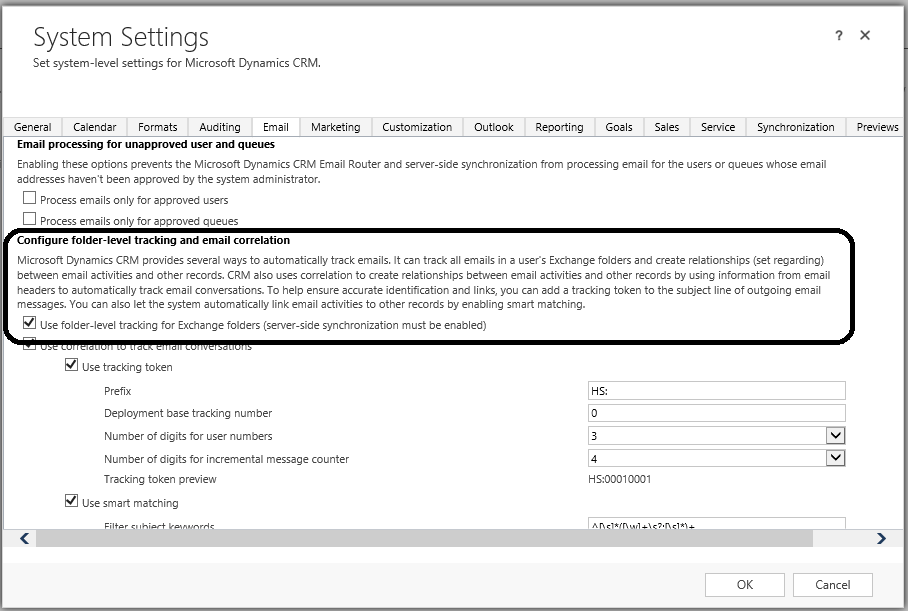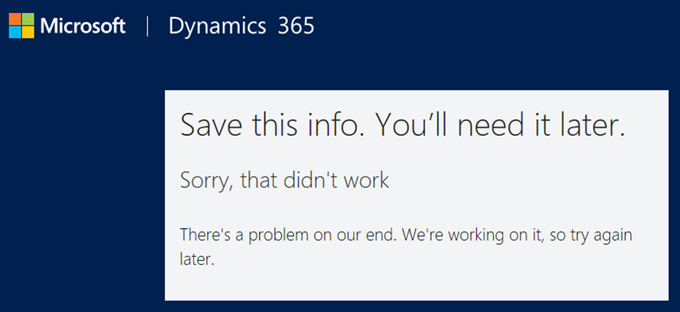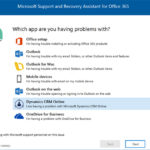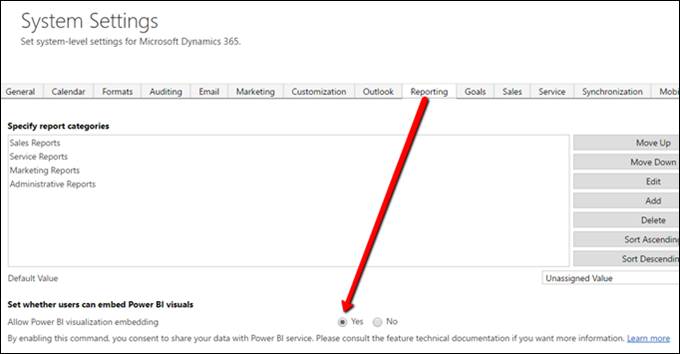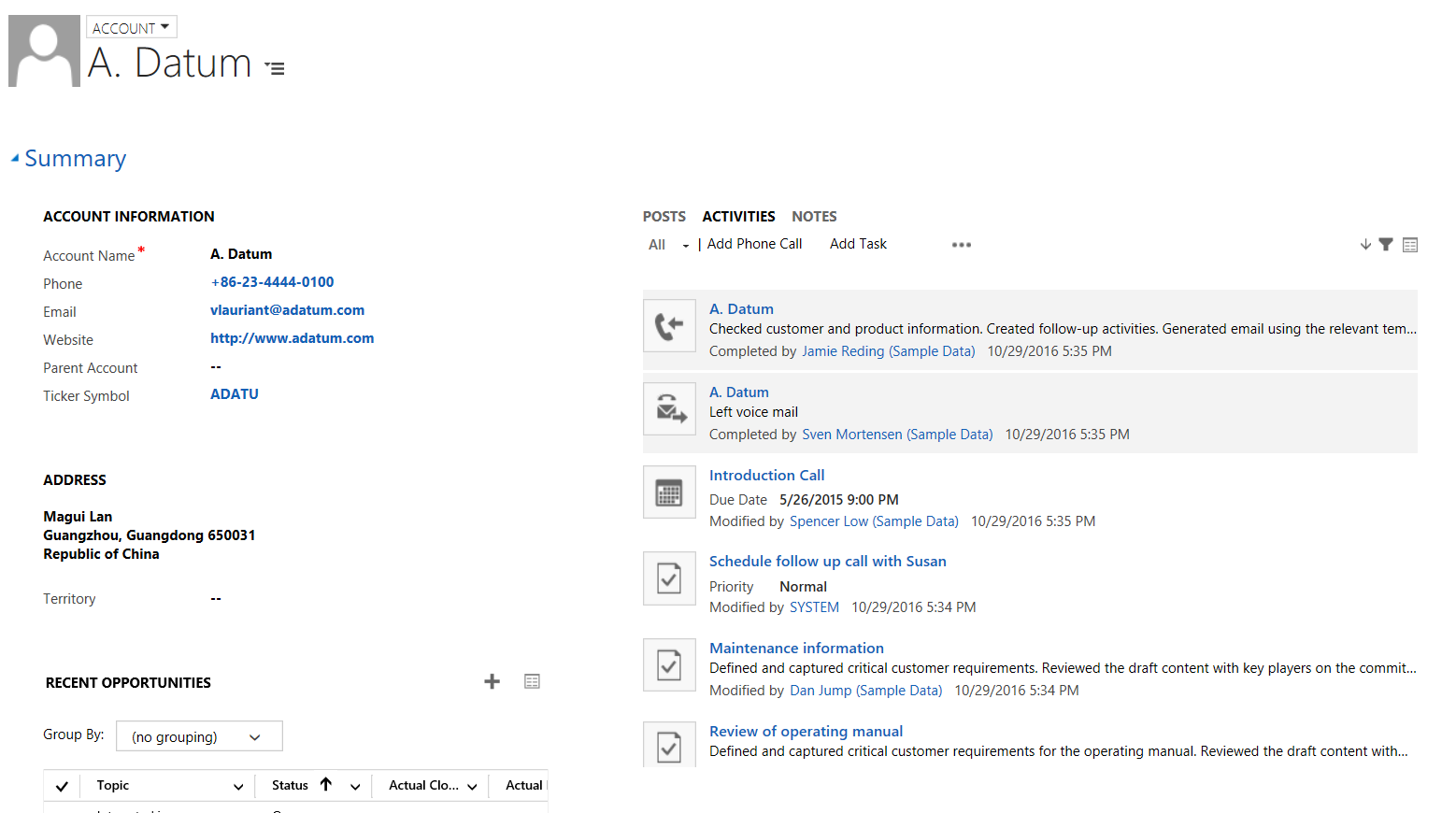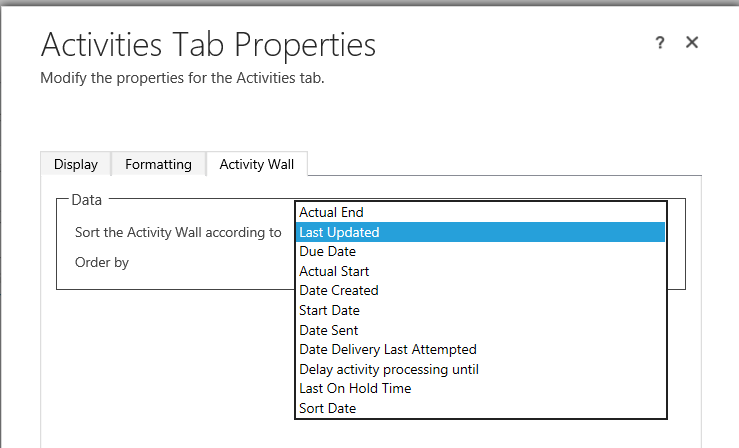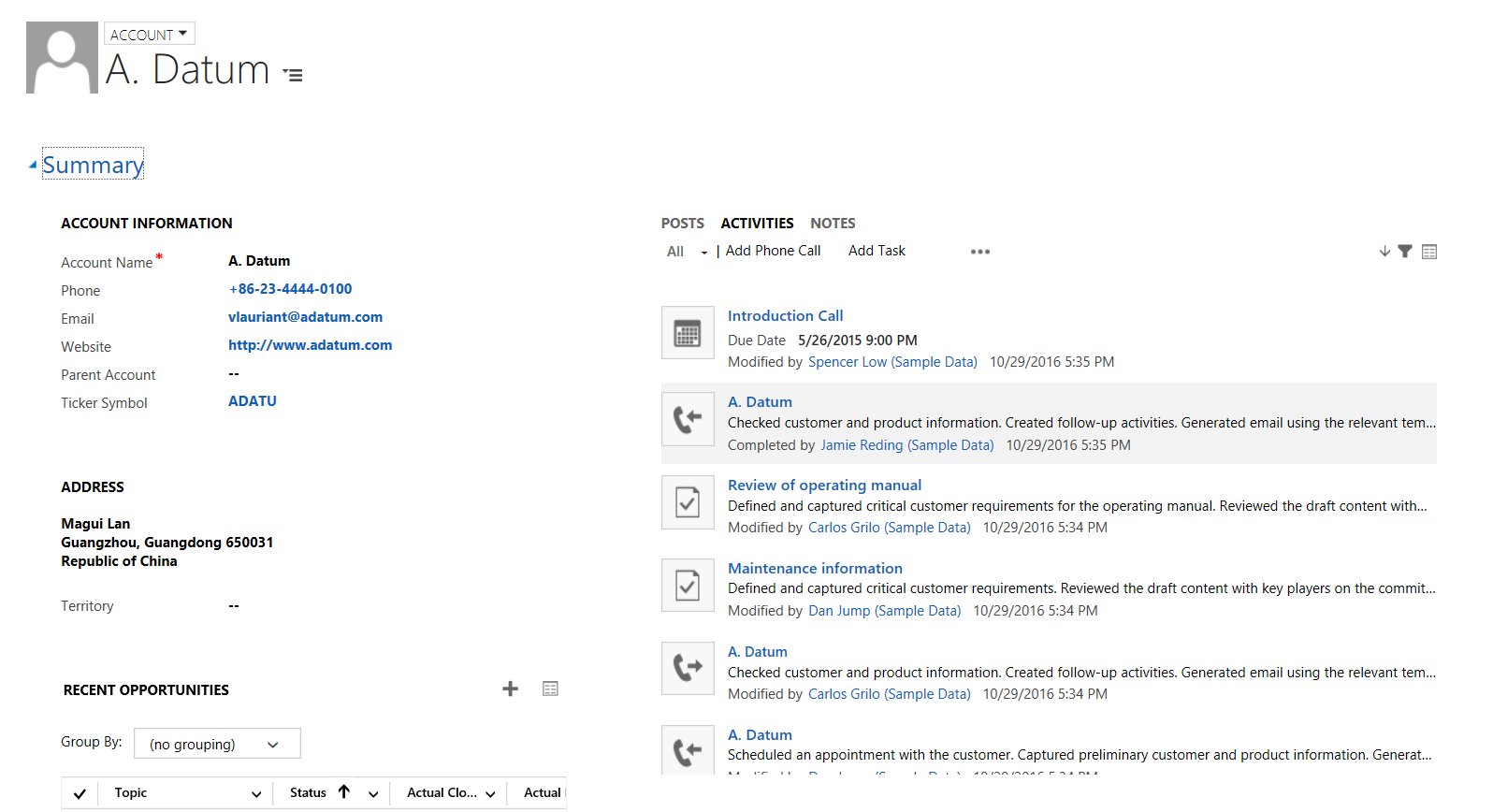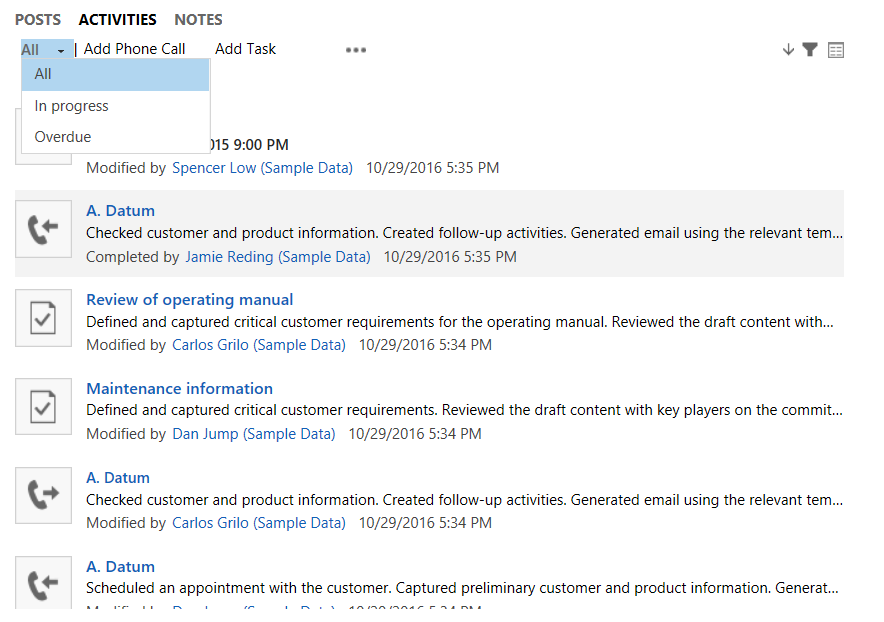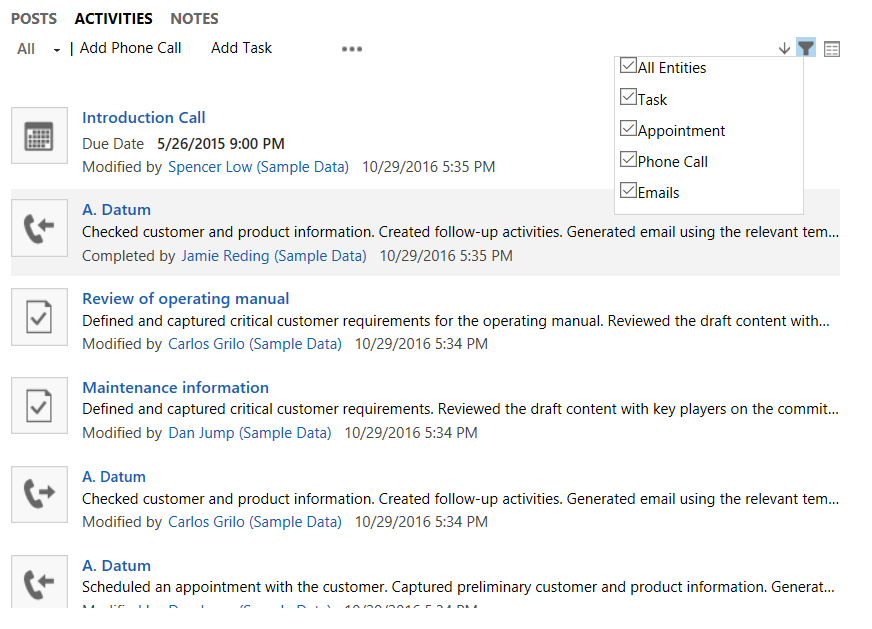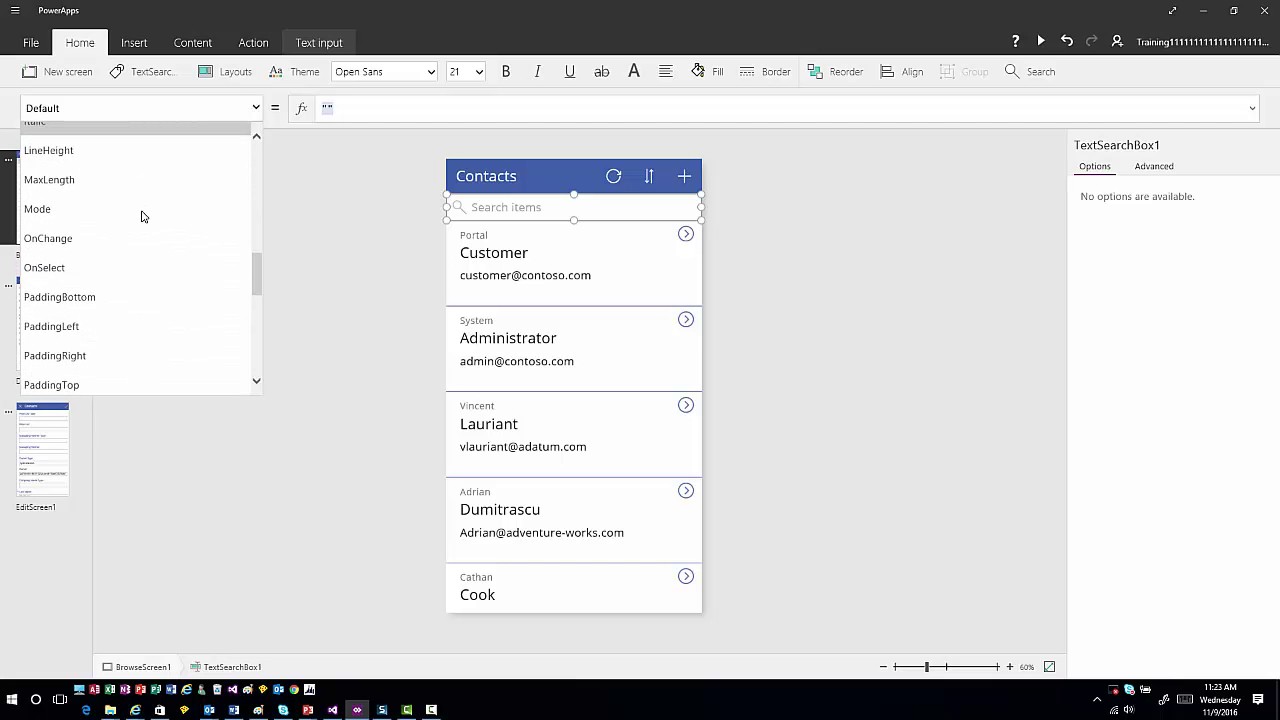So you want to use folder tracking, but when you go to “Configure Folder Tracking Rules,” you don’t see any of your folders.
Check your security role–on the “Business Management” tab, verify that the role has user-level create, read, write, delete, and append privilege for “Mailbox Auto Tracking Folder.”
Also, verify that folder tracking has been enabled for your organization. Go to settings–> Email Configuration–> Email Configuration Settings. Check the box to use folder-level tracking for Exchange Folders under the Configure folder-level tracking and email correlation section.
 of the
of the