 Good news for the developers – after long delays and missed Visual Studio releases, Microsoft Dynamics 365 Developer Toolkit has been released as a free Visual Studio extension and is available for download.
Good news for the developers – after long delays and missed Visual Studio releases, Microsoft Dynamics 365 Developer Toolkit has been released as a free Visual Studio extension and is available for download.
The first thing you’d want to do after the installation is to let the tool know where your tools live. Go to Tools > Options in Visual Studio, select CRM Developer Toolkit > Tool Paths and set paths for Plugin Registration tool and SDK bin folder. Then restart Visual Studio.
This version support VS 2012 – 2015, and requires the use of the CRM SDK 8.2 (Note: it does not require you to build for the 8.2 SDK, but it does require the 8.2 SDK to be present on the machine hosting it). The public beta version support Plugins, Workflows, Class Generation, Custom Operations, Workflow generation, debugging and more.
Keep in mind that this is public beta 1 of the toolkit so some bumps are expected.
 of the
of the




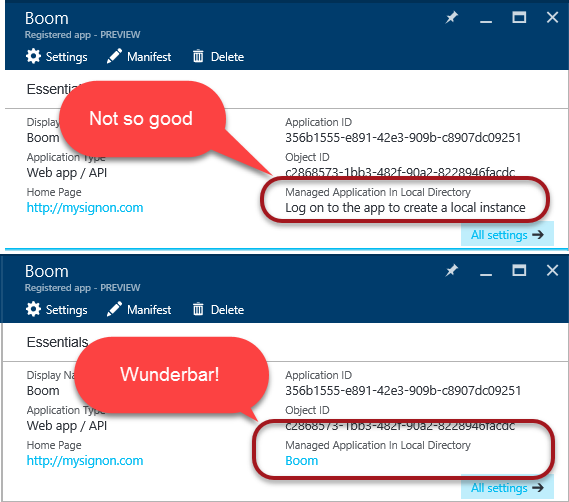


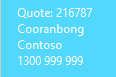 We have a customer who has quotes linked to Work Order so their current template looks like this (and produces the layout in the image)
We have a customer who has quotes linked to Work Order so their current template looks like this (and produces the layout in the image)

