UPDATE 03-JUL-2018
Following the discussion in the comments section: since version 8.2 customized booking doesn’t apply when using the schedule board daily, weekly, or monthly views. The good news is that this feature is on the roadmap!
Original tip
 Schedule board is one of the centerpieces of the Dynamics 365 for Field Service (yep, that’s the new name). But every time we deployed field service, we’ve been asked to change the default layout that includes Work Order number, and start and end times.
Schedule board is one of the centerpieces of the Dynamics 365 for Field Service (yep, that’s the new name). But every time we deployed field service, we’ve been asked to change the default layout that includes Work Order number, and start and end times.
Field Service Documentation defines Scheduler Field Service slot text template as
Enter HTML code to define the text and format that is displayed in the Field Service bookings on the schedule board.
which is not much of a help without the knowledge how to refer to the fields of the Work Order and related entities.
Partner documentation is even more condenscending in the assessment of our abilities:
This is an advanced option! Do NOT try it unless you know HTML.
Well, duh, I know HTML, I’ve been using interwebs since 1988. Long story short:
- The template is a <div>block. You can try other elements but we found that wrapping it as a div gives enough flexibility and containment.
- Fields can be referred by logical name using {} notation.
- Fields from the parent entities can be referred to using {relationship_name.field_name} notation. Nesting works up to two levels.
- Primary entity is Booking Resource Booking, start there and work your way up. First step is to get to the Work Order which is msdyn_msdyn_workorder_bookableresourcebooking_WorkOrder relationship.
- This information is to be read when user is looking at the board. The moment user starts interacting, tooltips and details panel become available to display any additional information.
- Beware of the size of the slot. Whatever fits in hourly layout, most likely will be truncated in daily.
- Changes are immediate, there is no publishing cycle.
- If you get it wrong, default template will be used.
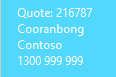 We have a customer who has quotes linked to Work Order so their current template looks like this (and produces the layout in the image)
We have a customer who has quotes linked to Work Order so their current template looks like this (and produces the layout in the image)
<div>
Quote: {msdyn_msdyn_workorder_bookableresourcebooking_WorkOrder.foobar_quoteid}<br/>
{msdyn_msdyn_workorder_bookableresourcebooking_WorkOrder.msdyn_city}<br/>
{msdyn_msdyn_workorder_bookableresourcebooking_WorkOrder.msdyn_account_msdyn_workorder_ServiceAccount.name}<br/>
{msdyn_msdyn_workorder_bookableresourcebooking_WorkOrder.msdyn_account_msdyn_workorder_ServiceAccount.telephone1}
</div>
P.S. Don’t listen to Neil “New CRM Release – New Country” Benson who will tell you he was the one helping me out to figure out the layout.
 of the
of the
Can this customization somehow be applied to the days, weeks and months view?
Does anyone know if you can customise days or week views?
Thanks
Daily, Weekly and Monthly views are aggregated views so to my understanding they can’t be customized at present.
Bookings are aggregated in the Daily, Weekly and Monthly so this customization most likely can’t be applied to those views at present.
Not at this point but on the roadmap!
[…] 7: Under the field “Booking Template” enter the following codes or your own. Refer to “Tip #764: How to customize schedule board slots” by George Doubinski, which explains the customisation […]
I want to display fields from the Bookable Resource Booking rather than from a related entity. Is this possible ?