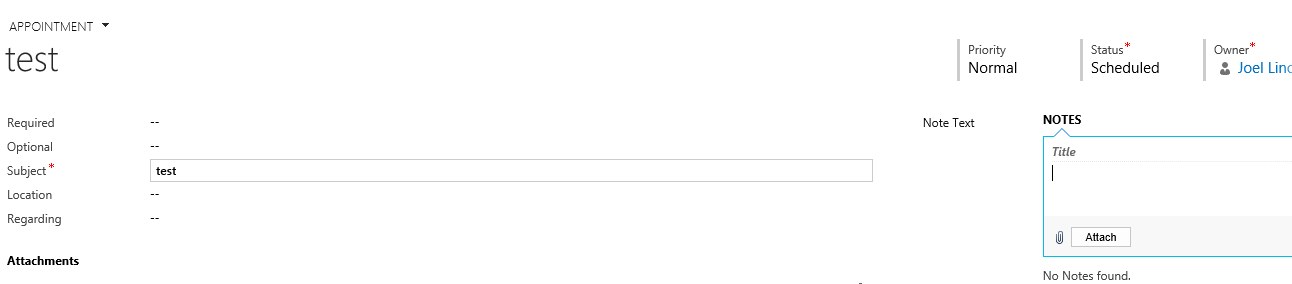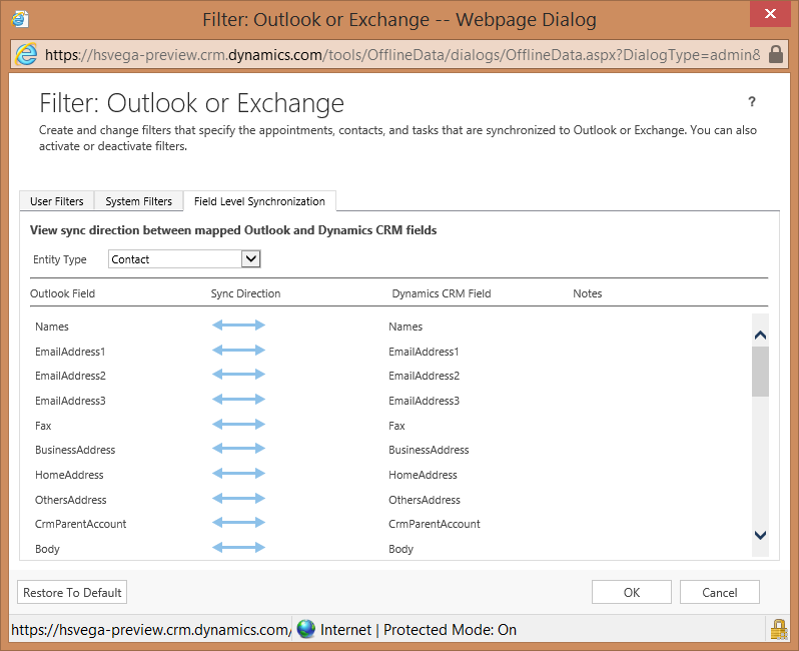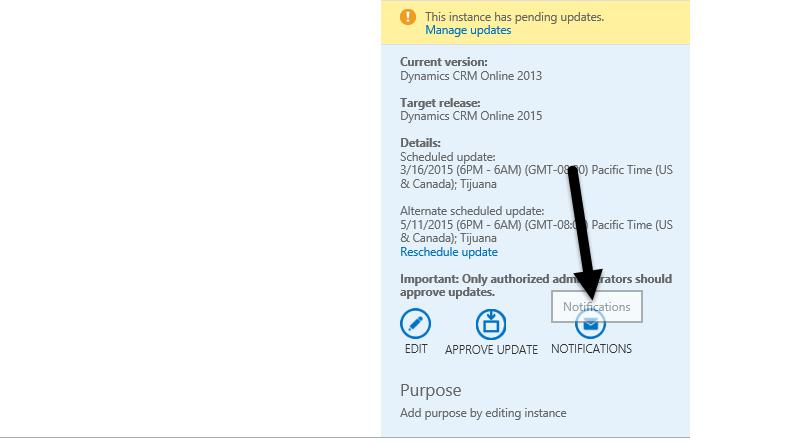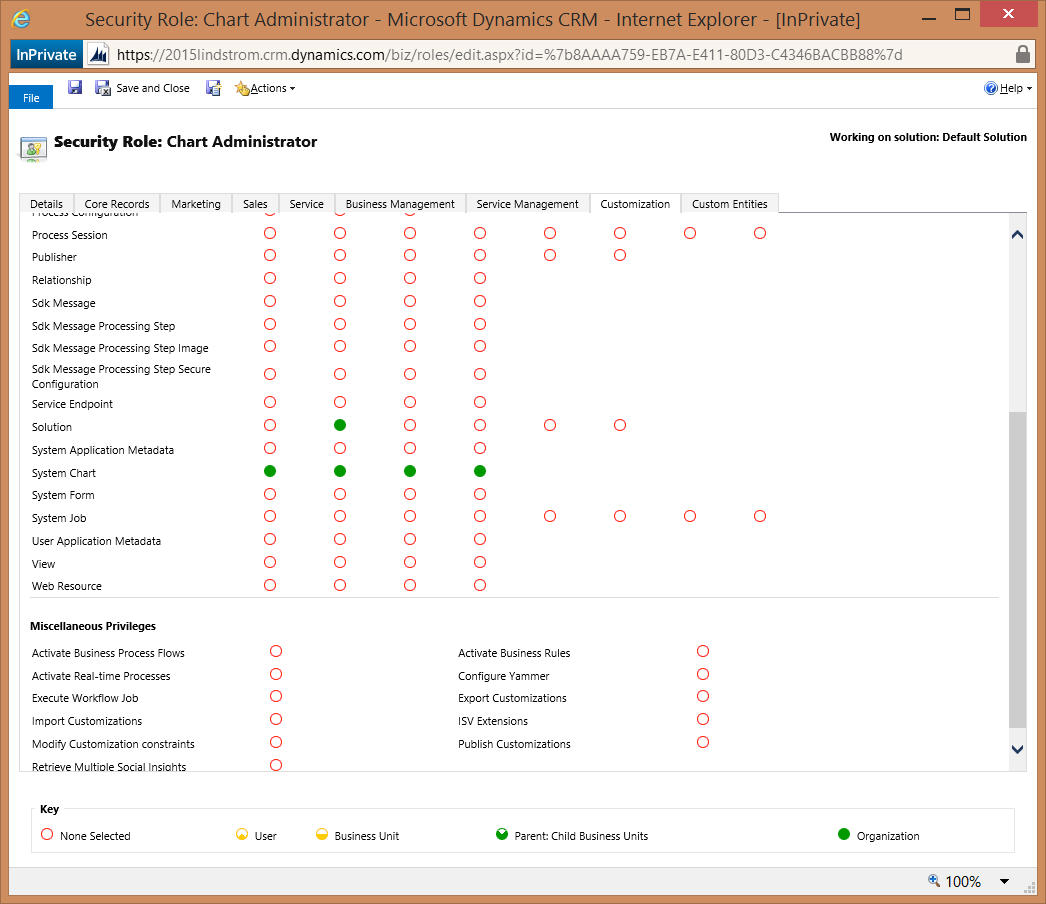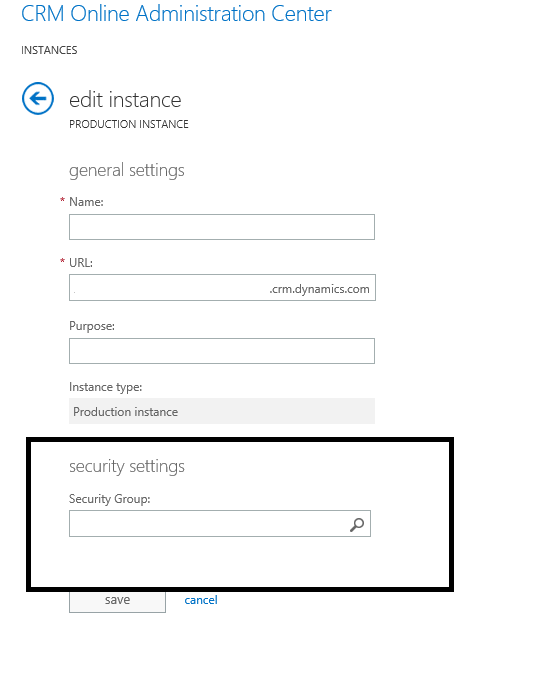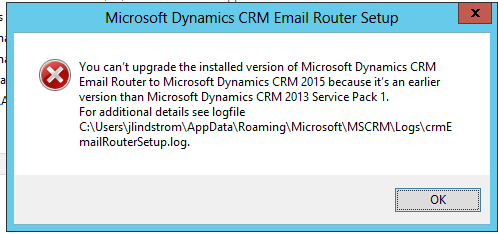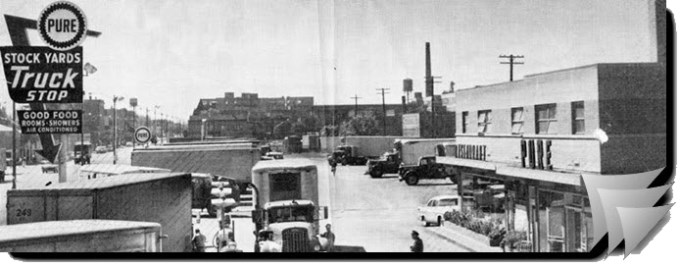Update CRM 2013 SP1 changes the Queue “Work On” button to “Pick.” Before SP1, when a user clicked “Work On,” the queue item “Working On” field would be set to the user who clicked the button, but the record in the queue would remain assigned to the original owner. Post SP1, clicking “Pick” not only sets “Working On” to the user who clicked the button, but also the case/activity/record in the queue will also be assigned to the user who clicked the button..
Users must have at least user level assign permissions on activities to pick records from a queue. Assign permission is also necessary to route items in the queue.
 of the
of the