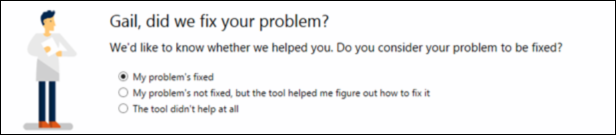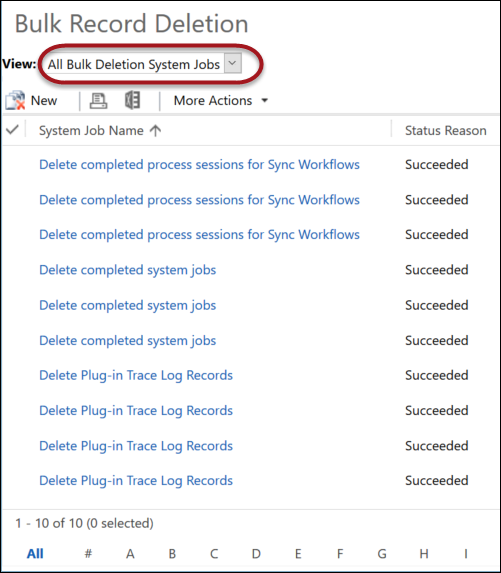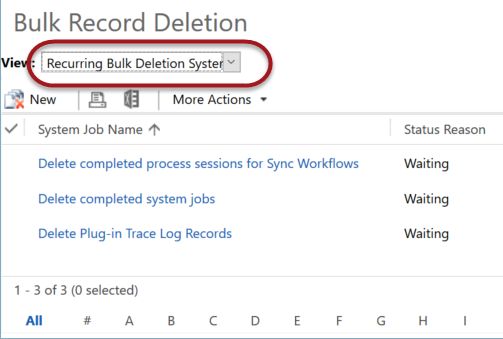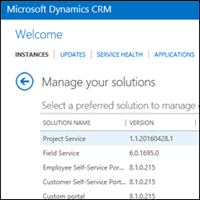 When a user opens Dynamics CRM Online instance manager (https://port.crm[0-9].dynamics.com/G/Instances/InstancePicker.aspx), they see the instance selector if there is more than one instance available but nothing else. The only option is to select the instance and click Open button.
When a user opens Dynamics CRM Online instance manager (https://port.crm[0-9].dynamics.com/G/Instances/InstancePicker.aspx), they see the instance selector if there is more than one instance available but nothing else. The only option is to select the instance and click Open button.
What if you want user to be able to manage CRM Online features but without being a Global Administrator? There is no CRM Online administrator role in O365 portal?!
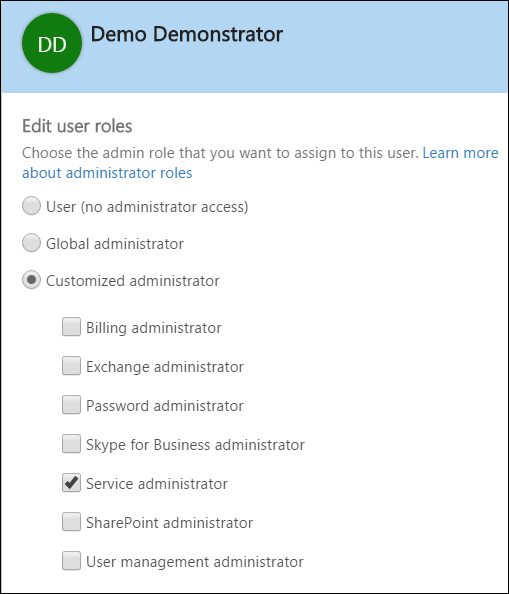
The answer is Service administrator role.
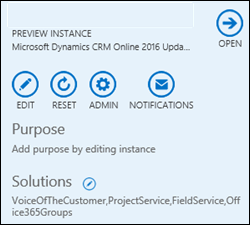 But wait, there is more: in addition to that O365 administrator role, user needs to be assigned System Administrator role in CRM to have access to the management features per instance basis. That way, user can add solutions to test instance of CRM but without ability to touch the production instance, for example.
But wait, there is more: in addition to that O365 administrator role, user needs to be assigned System Administrator role in CRM to have access to the management features per instance basis. That way, user can add solutions to test instance of CRM but without ability to touch the production instance, for example.
 of the
of the
 The Annual Spring Update for CRM Online is upon as, and trial Instances are already available with the new features. In this video we highlight a couple of key items, and dive into the new SLA enhancements for other entities.
The Annual Spring Update for CRM Online is upon as, and trial Instances are already available with the new features. In this video we highlight a couple of key items, and dive into the new SLA enhancements for other entities. 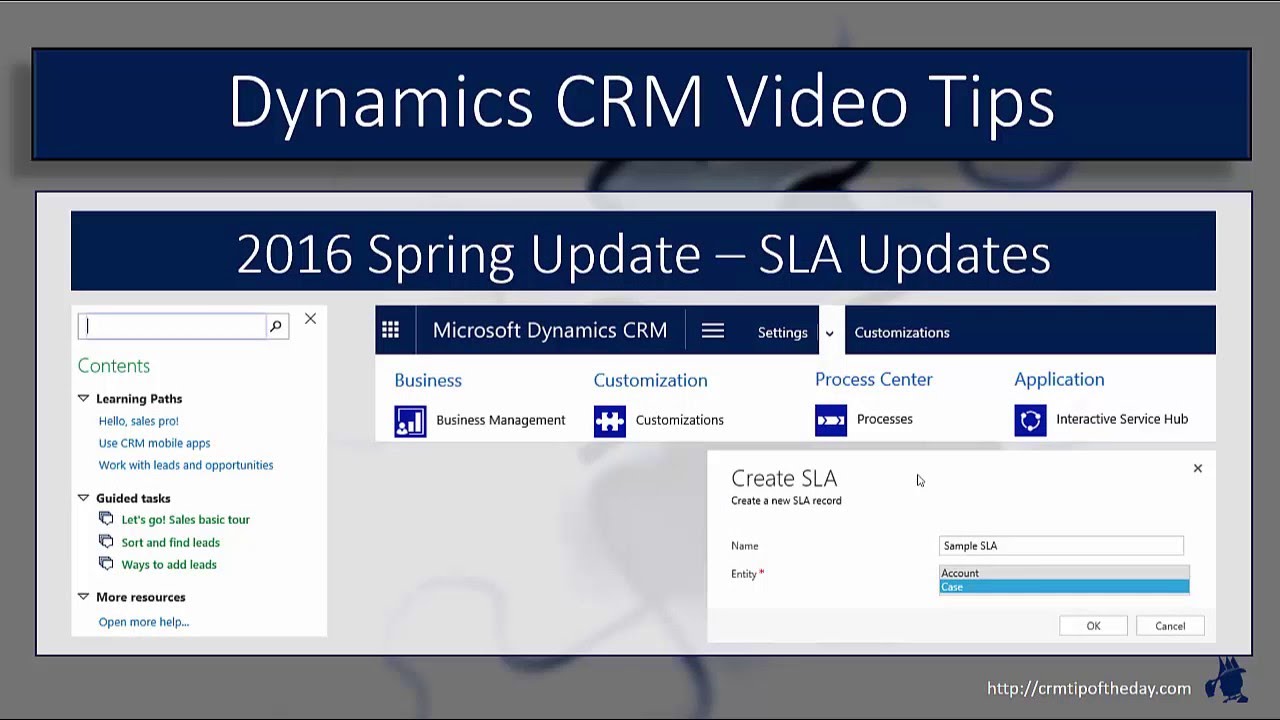
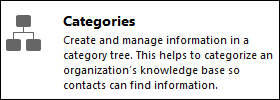 With the exception of the Queen who,
With the exception of the Queen who, 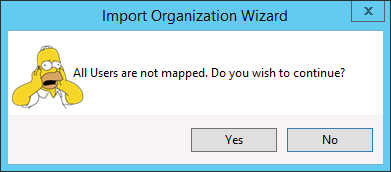
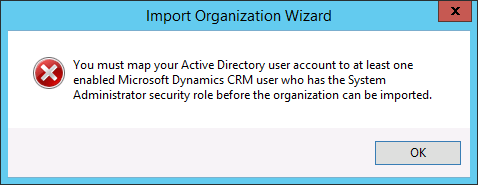
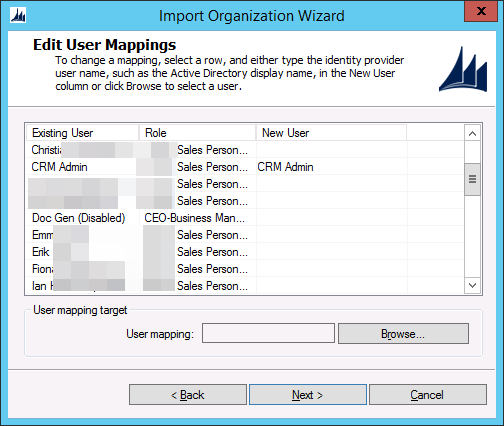
 Selecting a good name for an organization in CRM On-premises has always been a
Selecting a good name for an organization in CRM On-premises has always been a  Mini truckstop, the only remarkable thing about it that this time I was on the receiving end.
Mini truckstop, the only remarkable thing about it that this time I was on the receiving end.
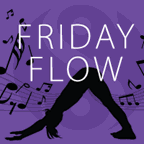 Apparently, for people who like bending their joints backward, Friday Flow is a
Apparently, for people who like bending their joints backward, Friday Flow is a 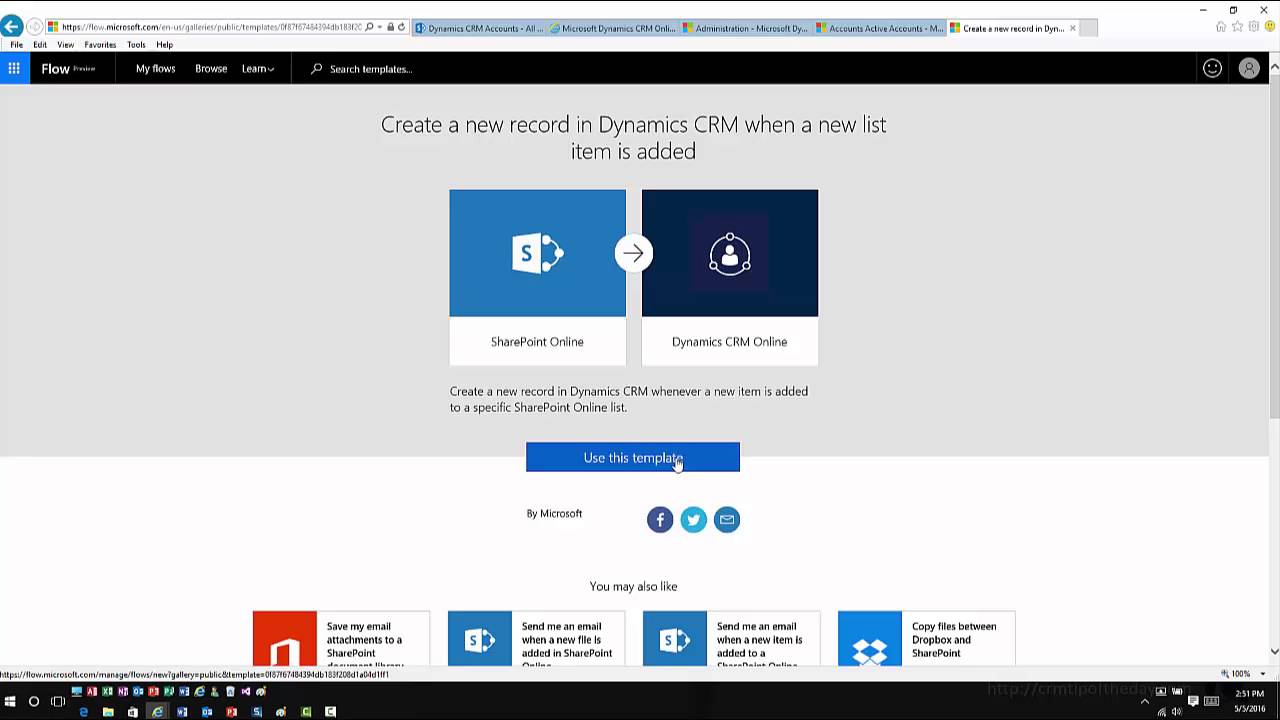
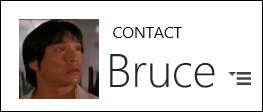 Laziness is the engine of the progress. If it was not for
Laziness is the engine of the progress. If it was not for