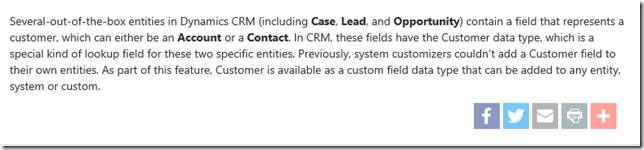Dynamics CRM 2013 and later sort notes by modified on date. This means that when migrating legacy notes into CRM , it is important that you sort the source data correctly, so that notes will appear in the correct chronological order after the migration. Sort notes by created on ascending. This will load the oldest notes first, and the notes will appear in the correct order after the migration.
Tip #620: The Forgotten Three
We would like to take a moment and pause to remember three features that were introduced in CRM 2011 that were all the buzz at the time, but have sadly been forgotten. While they were the cool A-list stars of CRM 2011, they now sit in the back of the CRM cafeteria while all the attention goes to field service.
While they may be forgotten, their shadow lives on in CRM 2016.
1. Goals: I was very excited about goals, and they are remarkably powerful to track things like sales and activity goals. However, they are also very cumbersome to set up, especially for short time periods. Nobody wants to create a goal record every day for a daily activity count goal. Also, many users were confused by the options when creating goals.
While goals may not be frequently used any more, their spirit lives on in CRM rollup fields. Using rollup fields, you can create your own custom goal rollup fields anywhere you want. Plus, they roll up more frequently.
2. Connections: Connections gave users, for the first time, the ability to connect any two records together, unleashing the power of any-to-any relationships. However, the direction of the product has isolated connections outside of the mainstream of CRM functionality. Activities and other records connected via Connections cannot be displayed in the standard associated views, connections are not reflected in CRM hierarchy visualizations, and they don’t work with mobile. Like goals, the user interface to create connections also confused many users.
Connections may not be in the spotlight, but the spirit of what most people wanted to use connections for lives on. CRM spring wave introduces the ability to add the customer lookup field to any entity. This opens the door to duplicating the reason why Connections are most frequetly used, creating a list of related parties that includes both accounts and contacts in the same field.
3. Dialogs: Dialogs were the first non-workflow processes in CRM, and are very useful for prompting users and providing wizards to guide users through a process, such as replacing system dialogs to close opportunities. However, they are not widely used for several reasons. The user interface has been compared to Soviet architecture: sparse but functional. They also are not supported on mobile.
The spirit of dialogs lives on in CRM 2016 Task Flows. Introduced as a preview for CRM 2016, these processes guide users through common tasks, in a much more intuitive and visually appealing manner than dialogs. Also, they work on mobile. The spring wave also introduces new guided user processes, which provide guidance to users in context of the application, which will be very helpful for helping users get proficient with new functionality.
Tip #619: Solution compatibility
I recently gave someone bad advice–on the CRM Facebook group, someone asked if solutions could be imported from CRM 2013 to 2016. I was under the mistaken impression that the solution had to be imported from the current or previous version. However, as mentioned in the version compatibility section of the CRM SDK, solutions from 2013 can be imported into CRM 2016.
Lessons learned:
- Read the manual
- If you are going to be set straight, it is nice for it to come from someone like Jim “Mr. SDK” Daly.
Tip #618: Mute power or powerless voice
If you’ve been following our Voice of the Customer videos, you may have been tempted to install the solution and try it for yourself. For those of you using PowerBI to do some cool reporting on your CRM data, a timely word of warning from Jukka “Survivor” Niiranen:
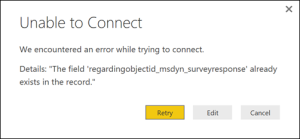 Currently there’s a known issue with the Voice of the Customer solution that will break the CRM v8.0 OData feeds (the new OData v4 endpoint) if you install it into your environment. If you then try o build a report with Power BI Desktop and want to use CRM Online as the data source, you may run into an error dialog saying “The field ‘regardingobjectid_msdyn_surveyresponse’ already exists in the record.” Microsoft is aware of this bug and is working on a fix, but if you are relying on Power BI for your production CRM Online reporting, then it’s maybe better not to deploy VoC outside of your sandbox environment just yet.
Currently there’s a known issue with the Voice of the Customer solution that will break the CRM v8.0 OData feeds (the new OData v4 endpoint) if you install it into your environment. If you then try o build a report with Power BI Desktop and want to use CRM Online as the data source, you may run into an error dialog saying “The field ‘regardingobjectid_msdyn_surveyresponse’ already exists in the record.” Microsoft is aware of this bug and is working on a fix, but if you are relying on Power BI for your production CRM Online reporting, then it’s maybe better not to deploy VoC outside of your sandbox environment just yet.
Commercial break from Tipp Jarr
Reading Jukka’s article on conditional questions in VoC, could not help but notice:
My favorite podcast by far is CRM Audio
So there, go to, subscribe, listen.
Tip #617: Tipster guide to Voice of the Customer – Response Routing
 This Friday is nothing special, continuing with awesome Voice of the Customer, this time it’s all about routing. Response Routes in Voice of the Customer allow you to route survey respondents to different areas of the survey based on how they answer specific questions.
This Friday is nothing special, continuing with awesome Voice of the Customer, this time it’s all about routing. Response Routes in Voice of the Customer allow you to route survey respondents to different areas of the survey based on how they answer specific questions.

Give us your feedback, all of it: good, bad, and ugly, I’m sure we can take it. Suggest new topics either in comments or by sending your ideas to jar@crmtipoftheday.com.
Tip #616: Duplicate activities in Outlook with Server-Side-Synchronization
If you use server-side synchronization and start seeing duplicate activities, such as tasks, inside of Outlook, that can sometimes happen if your mailbox is configured for server-side synchronization in multiple CRM organizations:
- During deployment, if you configure server side synchronization in UAT and then again in prod, without first disabling it in the first environment. The recommendation is to re-run the mailbox test and check the box to exclusively synchronize with the production organization and disable mailbox profile in all other CRM orgs.
- This can also happen if someone clones an org online and doesn’t disable server-side sync in the cloned org before disabling admin mode (because they didn’t listen to tip 389
Tip #615: User experience differences between Outlook and Server-Side Synchronization
There are multiple blog posts that describe the technical differences between Outlook Synchronization and Server-Side Synchronization, but what are the primary differences in the user experience?
- User can use folder based tracking.
- If using CRM online, users can use the new lightweight app.
- Activities will sync without Outlook running.
- Tracking/synching takes place in the background, so there is a delay between when the track button is pushed and the item appears tracked in Outlook and the “view in CRM” button becomes available.
- Users with multiple computers can track and sync items from multiple computers, instead of the single synchronizing client limitation of Outlook synchronization.
- Server side synchronization makes items tracked on your calendar by a delegate (like an administrative assistant) track immediately. With Outlook synchronization, items I track on other people’s calendars do not track or synchronize until the user opens Outlook.
- Users of server-side-synchronization can share the same mailbox between multiple users and have them track items (think a shared support mailbox scenario). Users of Outlook synchronization can only track items in one mailbox from a single computer.
My recommendation:
If users only exclusively use Outlook for business email (never sends or receives business related email via phone or mobile device) and always work with the same computer, use Outlook synchronization
If users split their time between multiple computers, don’t exclusively use Outlook, or regularly send or receive business related emails from a smartphone or mobile device, use server side synchronization.
Remember, you don’t have to have all users on Outlook sync or server-side synchronization. You can use the setting that is appropriate for the user scenario.
Tip #614: No workflows for you, Opportunity Product
One thing to keep in mind as a CRM customizer is that while you can trigger a workflow off of Opportunity (and Quote and Order) Products, you cannot update these entities with a workflow.
As an alternative, you can create an entity-level business rule on the opportunity products entity and trigger business logic, such as updating field values.
Tip #613: Blinking Outlook
Some users have experienced the following behavior after deploying CRM 2015 for Outlook:
- Outlook loads slowly
- The Outlook icon on the Windows task bar blinks repeatedly
- The cursor flashes between busy and ready
Using the solution described in this forum post can fix this issue, if it happens to you. The problem is a missing config file in the Dynamics CRM program files folder.
- Create a new text file and rename to “Microsoft.CRM.Application.Outlook.WebFormsHost.exe.config.” Be sure to remove the .txt file extension.
- Move to the C:\Program Files(x86)\Microsoft Dynamics CRM\Client\res\web\bin folder
- Restart Outlook.
This behavior has been observed in the CRM 2015 for Outlook Update 1 client.
Tip #612: Tipster guide to Voice of the Customer – Question Design
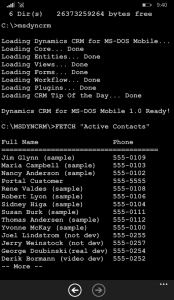 As everyone is very busy sinking their teeth into CRM 2016 Spring Wave new features, one development seems to have slipped under the radars. Despite all the rumors, CRM Mobile Express has not been deprecated or abandoned but, instead, trimmed down and streamlined for the installation on top of the MS-DOS Mobile. This works extremely well on the obsolete devices like Blackberry, Nokia 9000 Communicator and Windows Phone. Outstanding support for screen readers, e-ink devices and people with touch-impairment. It’s now available for the participants of the Technical Access Preview (TAP) program and we did manage to get it up and running in no time – see the screenshot. To download and install CRM for MS-DOS Mobile, simply enter the following URL: https://yourorg.crm.dynamics.com/msdosmobile/<your-phone-IMEI> (for the instructions how to find out your phone IMEI, visit http://www.imei.info/)
As everyone is very busy sinking their teeth into CRM 2016 Spring Wave new features, one development seems to have slipped under the radars. Despite all the rumors, CRM Mobile Express has not been deprecated or abandoned but, instead, trimmed down and streamlined for the installation on top of the MS-DOS Mobile. This works extremely well on the obsolete devices like Blackberry, Nokia 9000 Communicator and Windows Phone. Outstanding support for screen readers, e-ink devices and people with touch-impairment. It’s now available for the participants of the Technical Access Preview (TAP) program and we did manage to get it up and running in no time – see the screenshot. To download and install CRM for MS-DOS Mobile, simply enter the following URL: https://yourorg.crm.dynamics.com/msdosmobile/<your-phone-IMEI> (for the instructions how to find out your phone IMEI, visit http://www.imei.info/)
Ah, almost forgot it’s Friday, time for another video. In this video we look at some of the design options available for survey questions in Voice of the customer, including piping CRM data, scoring, and display elements.

Give us your feedback, all of it: good, bad, and ugly, I’m sure we can take it. Suggest new topics either in comments or by sending your ideas to jar@crmtipoftheday.com.
 of the
of the