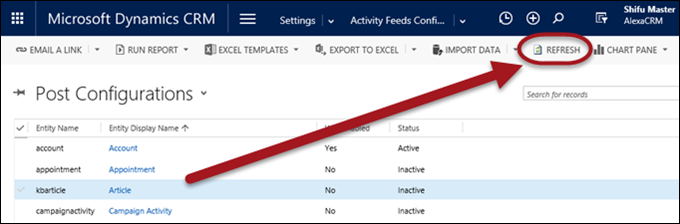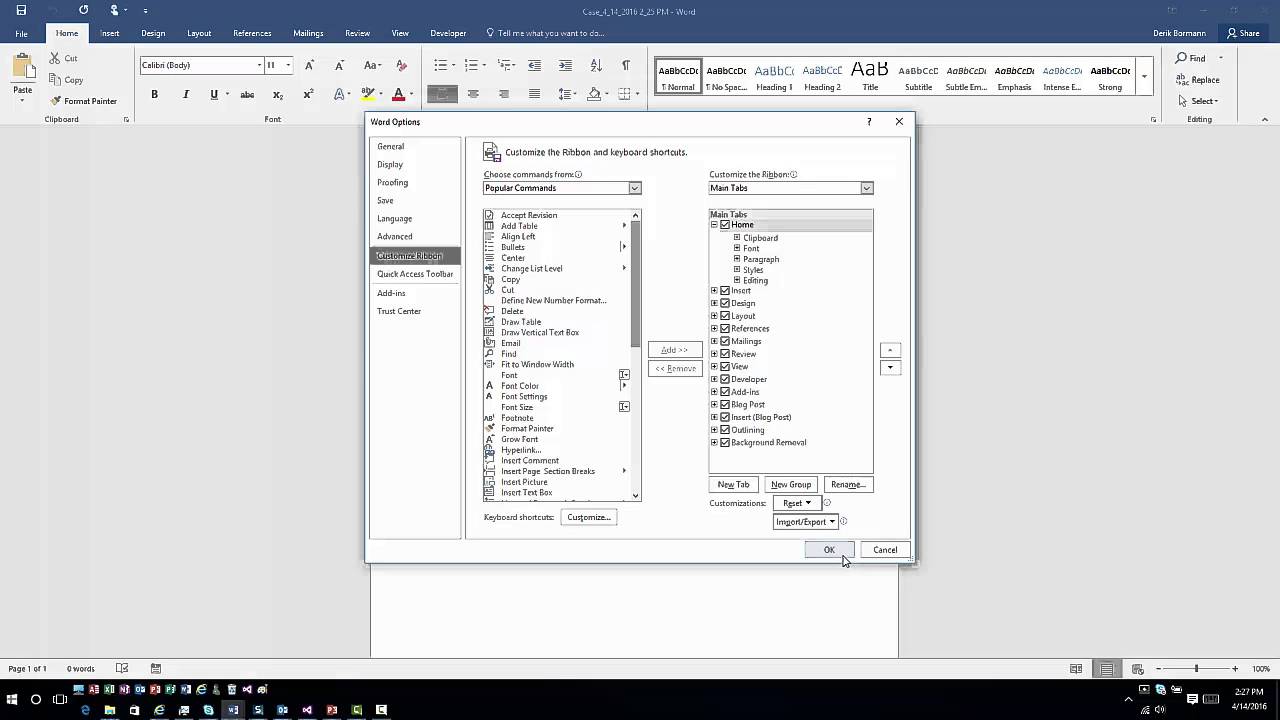One of the most exciting upcoming features in CRM Online is Azure Machine Learning integration (under In Preview):
This release will introduce scenario-based Machine Learning (ML) integration with Azure ML for product cross-sell recommendations, and auto-suggest of relevant knowledge articles and case topic analysis. These scenarios are based on integration with Azure ML APIs for recommendations and text analytics. Azure ML integration offers a configuration experience and insights integrated into the CRM user interface. No data scientists required!
Can’t wait!
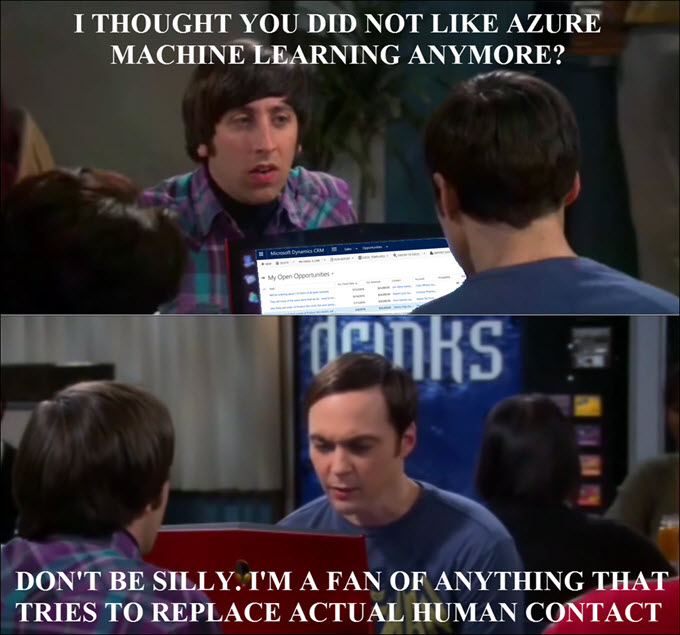
 of the
of the
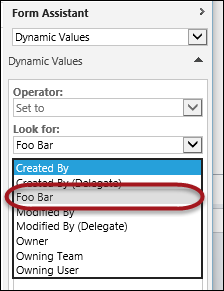 We did show how to
We did show how to  Duplicate detection has always been a pet hate of mine – it’s a cool feature but the interactive dialog has usefulness level of a DVD Rewinder.
Duplicate detection has always been a pet hate of mine – it’s a cool feature but the interactive dialog has usefulness level of a DVD Rewinder. 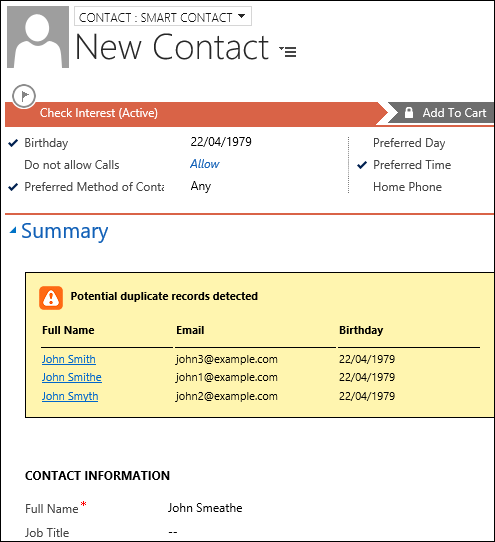
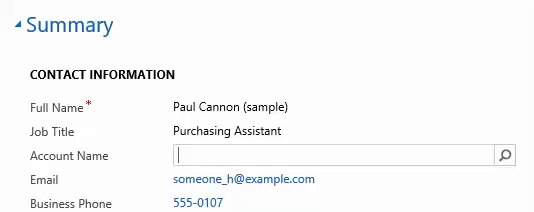
 I’ll start today’s truckstop with a rant (which, in itself, is nothing unusual).
I’ll start today’s truckstop with a rant (which, in itself, is nothing unusual).