tl;dr
Teach your users how to use keyboard in a lookup control
Longer
I know it’s an old piece of wisdom but this morning I just couldn’t help myself when observing the typical frustrating pattern of a user trying struggling to fill in the lookup field: remove hands from keyboard, grab the mouse, struggle to position the mouse pointer over the magnifying glass button, click, look at the partial list, struggle to position mouse pointer over the scrollbar, scroll, click Look Up More Records, move hands to keyboard, start typing the name to search for, back to mouse, click magnifying glass, ad infinitum… You get the picture.
Do your users a favor and explain some fundamental keyboard operations in a lookup control:
- Typing a search term in a lookup field and pressing TAB performs the quick search. You can use any of the search fields (e.g. phone number) as well as the * wildcard.
- If a unique match is found, your job here is done!
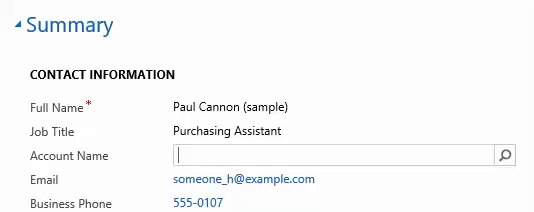
- If more than one record is found, CRM will display an exclamation mark and move to the next field. Just press Shift-TAB (you did know it goes back to the previous field, didn’t you?) and CRM will drop the list of matches. Use up/down arrows to navigate, press SPACEBAR to select.
- Still not seeing the record? Press and hold down arrow until it hits Look Up More Records, press SPACEBAR. Here is your search dialog in all its glory.
- If there is a value in the lookup field – press DEL button to clear it or just start typing if you’d like to replace the link.
 of the
of the