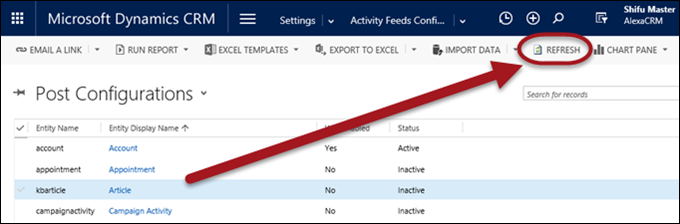Although it has been derided by some as a glorified import utility, Scott “Silverlight Terminator” Durow sees tremendous value in the Azure based Dynamics Data Loader for CRM Online (currently in preview).
Scott says:
I love the fact that you can stage the data without the 32MB file limit and then edit in Excel to correct problems. I also love that you can specify older createdon dates
 of the
of the

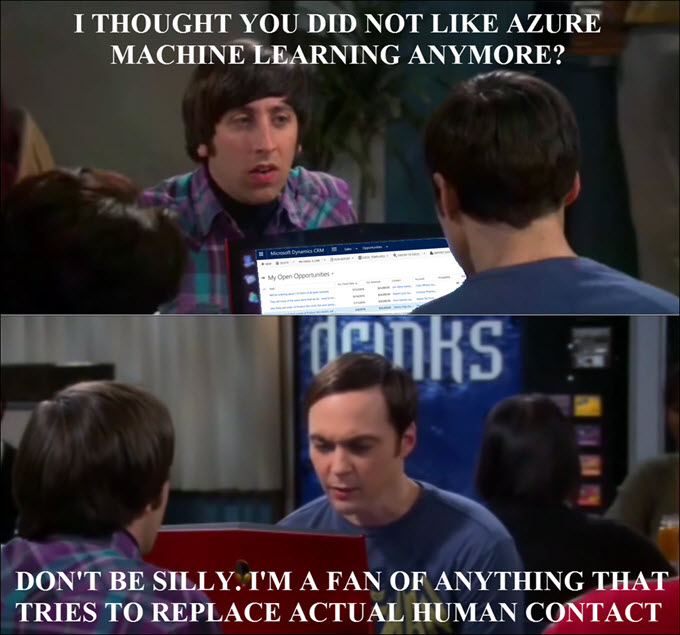
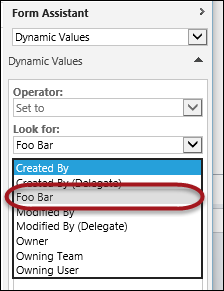 We did show how to
We did show how to  Duplicate detection has always been a pet hate of mine – it’s a cool feature but the interactive dialog has usefulness level of a DVD Rewinder.
Duplicate detection has always been a pet hate of mine – it’s a cool feature but the interactive dialog has usefulness level of a DVD Rewinder. 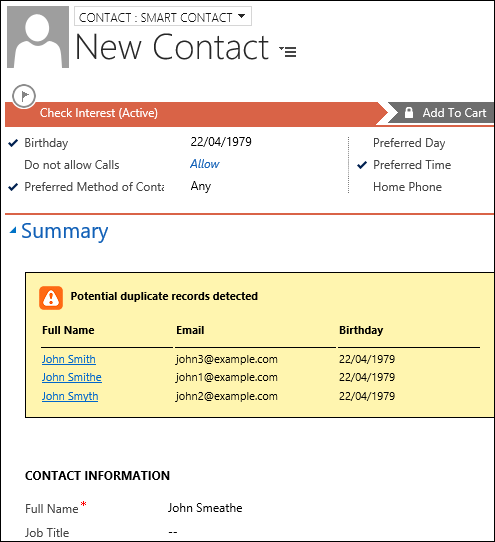
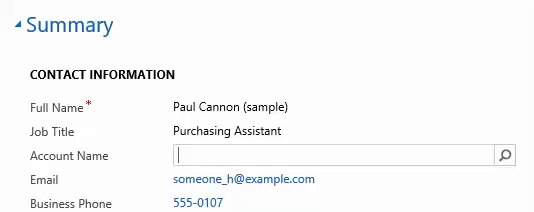
 I’ll start today’s truckstop with a rant (which, in itself, is nothing unusual).
I’ll start today’s truckstop with a rant (which, in itself, is nothing unusual).