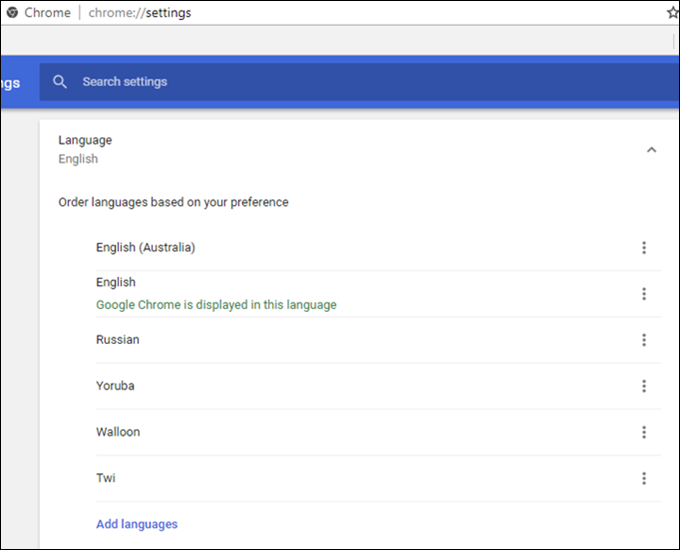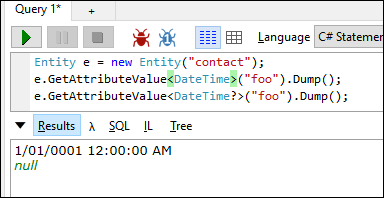It is easy to focus on training and certifications and think this will be enough to implement or maintain a successful Dynamics system but, especially with process management systems like Dynamics, being tech savvy is not enough.
It is easy to focus on training and certifications and think this will be enough to implement or maintain a successful Dynamics system but, especially with process management systems like Dynamics, being tech savvy is not enough.
Certainly knowing the system, its limitations and capabilities is important but understanding the impact of change is vital for success. The traditional paradigm is People, Process, and Technology with a change in one having an impact on the other.
To successfully administer or implement Dynamics, here are some of the skills and talents you will need access to:
People
- Change communication: The ability to articulate what is coming, why it is beneficial, and to get buy-in
- Capable trainers/technical writers: The ability to empower the users to embrace the change
- Effective feedback mechanisms: Telling is one thing but listening is vital
Process
- Process discovery: Find out how things are done and how they will be impacted through change
- Process modelling: Documenting process, an often overlooked task, provides the opportunity to reflect and review where the biggest improvements can be made
- Process performance management: Establishing measures for what defines a successful process provides proof of the benefits Dynamics is bringing
Technology
- Functional knowledge: No point reinventing the wheel when it comes standard. Knowing what Dynamics provides means knowing how to use it to the best advantage
- Technical knowledge: Where Dynamics ends, development begins. Knowing how to extend Dynamics takes a good system and makes it great
- Roadmap knowledge: Knowing the future of Dynamics means developing the system to work with Microsoft and their vision for the product, not against it. Significant effort can be saved with a little hindsight.
 of the
of the