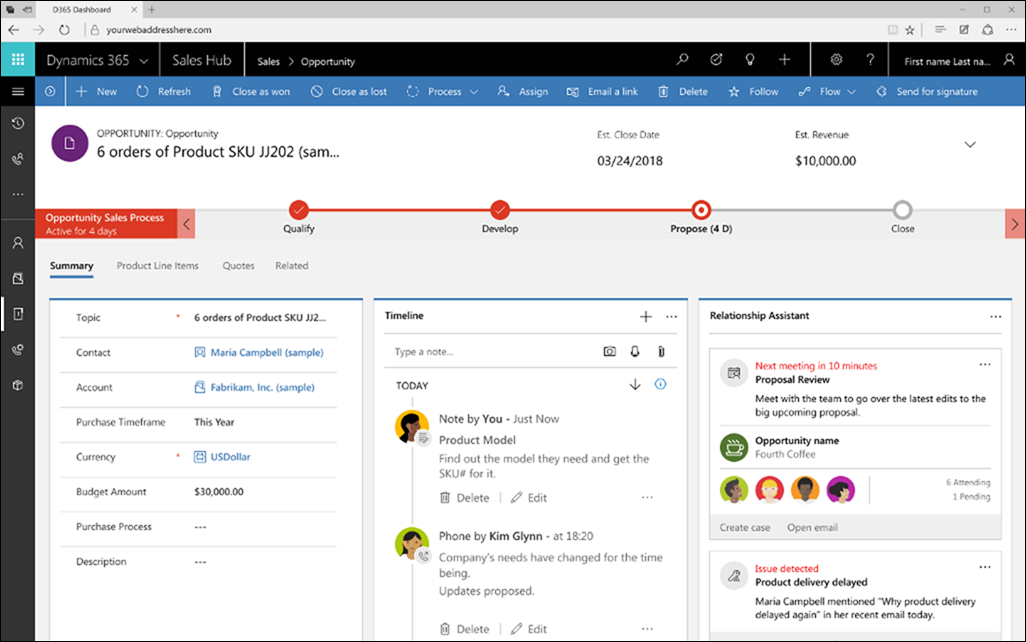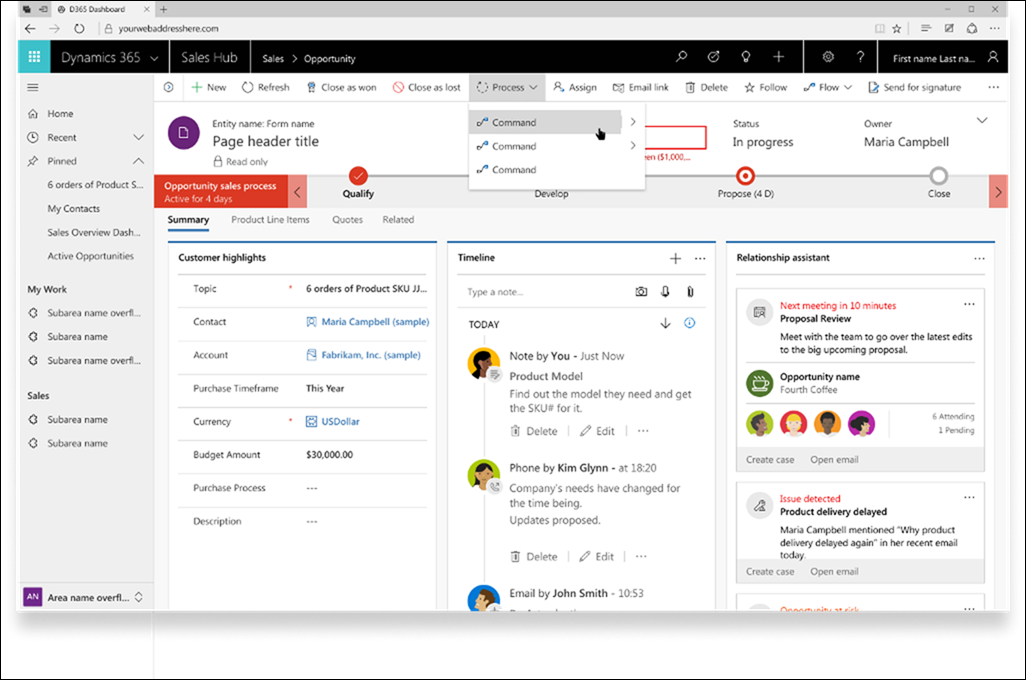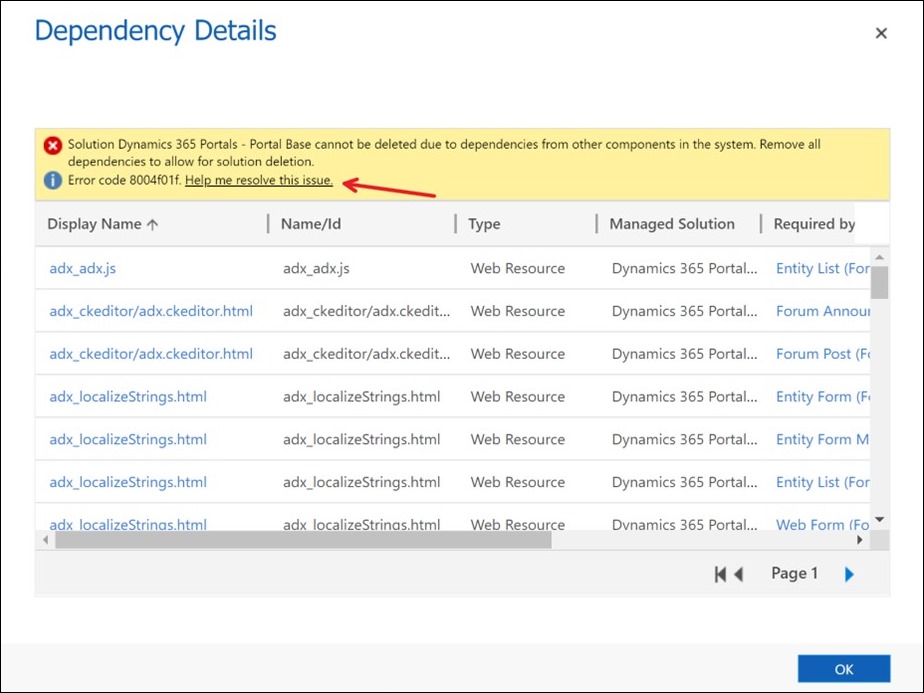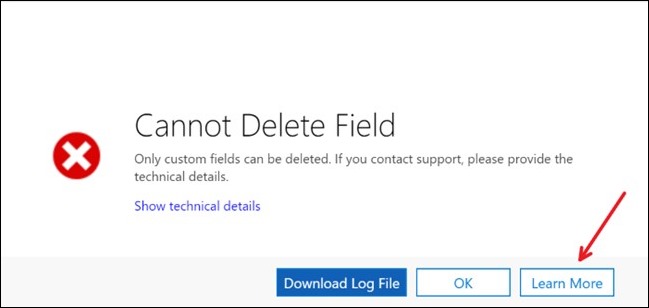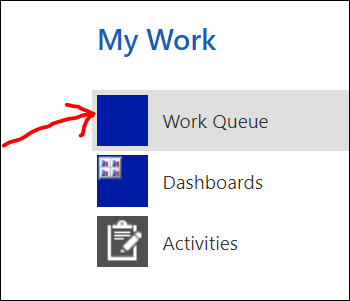As the Dynamics 365 Customer Engagement platform converges with PowerApps and CDS, one of the benefits is that also the concepts of Dynamics 365 instances and PowerApps environments will become one. What this means is that all of your existing Dynamics 365 instances will show up in the PowerApps maker and admin portals as an available target for you to build canvas apps into.
Except when they don’t show up. Let’s assume that you take a copy of your Dynamics 365 production instance and push that database into a new sandbox instance. Everything works fine when you’re accessing the sandbox via the Dynamics 365 Admin Center, via the mode-driven app UI, all the usual places. But in the environments selector on the PowerApps side, this new CDS database just doesn’t appear at all:
What am I doing wrong here?
The answer is you’re probably doing everything the way you should, but there can be caching issues in the cloud service that will not bring up all the Dynamics 365 instances visible in the environments list automatically. You could choose to just wait around for a few hours, days, weeks, but that might not resolve the issue.
A much quicker method is to give the Power Platform a lil’ kick on the side by starting to create new resources into it. Yes, you won’t be able to switch into that environment directly via the PowerApps UI, but you can leverage the shortcut available inside Dynamics 365 sitemap to go and build a Flow into this environment. Go to Settings – Process Center – Microsoft Flows, then create a new Flow that will start from the CDS button, a.k.a. “when a record is selected”. It can be any record, and you don’t even need to run that Flow at all. The mere existence of these Power Components within the CDS database that started its life as a Dynamics 365 sandbox instance will wake up all the PowerApps UI’s to reflect this new environment. Now you can start building as many canvas apps there as your heart desires.
This trick came from the CDS Master David “Xrm.Tools” Yack, who literally wrote the book on how and why the PowerApps Platform works the way it does. OK, so it’s not an actual book but rather a whitepaper called “Administering a PowerApps Enterprise Deployment” that you can download from https://aka.ms/powerappsadminwhitepaper . There’s a lot more to PowerApps environments that every Dynamics 365 expert needs to know in order to stay on top of their game, so you better pick up that PDF and get familiar with it before you actually proceed into creating the canvas apps. At least if you ever want to deploy them somewhere that resembles an enterprise.
 of the
of the
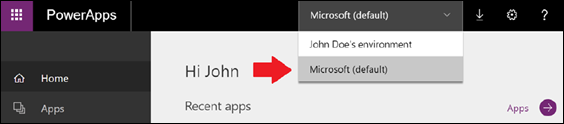
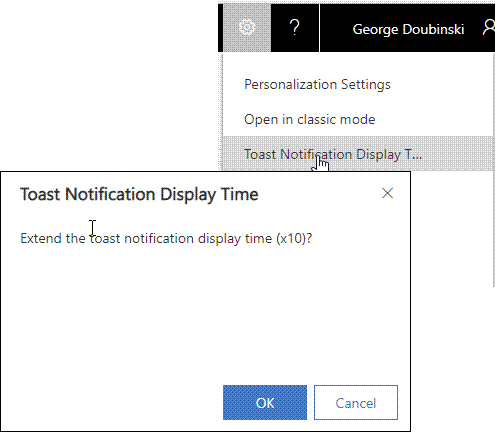
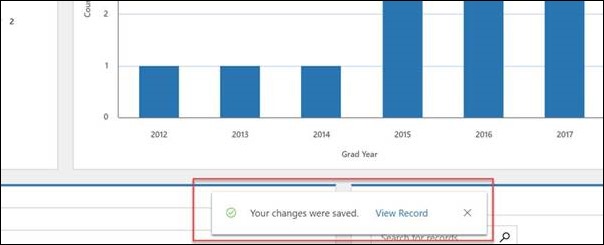
![clip_image002[7] clip_image002[7]](https://crmtipoftheday.com/wp-content/uploads/2018/09/clip_image0027.jpg)