In classic UI we always had a personal option to set the starting point by selecting Default Pane and Default Tab. That option is no longer there in Unified Inteface so what do we do?
The helpful tip today comes from Mihir Shah (and you can send your tips to jar@crmtipoftheday.com too!):
As we have now slowly but surely moved to App specific environments it is imperative to be able to provide users the default starting page to make them happy and productive.
For example we may have 2 apps – Customer Service App and Sales Associates App. Sales Associates may need to see there activities, opportunities and leads – Sales dashboard to work on as the default page. Customer Service would like to see the Work Queues as the default page to see what they are assigned and need to work with for the day. In each app you can have the default starting page as follows:
- Open the site map for your app
- Select the entity / dashboard that you want and add it as the first (top) in the sub area on the left. For example for customer service app I have added Work Queues (Queue Items) as the first left top sub area of My Work.
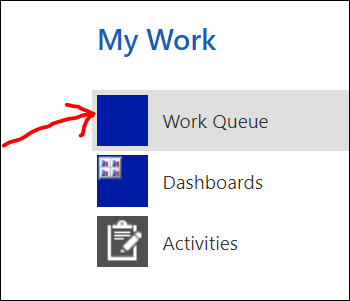
- Save and publish the changes
So now when the customer service user logs in to the App they will see the Queue as the default starting page.
Tîpp Jäår’s $0.02
I like “happy and productive” users too! Unified Interface Apps indeed land on the first available item (so far, and that may change, of course). While it’s not quite a personal option, having users land into something that makes sense for a specific app, and saves them couple clicks, is extremely useful and will be appreciated.
(Facebook, Twitter, and Apple News cover photo by Luke Stackpoole on Unsplash)
 of the
of the
Great Tip! Thank you!