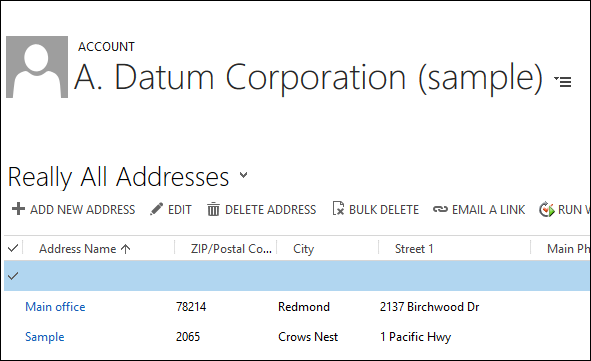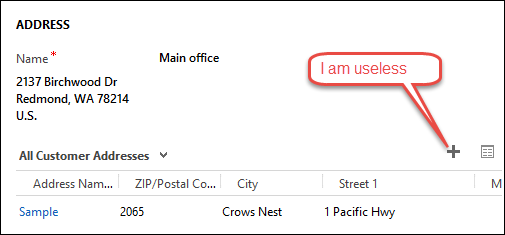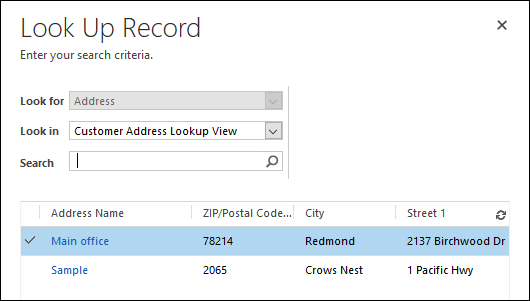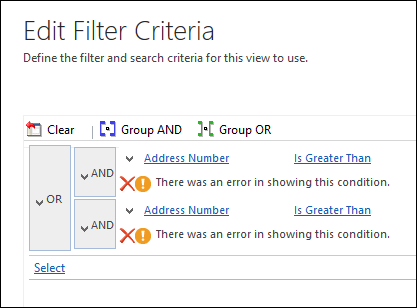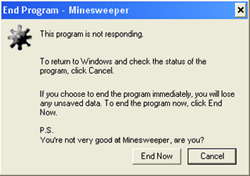Spring Update 2016 has introduced several enhancements to Interactive Service Hub. The first is directly related to customizing and extensibility with the ability to add iframes and Web Resources to ISH forms. Also added, is the ability for users to work with article translations that are not in their native language.
Spring Update 2016 has introduced several enhancements to Interactive Service Hub. The first is directly related to customizing and extensibility with the ability to add iframes and Web Resources to ISH forms. Also added, is the ability for users to work with article translations that are not in their native language.
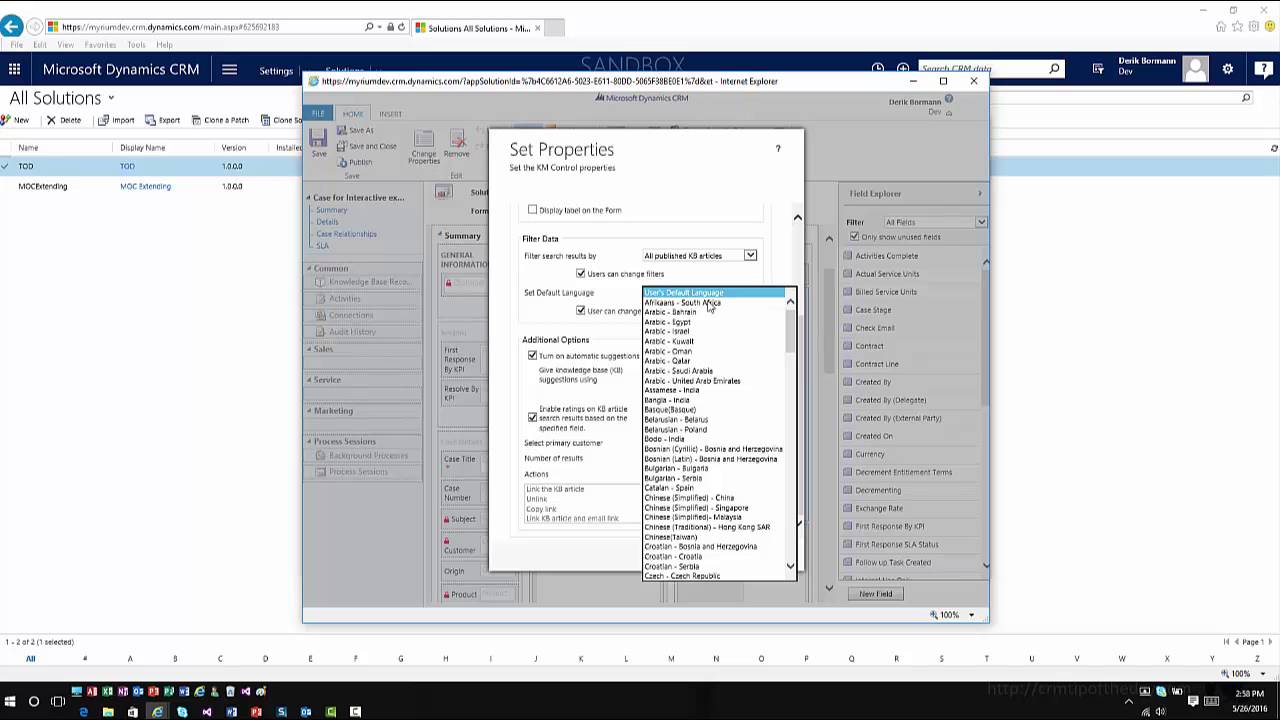
Give us your feedback, all of it: good, bad, and ugly, I’m sure we can take it. Suggest new topics either in comments or by sending your ideas to jar@crmtipoftheday.com.
And don’t forget to subscribe to http://youtube.com/crmtipoftheday
 of the
of the
 I’ve already seen
I’ve already seen 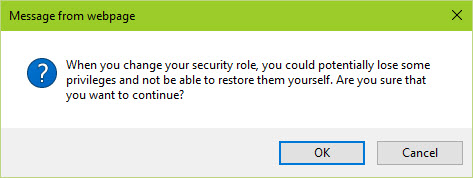
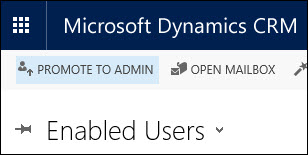 When done playing with the role, go to Settings > Security > Users, select yourself and press Promote To Admin. You’re back to system administration. Badaboom!
When done playing with the role, go to Settings > Security > Users, select yourself and press Promote To Admin. You’re back to system administration. Badaboom!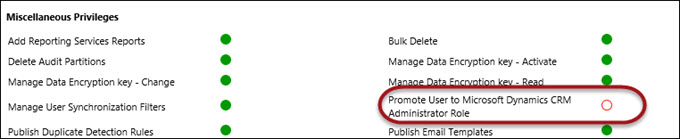
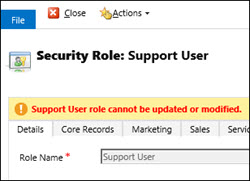 So how does this privilege stays with the original user? It’s granted via hidden role Support User which you can find using Advanced Find.
So how does this privilege stays with the original user? It’s granted via hidden role Support User which you can find using Advanced Find.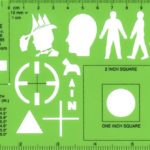 As you all know (or will know in a second), each entity in CRM has a logical name as well as a number (
As you all know (or will know in a second), each entity in CRM has a logical name as well as a number ( Few days ago we
Few days ago we 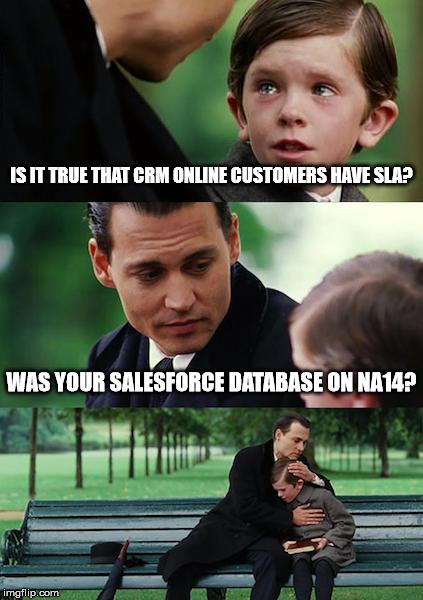
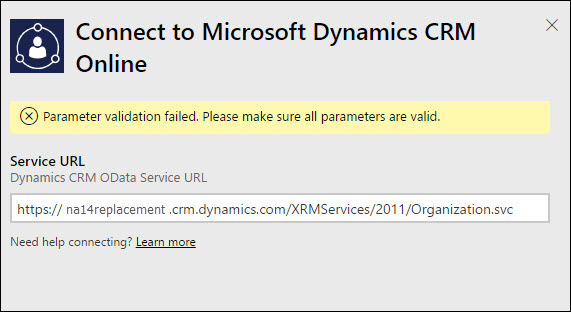
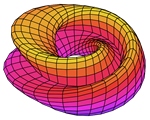 Be a pro, go back to O365 Admin Portal and assign the correct license. Don’t have it? Free trial is available and it’s only $9.99 per month for many hours of entertainment trying to build a
Be a pro, go back to O365 Admin Portal and assign the correct license. Don’t have it? Free trial is available and it’s only $9.99 per month for many hours of entertainment trying to build a  As always the annual spring update for CRM online is introducing many new features and improvements. One of those is Mobile Offline Synchronization. In this video we look at requirements for the feature, and walk through setup and configuration (including defining offline profiles, and controlling what data is available).
As always the annual spring update for CRM online is introducing many new features and improvements. One of those is Mobile Offline Synchronization. In this video we look at requirements for the feature, and walk through setup and configuration (including defining offline profiles, and controlling what data is available).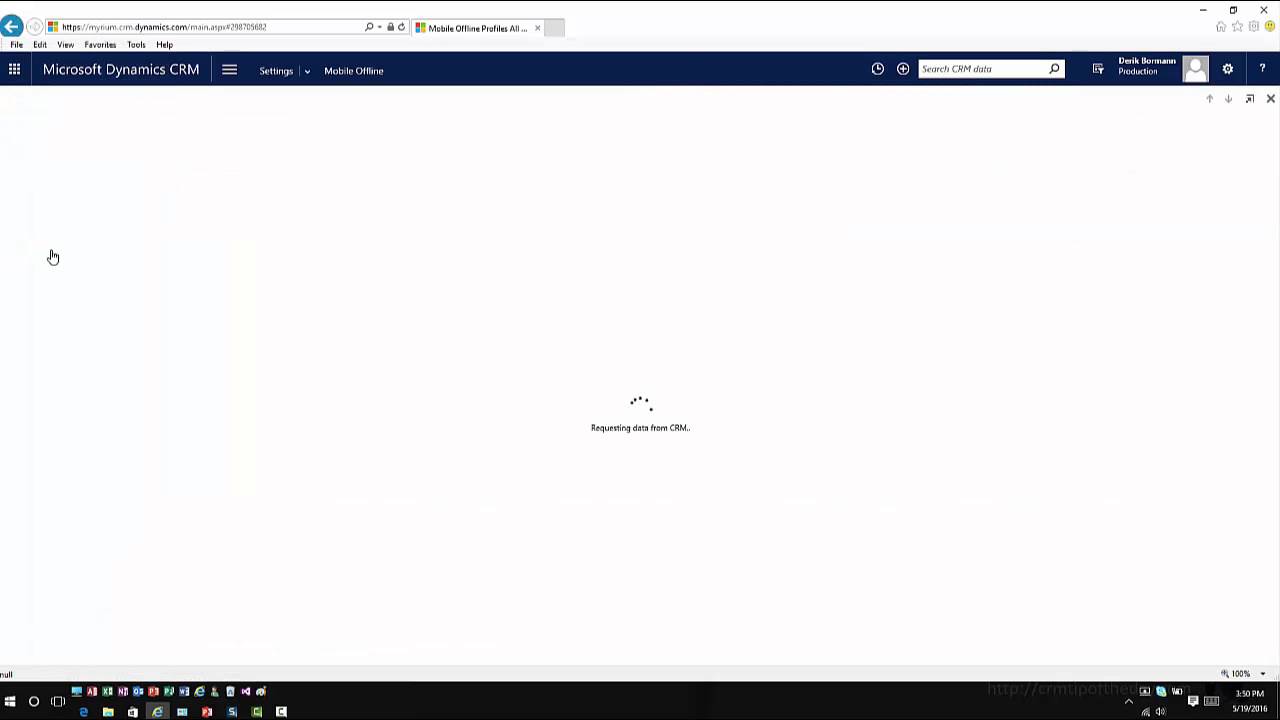
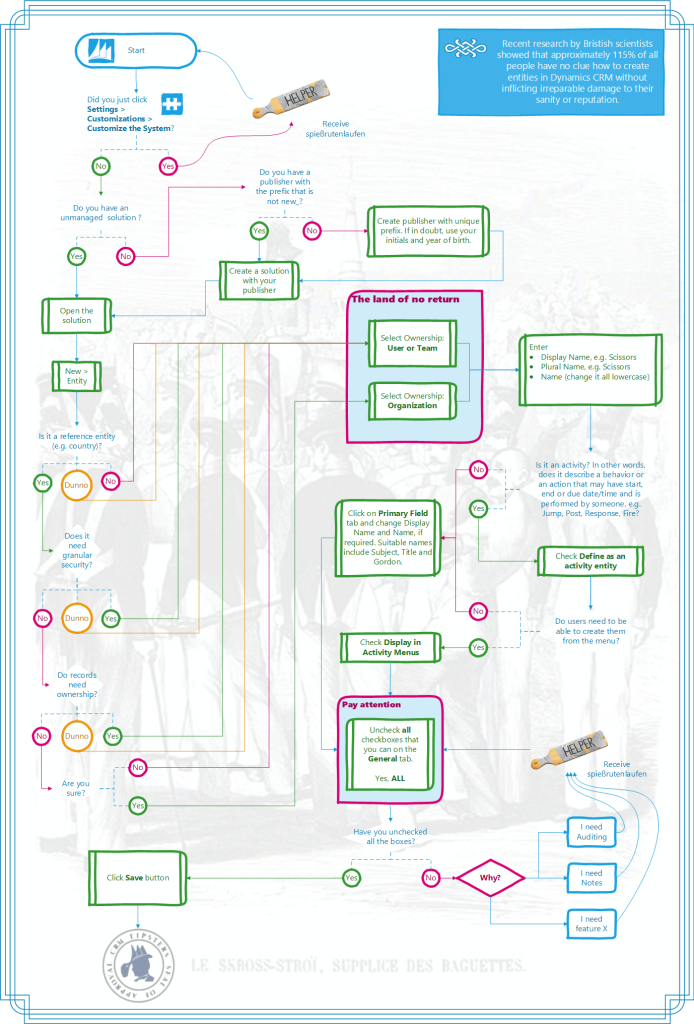
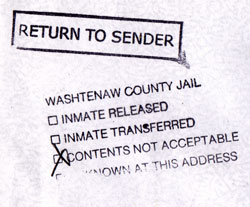 If you want to take advantage of an obscure Lookup Address feature when dealing with quotes or orders, you will find that the address lookup on that dialog looks very strange: first line is blank followed by the zip/postal code and city. In addition, how do you add multiple addresses to a customer record in a first place?
If you want to take advantage of an obscure Lookup Address feature when dealing with quotes or orders, you will find that the address lookup on that dialog looks very strange: first line is blank followed by the zip/postal code and city. In addition, how do you add multiple addresses to a customer record in a first place?