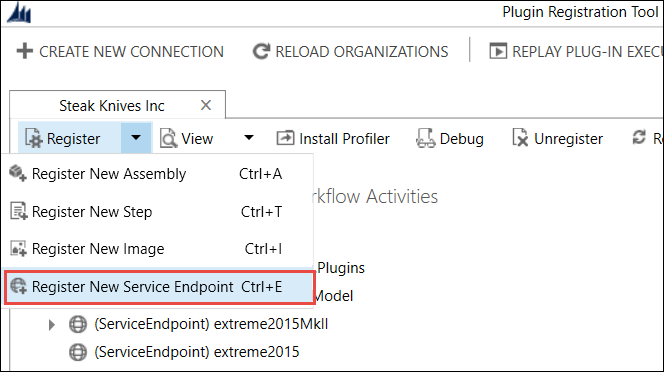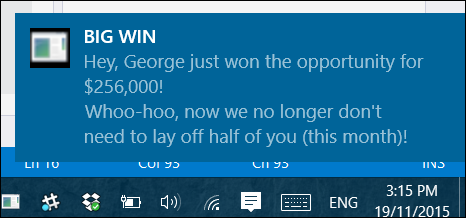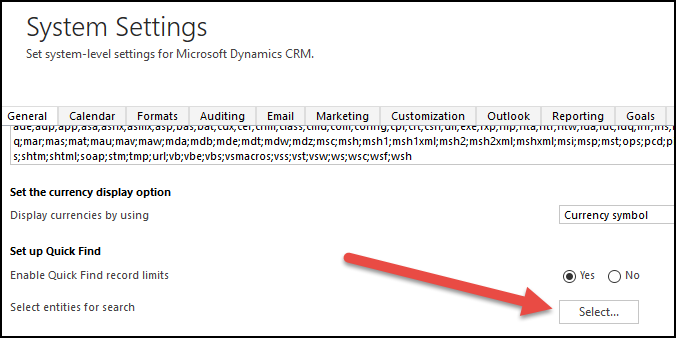Hey, it’s Friday and time for another video tip. In the last week’s video we talked about how to create custom action, add parameters to it, define conditions and steps, etc. This week we continue by demonstrating how to call your custom actions from real-time workflows (or dialogs) without writing any code.
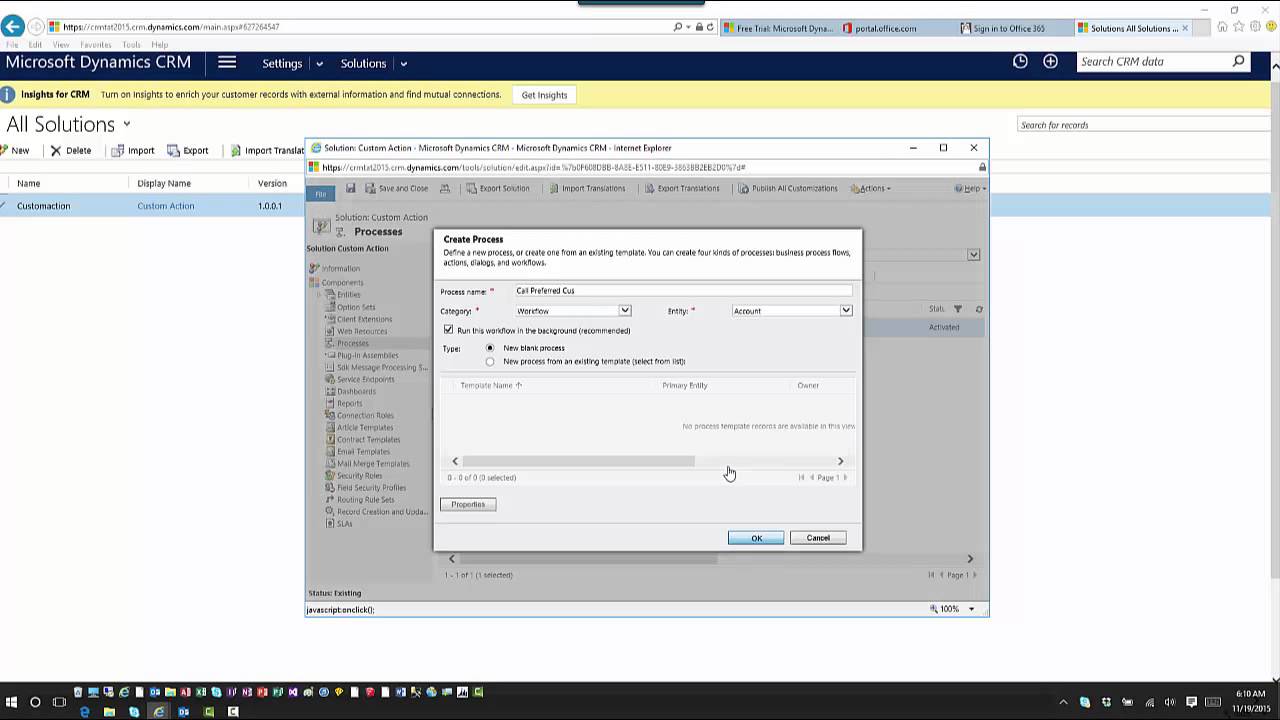
Give us your feedback, all of it: good, bad, and ugly, I’m sure we can take it. Suggest new topics either in comments or by sending your ideas to jar@crmtipoftheday.com.
 of the
of the