Hey, it’s Friday and time for another video tip. In the last week’s video we talked about how to create custom action, add parameters to it, define conditions and steps, etc. This week we continue by demonstrating how to call your custom actions from real-time workflows (or dialogs) without writing any code.
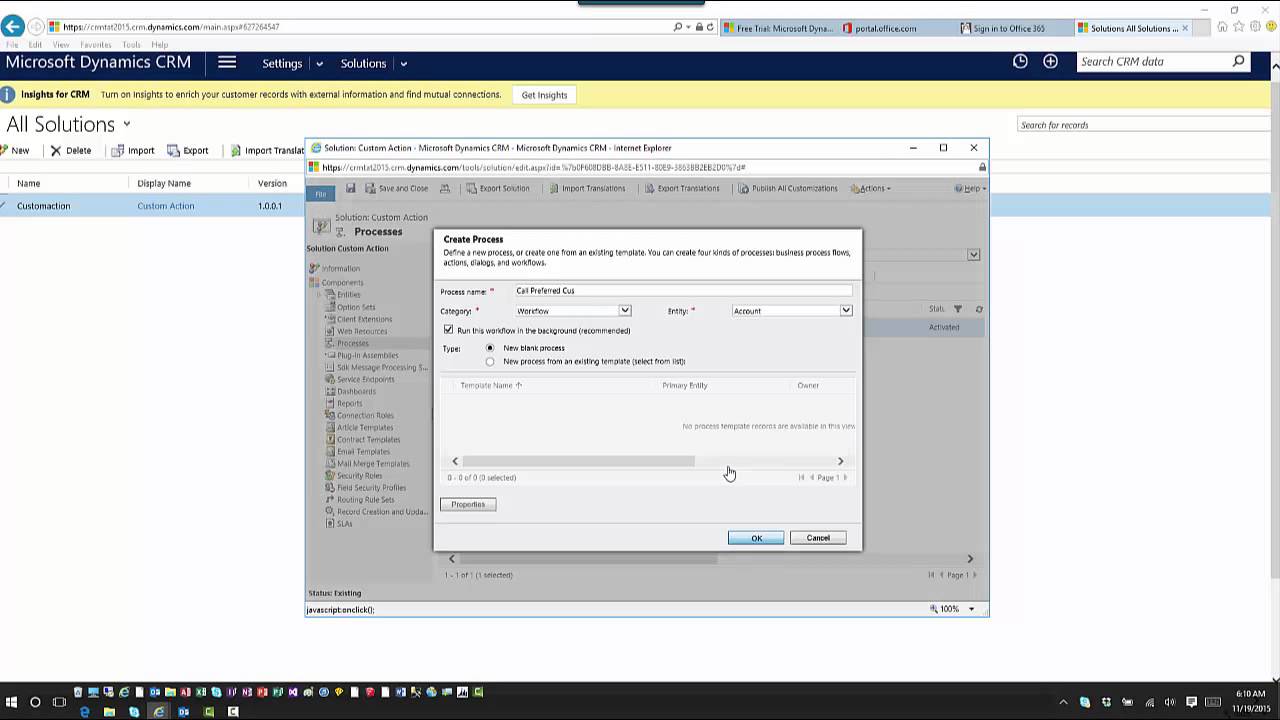
Give us your feedback, all of it: good, bad, and ugly, I’m sure we can take it. Suggest new topics either in comments or by sending your ideas to jar@crmtipoftheday.com.
 of the
of the
Great explanation of actions, thanks!
But why would I do this over just using the check conditions in a workflow? Can you give a more complicated example where workflows alone wouldn’t work and Actions would be needed?
Hi Elliott,
there is only so much we can do in the video and scenario is, indeed, a simplified one. I think we all agree that using child labor is the way to engineer your workflows. Calling custom actions instead of the child workflows has the following benefits:
Hope it explains it better.