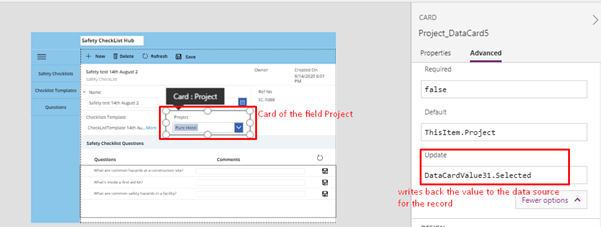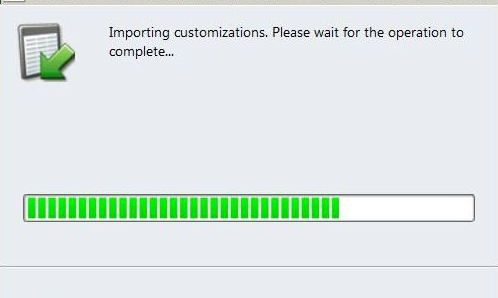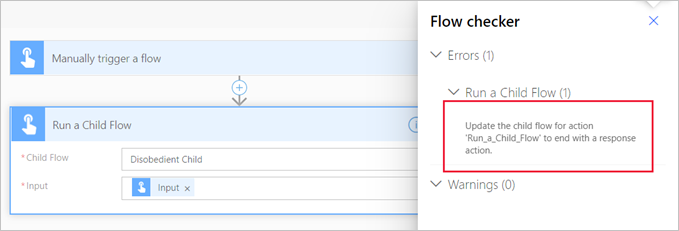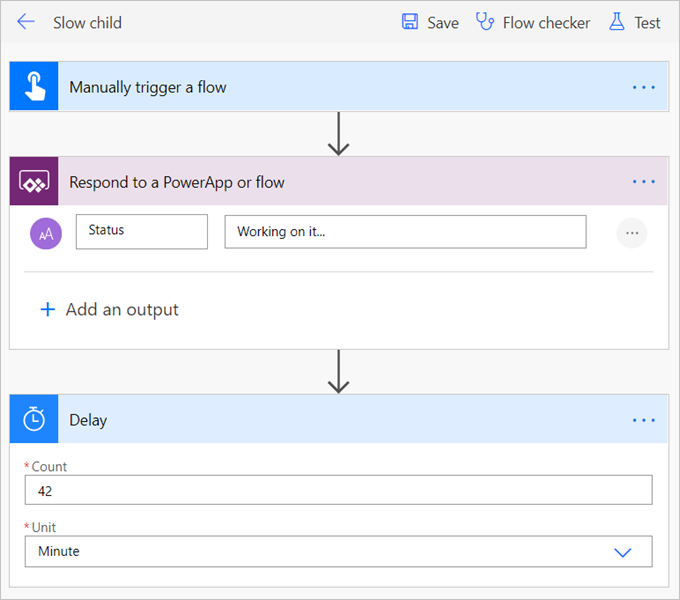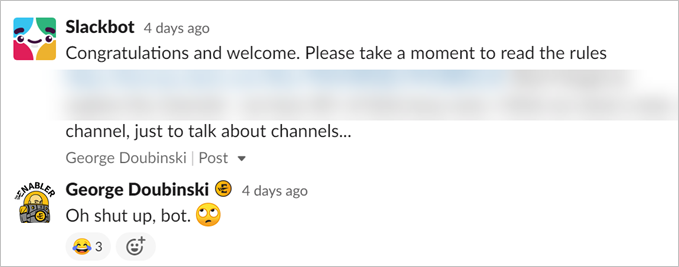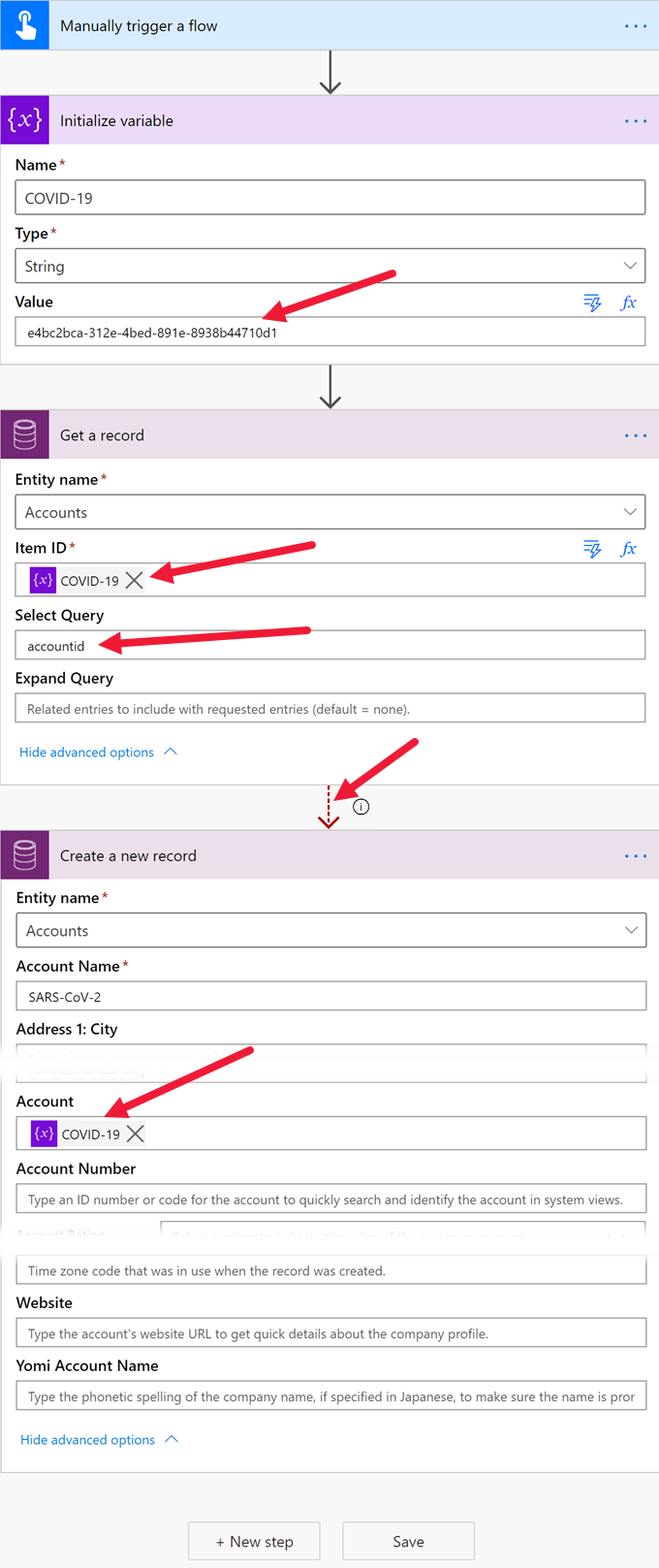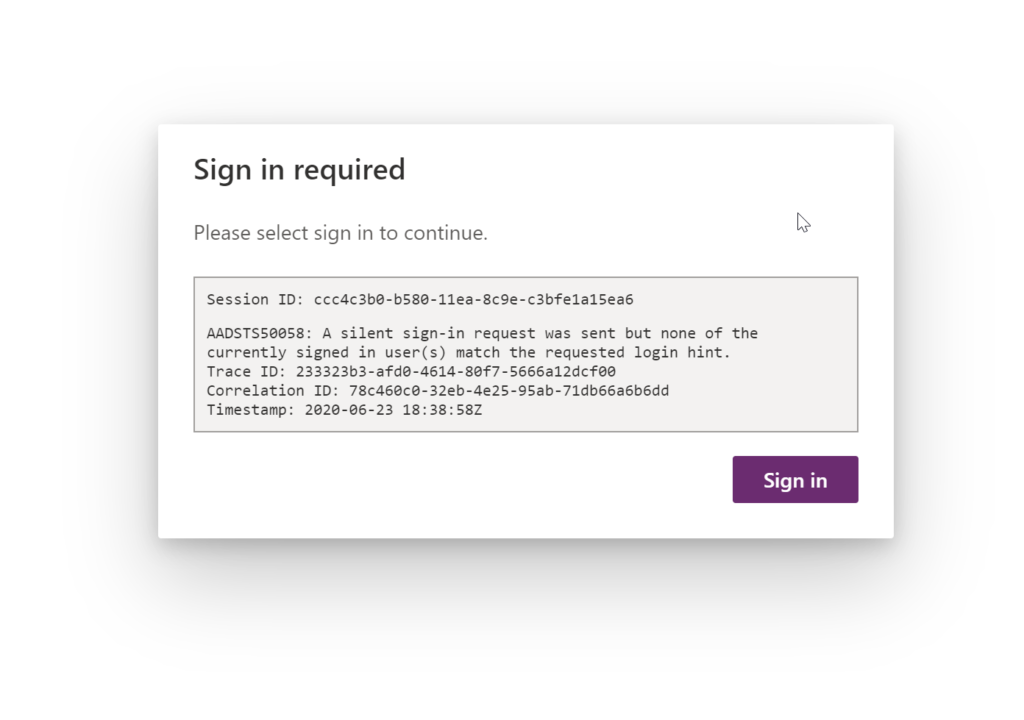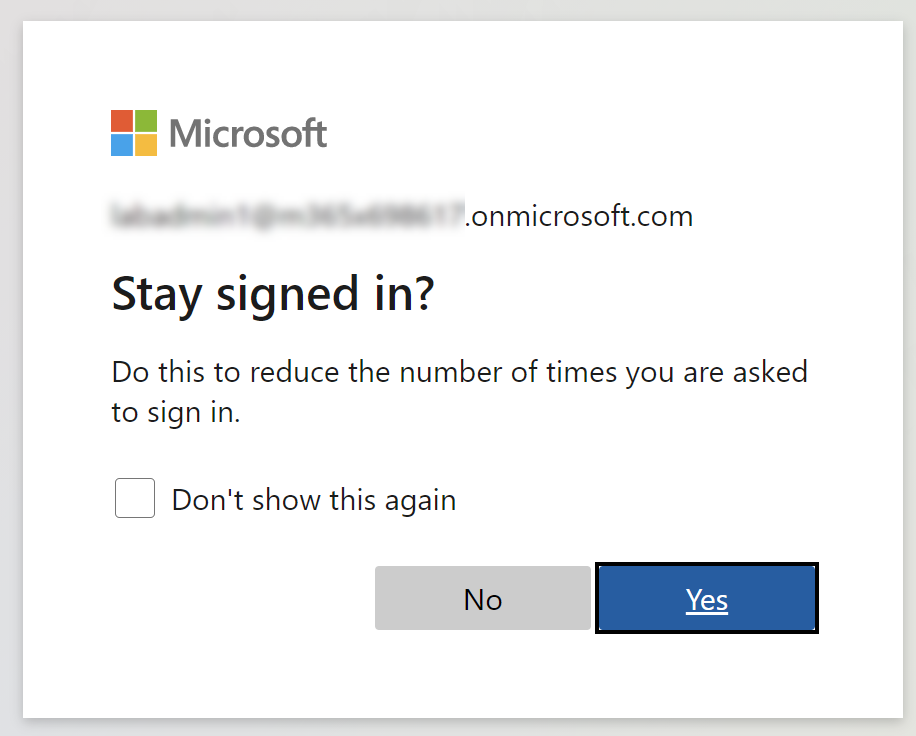I’m creating an approval flow with Power Automate, and if the approval email gets an out-of-office response, I want to route the approval to somebody else
Reader
That’s a really good idea–say the manager is on a two-week vacation at the time the approval comes in, you don’t want to wait until she comes back before the request can be approved.
But relying on getting an email back is not very dependable. I would recommend checking for that condition before you send the approval request.
The Office 365 Outlook connector for Power Automate lets you check for automatic responses via the Get mail tips for a mailbox (V2) action. Using the Get mail tips action you can identify if automatic replies are turned on or if the mailbox is full.
So in the approval flow, before the approval step you could get the mail tips for the approver’s inbox, and then conditionally send the approval request to the manager or her alternate.
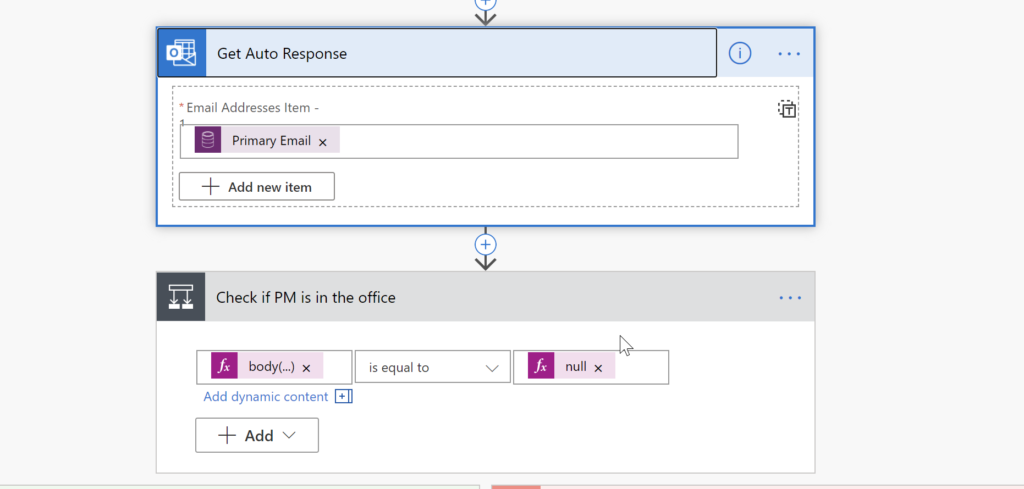
Note automatic replies is an array, so you will need to use a formula like the following in your condition.
body('Get_Auto_Response')['value'][0]['automaticReplies']?['message']Replace “Get_Auto_Response” with whatever the name of your get mail tips step is.
 of the
of the