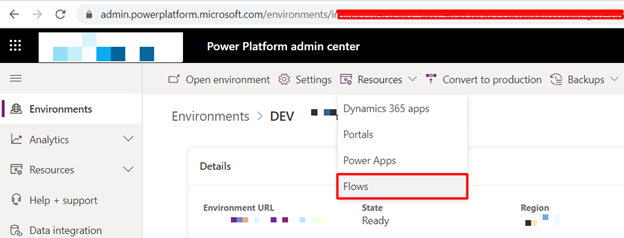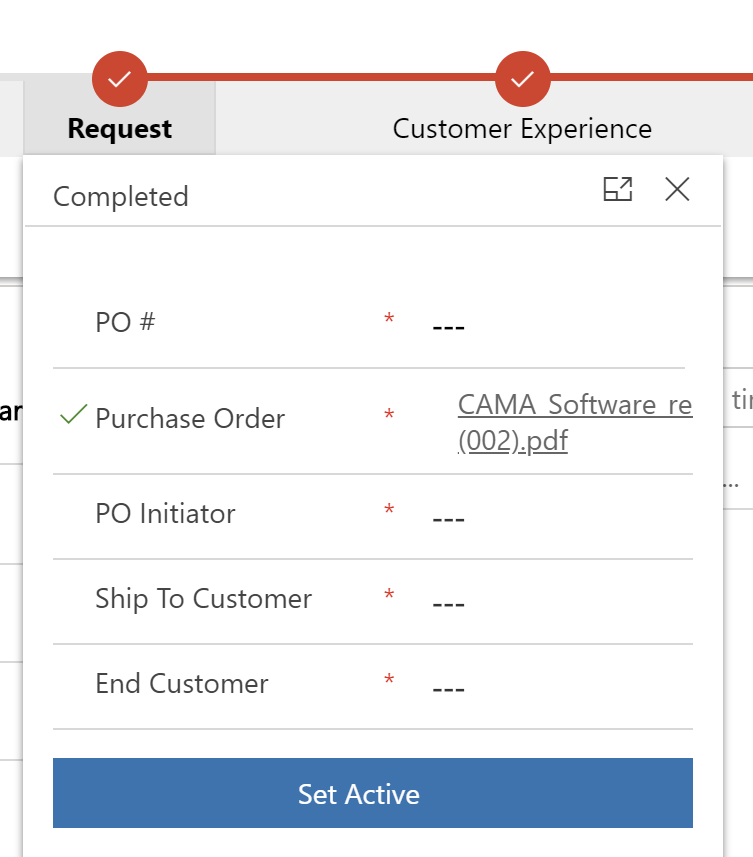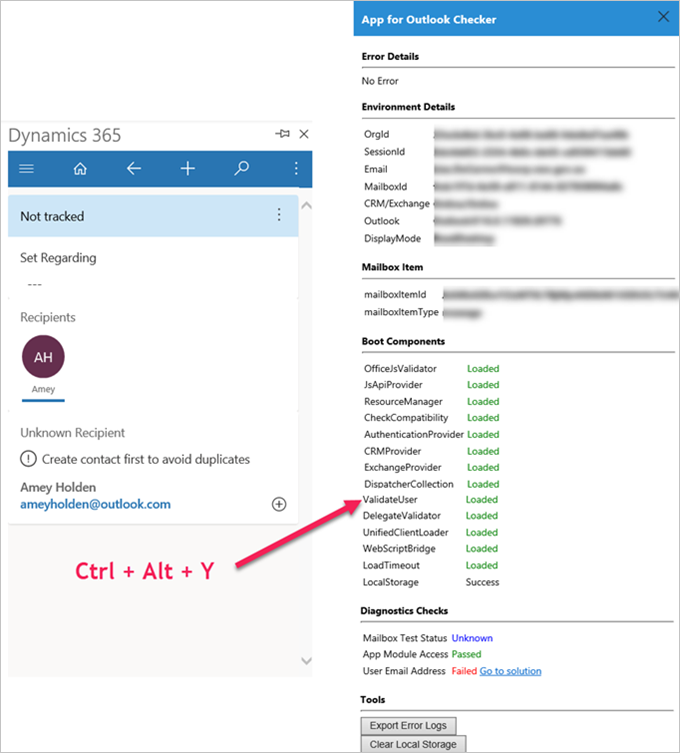Today’s tip has nothing to do with Power <insert noun here>. Not because I have nothing to talk about but because I feel strongly about today’s subject.
tl;dr
When sharing a link, remove en-us from the URL.
What are you talking about?
We all consume and produce a fair amount of the computer-related material. Being good netizens, we link to the works of others. Sometimes that work of others live on multilingual sites, like Microsoft.
If your audience read you in English because that’s the language you write in, that’s not the reason not to refer to the documentation, if available, in the reader’s preferred linqua. Consider, for example, Power Apps pricing page. You searched for it, you found it, copied and pasted URL, done. Hold on for just one second. The URL you just copied would be something like https://powerapps.microsoft.com/en-us/pricing/. Just remove the en-us part, will you? Make it https://powerapps.microsoft.com/pricing/.
What’s the difference? If I set my browser’s language preference to Spanish then, instead of US pricing, the second link will redirect me to:
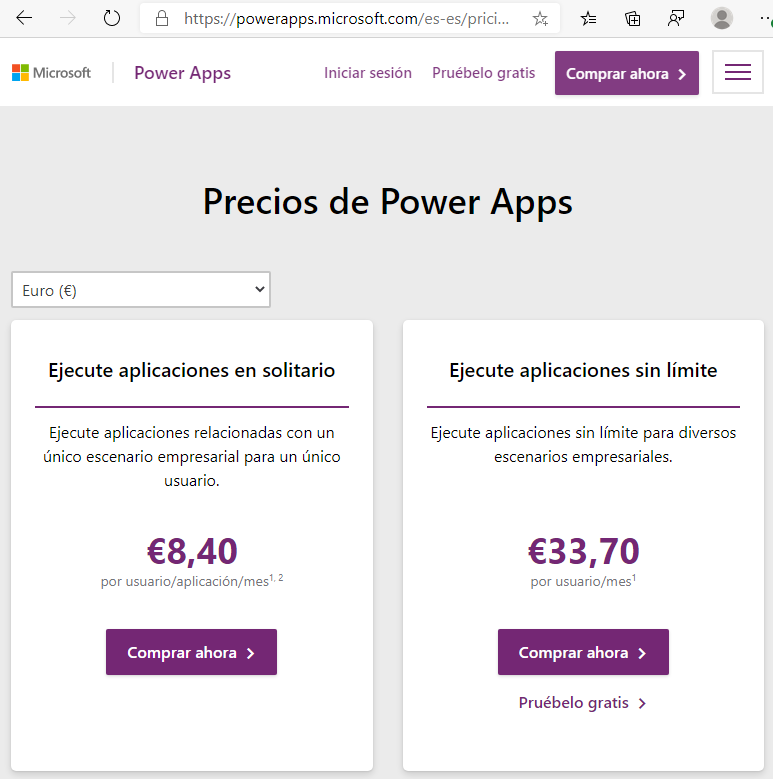
Russian is close to my heart? Нет проблем!
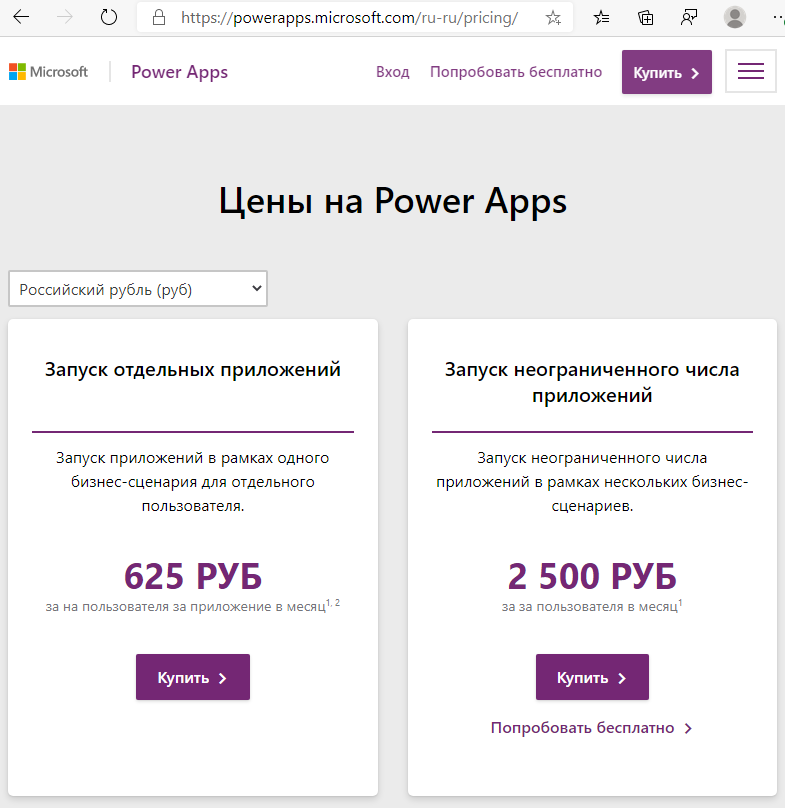
Be a good netizen and craft your URLs. Your readers will appreciate the effort.
Cover image by Transparent 6lue / Public domain.
 of the
of the