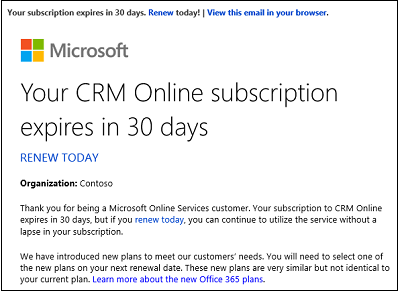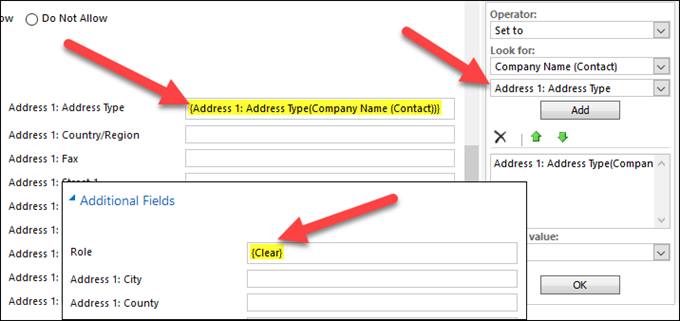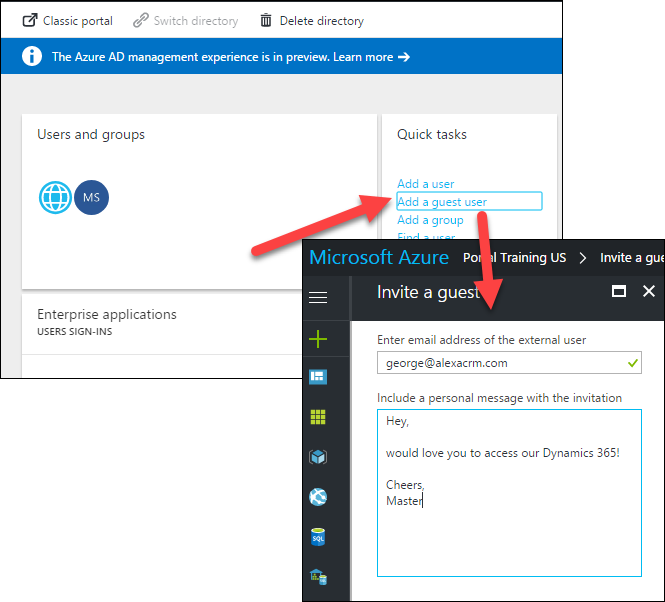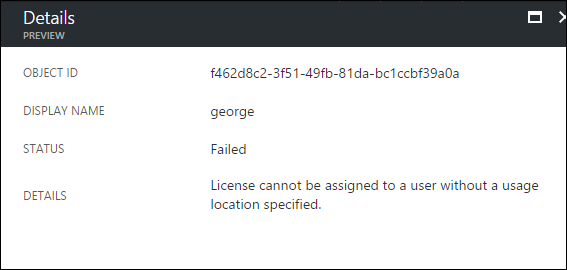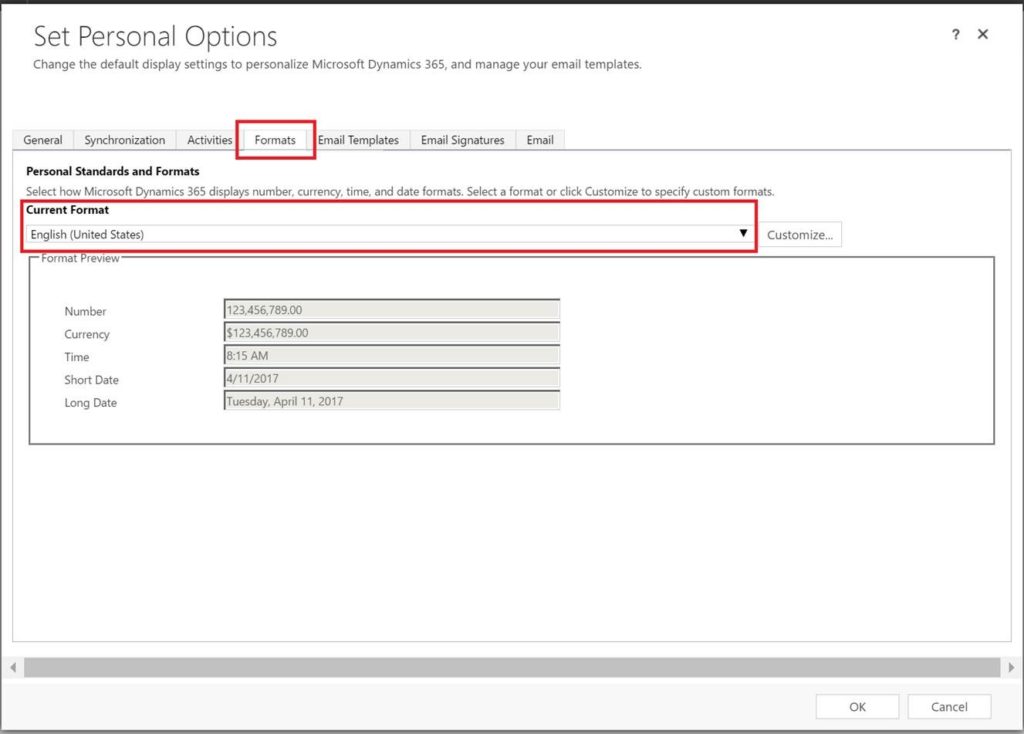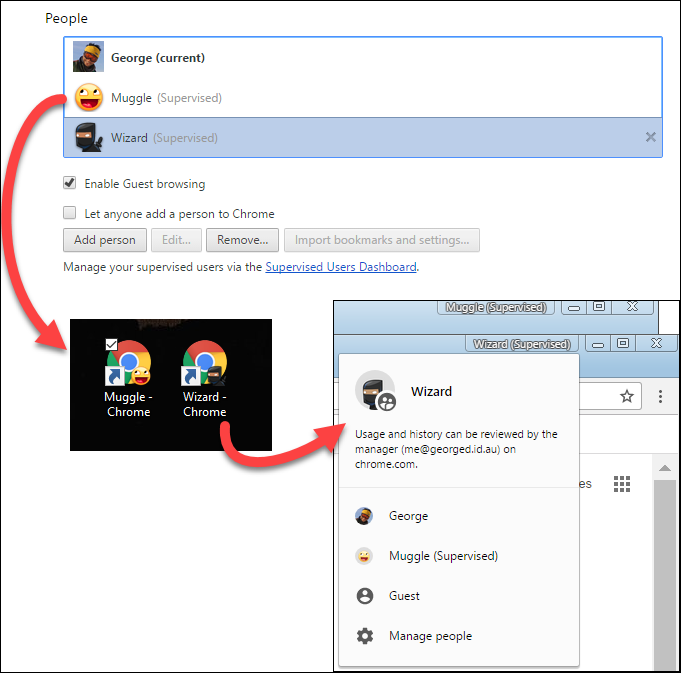In this video we look at the Dynamics 365 new Relationship Insights feature. We walk you through how to setup and configure several of the feature, including the Relationship Assistant, and the Auto Capture feature.
In this video we look at the Dynamics 365 new Relationship Insights feature. We walk you through how to setup and configure several of the feature, including the Relationship Assistant, and the Auto Capture feature.
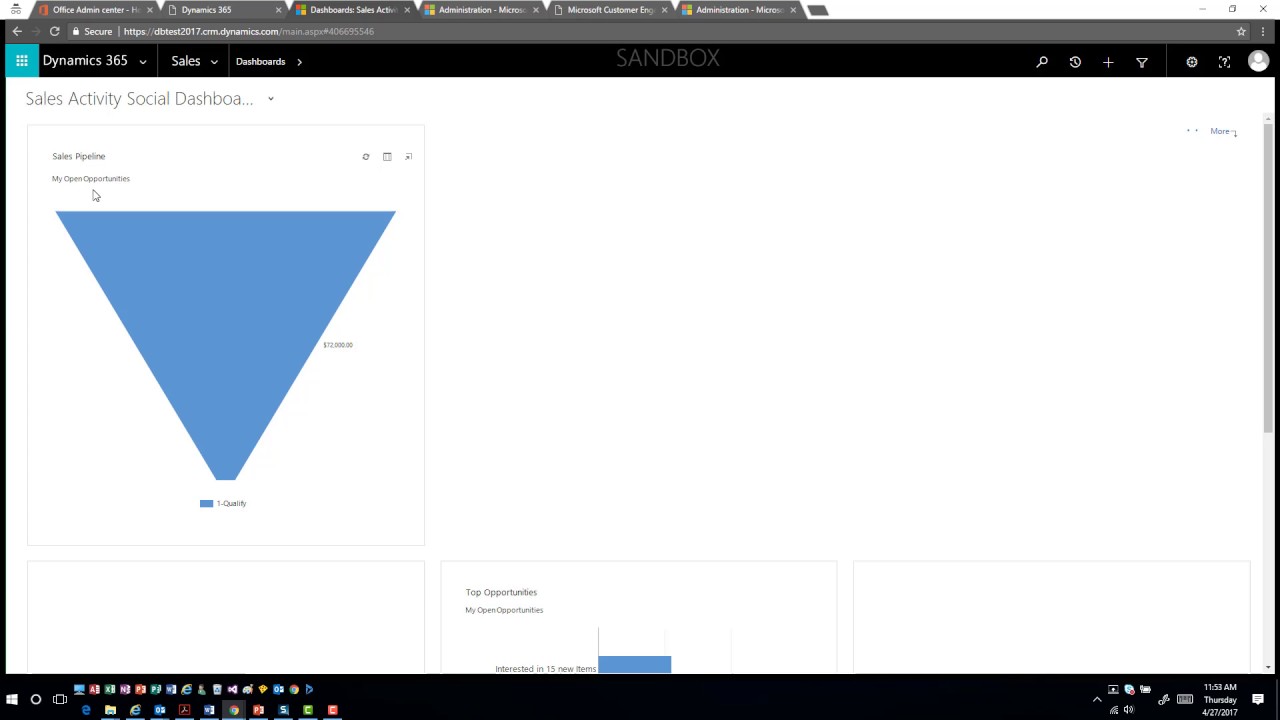
Give us your feedback, all of it: good, bad, and ugly, I’m sure we can take it. Suggest new topics either in comments or by sending your ideas to jar@crmtipoftheday.com.
Don’t forget to subscribe to http://youtube.com/crmtipoftheday!
 of the
of the