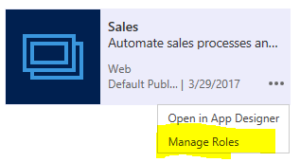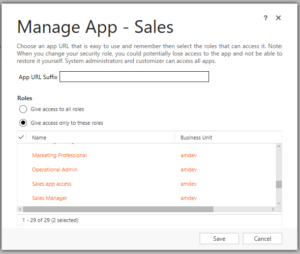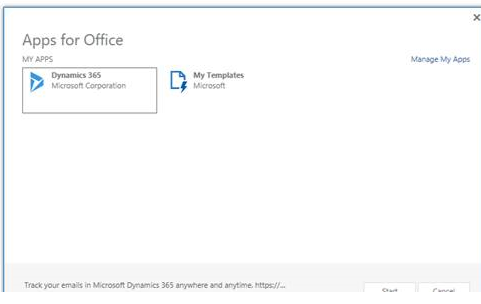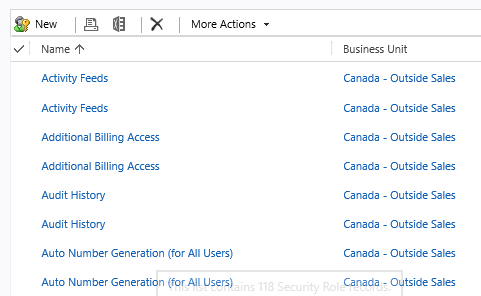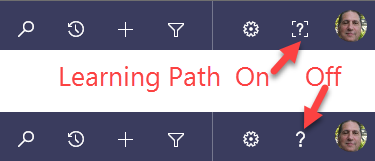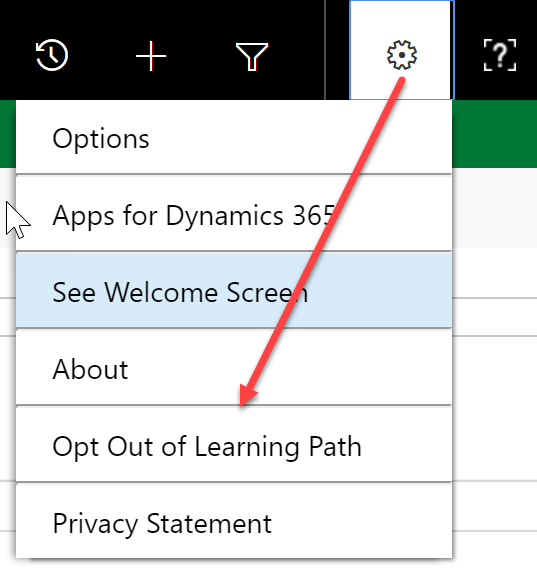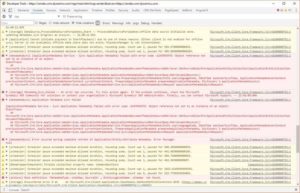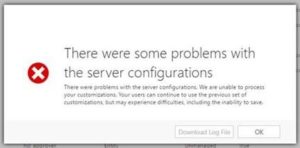One of the great new features of Dynamics 365 is the new App Designer. (For a video review of the App Designer, take a look at Tip #799). The App Designer allows the customization of Dynamics 365 to create targeted experiences for user navigation based on job function or system areas of importance. For example, a “Sales” app can be created which excludes standard areas not needed by a salesperson in their day, such as Service or Settings.
Once the app is created in Dynamics 365, you can choose to enable the app for specified security roles.
This security role application for the customized app experience will also extend to the tablet app as well for a streamlined tablet experience!
 of the
of the