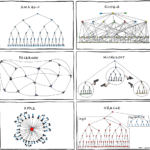A client recently moved from a SPLA license to a Volume License (VS) license for CRM On Premises. They needed to replace their license key, but the Volume Licensing Service Center (VSLC) said a key code was not required for Dynamics CRM 2016.
The answer is there still is a product key, but the volume licensed installer for Dynamics CRM/365 is “pre-keyed.” This means that the product key is embedded in the installer.
To get the new key, download the installer from the VLSC portal. Run the installer to unzip the files, then cancel the installation. Open the file get the \server\amd64\license.txt. This text file will include your new key.
You can then follow these instructions to change your product key on your existing deployment.
 of the
of the
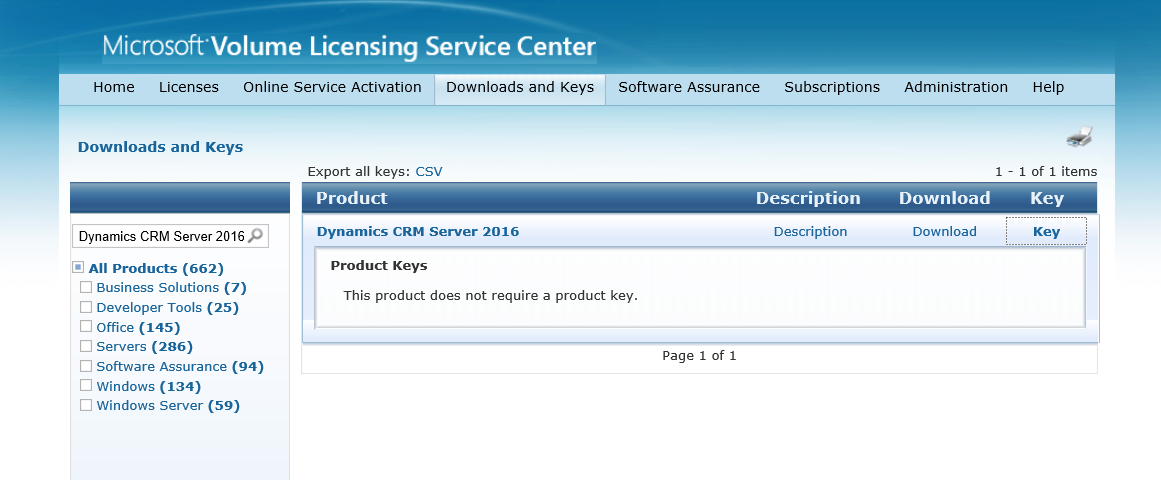
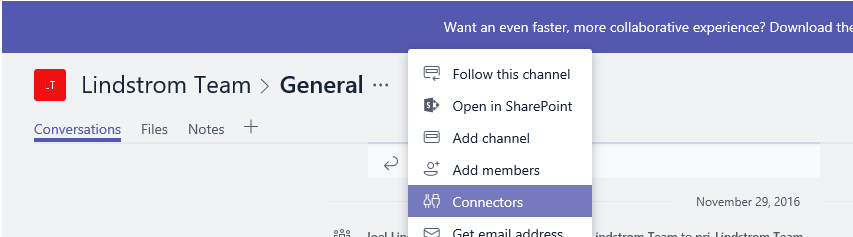
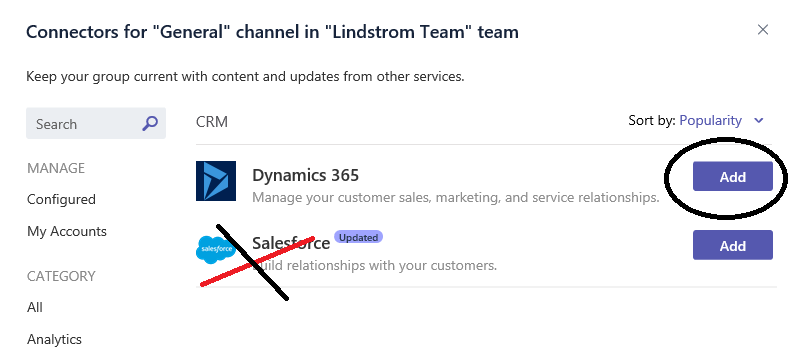

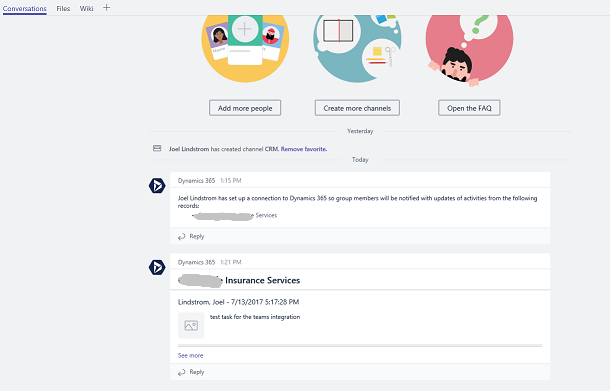
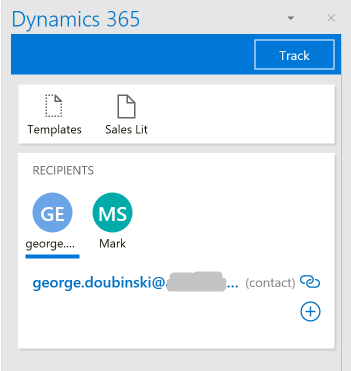
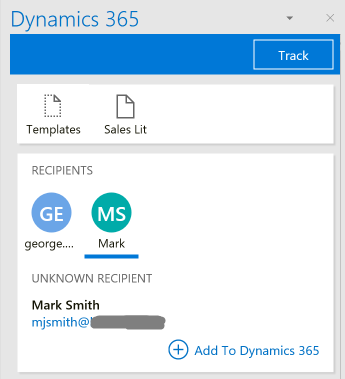
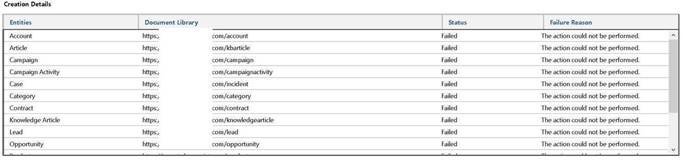
 Someone recently asked me what I thought of someone adding 1,000 + business units to Dynamics 365. I told them it was a bad idea. Here’s why:
Someone recently asked me what I thought of someone adding 1,000 + business units to Dynamics 365. I told them it was a bad idea. Here’s why: