One of my favorite things about the Dynamics 365 Outlook App is the way that recipients are displayed in the app pane, and how easy it is to update or create contact records in CRM. This makes it very simple to identify when contact information is missing and validate that we have complete contact information in CRM.
<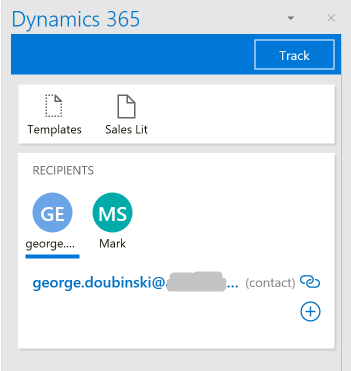
You will see all contacts listed in the “recipients” section, along with a summary of the data in CRM for that contact. You can tell if the contact exists in CRM if it shows the chain link icon. If the data is incomplete (like in the image above it just includes the email address), I can click the hyperlink for the contact, open the CRM contact record, and update the contact information.
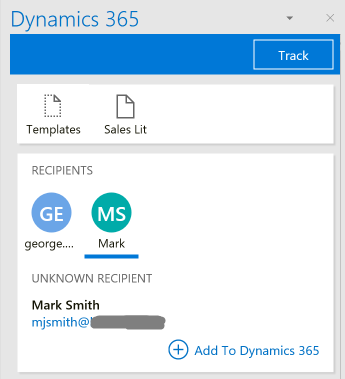
If the contact does not exist in CRM, you will see “unknown recipient” when you click on the contact name. You can easily add the contact to CRM by clicking the “Add to Dynamics 365” link and creating and saving the contact.
 of the
of the