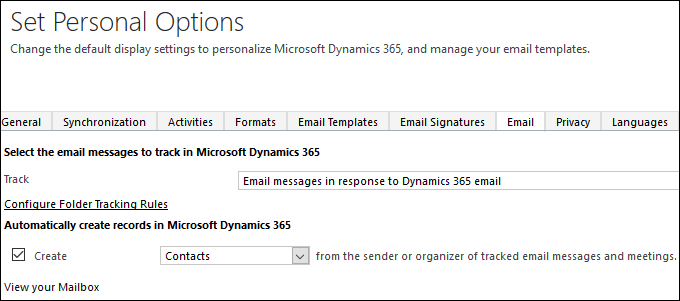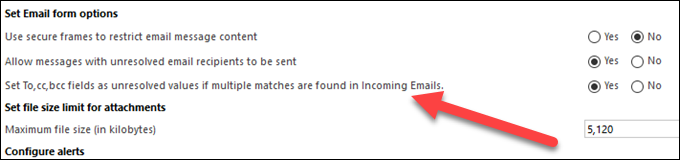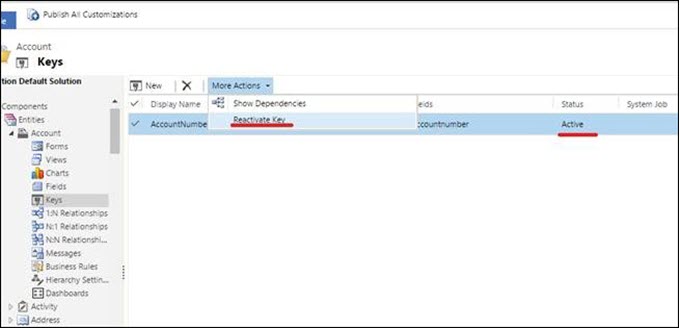As we have covered extensively on CRMTOD, the new Dynamics 365 App for Outlook is a great lightweight CRM experience for Outlook and will probably be the CRM interface for Outlook of choice for most users going forward.
But what if you like the new app and want to use it, but you still occasionally may need some functionality offered by the Outlook client. Some examples:
- People who need offline CRM access
- People who sometimes need functionality that isn’t available with the new
- People who like to browse CRM folders from within Outlook
- CRM consultants and trainers who need to demonstrate both options
A personal example–I like the experience of the new app when tracking an individual email, but I miss the ability to bulk track multiple emails with a single click, like I can do with the Outlook client. But I want to use the Outlook app from Outlook on my phone.
Shortly after the Dynamics 365 release, users reported, and my testing confirmed, that the Outlook Client would become disabled if the CRM was enabled. On a whim, this week I tested again and reinstalled the latest version of CRM for Outlook. Based on my testing, I can now simultaneously run both the Outlook Client and the new Outlook app. Bring on the belt and suspenders.
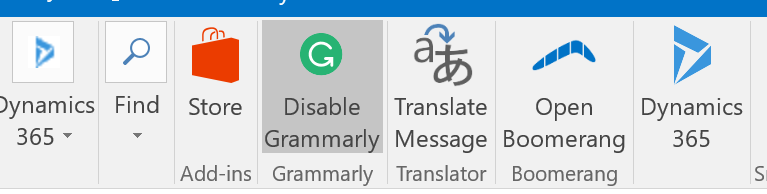
 of the
of the