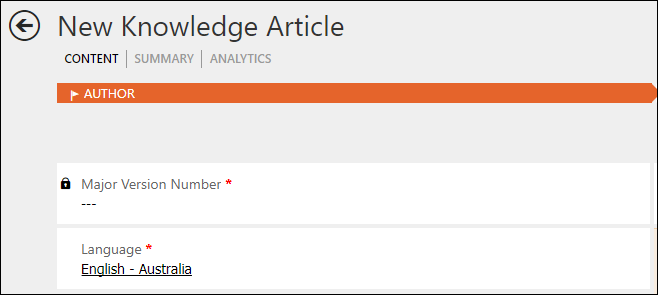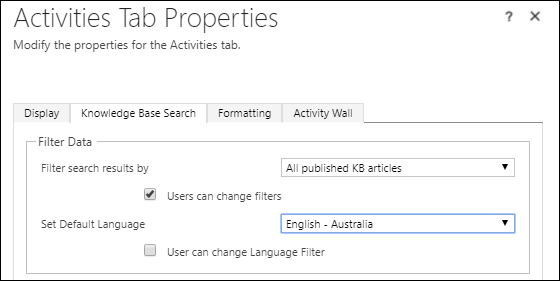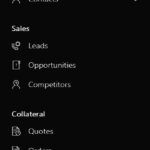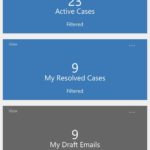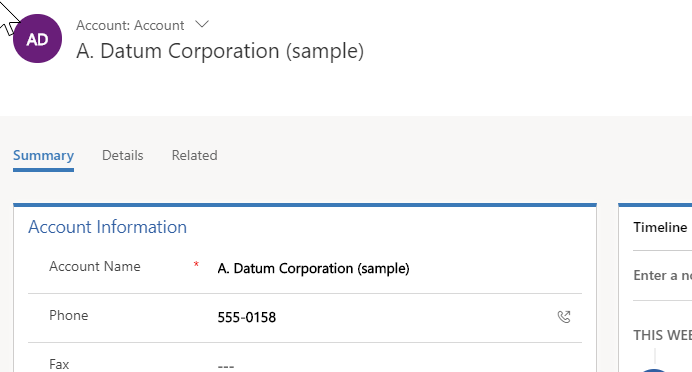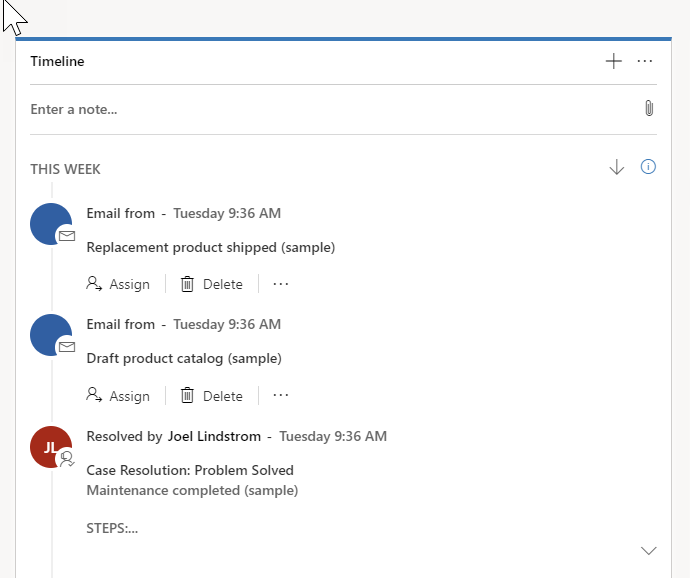Please be careful when disabling System Administrators in Dynamics 365. They are likely to own things, such as workflows. Before disabling System Admin accounts, check to see if there are any organization scope workflows that they own. If there are, reassign the workflows to another System Admin user account. If you don’t, these processes won’t run.
Better idea — make all of your workflows owned by a system account so this doesn’t happen in the first place.
 of the
of the