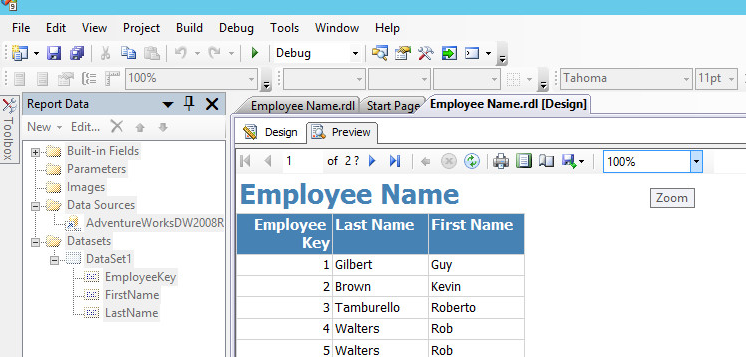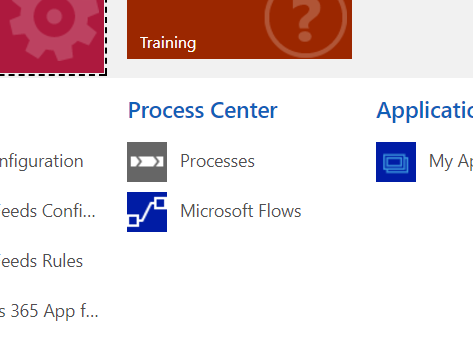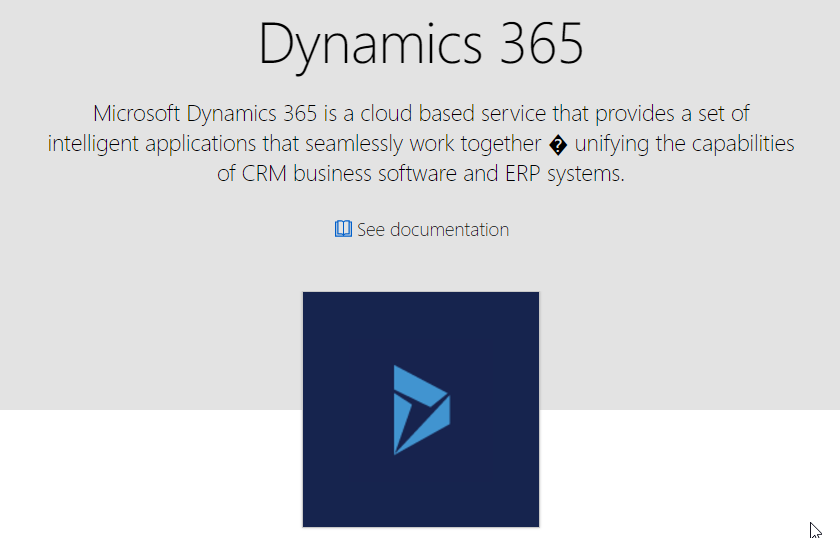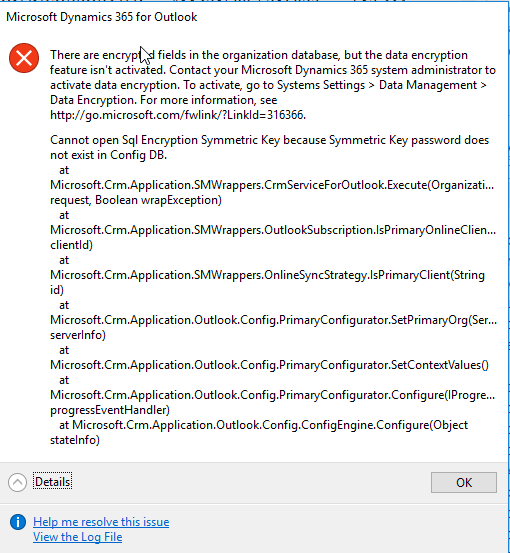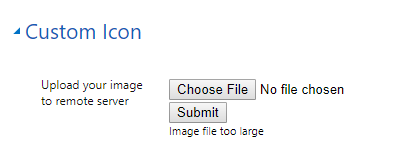Only someone as thorough as Feridun “Best Twitter Handle for CRM MVP” Kadir would spend their time analysing changes in the new (July 2017) edition of Dynamics 365 Enterprise edition Licensing Guide. As it turned out, it was a very good idea.
Until now, one could purchase just a single Team Member license, and get themselves a Dynamics 365 instance, a sandbox, and a portal merely for $10. Well, not anymore. Straight from the document, broken down to the separate bullet points:
- Starting August 1st, 2017, access to the first included portal for the tenant, customers will be required to purchase a minimum of 5 Full User licenses of Dynamics 365 Customer Engagement Plan, standalone Dynamics 365 Applications (Sales, Customer Service, Field Service or Project Service Automation) or a combination.
- Existing customers will not be impacted with this change until renewal.
- New customers who need to purchase less than 5 users, may purchase the Portal “Add-on”.
- Team Member Licenses will not contribute to the minimum user requirement
In other words: if you were legitimately using single team member license to get the portal, you are good until the next renewal, at which time you’d have to buy either portal add-on, of 5 full user licenses.
 of the
of the