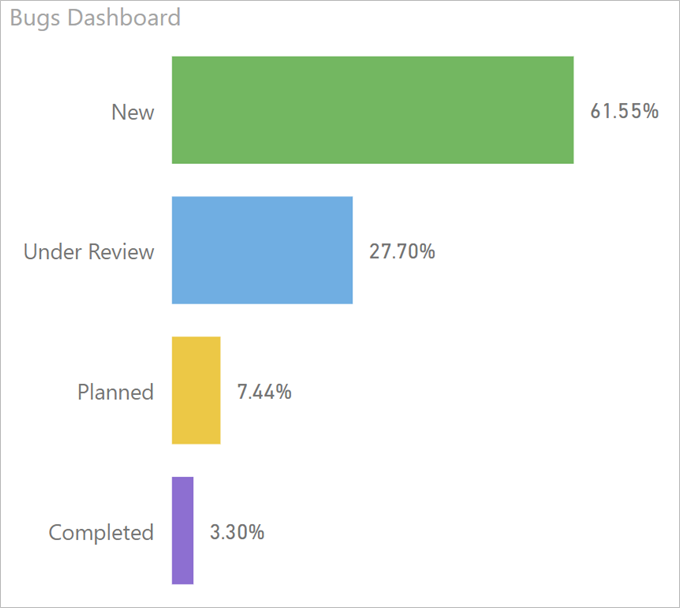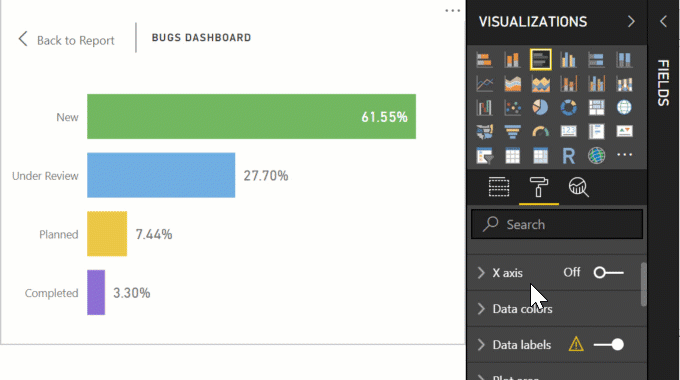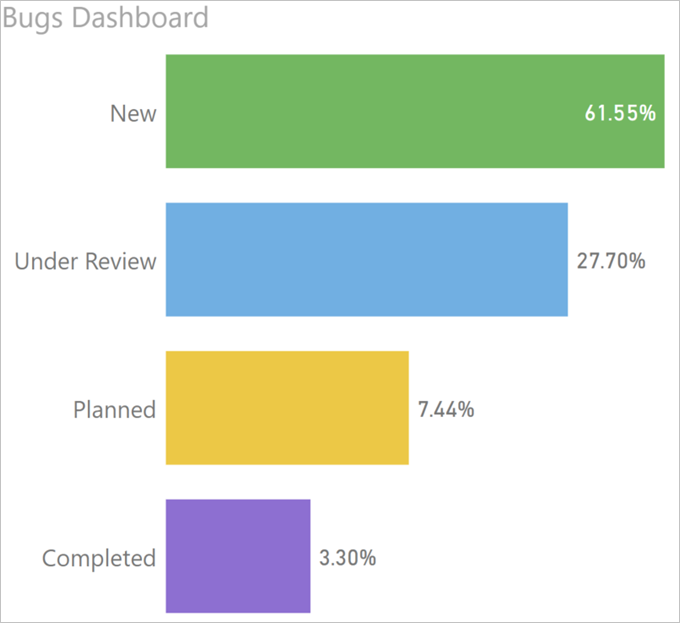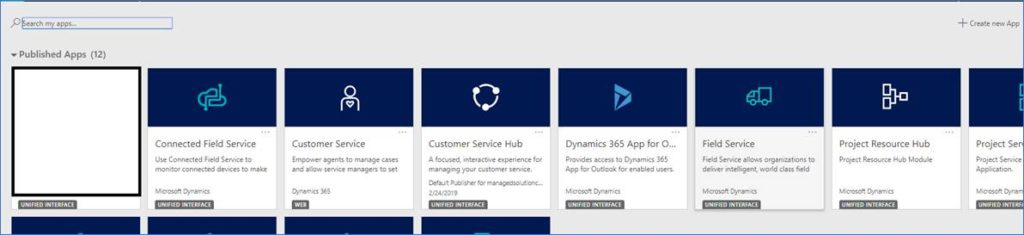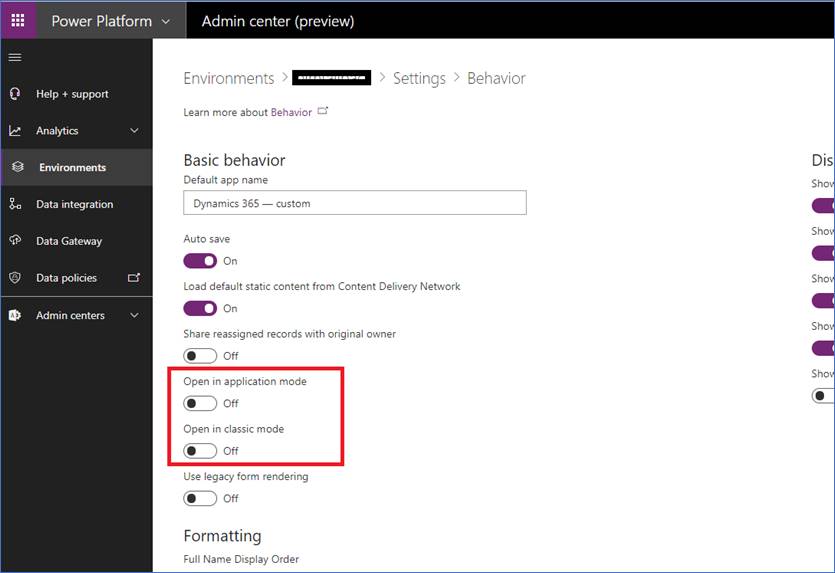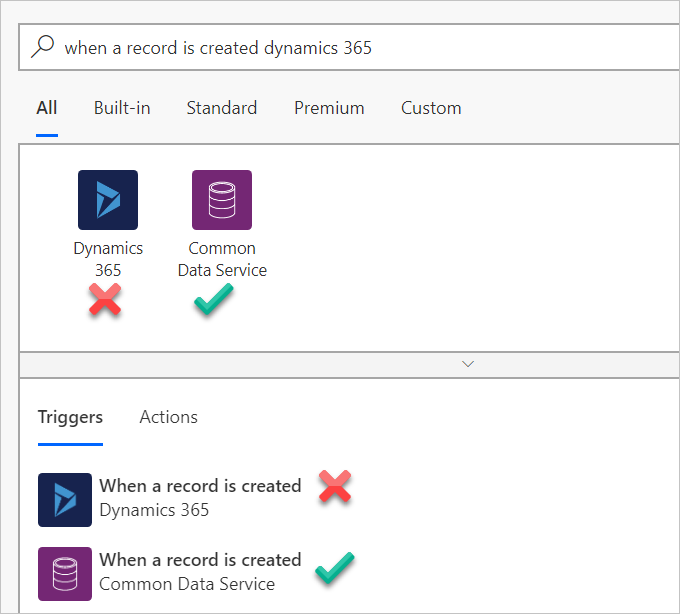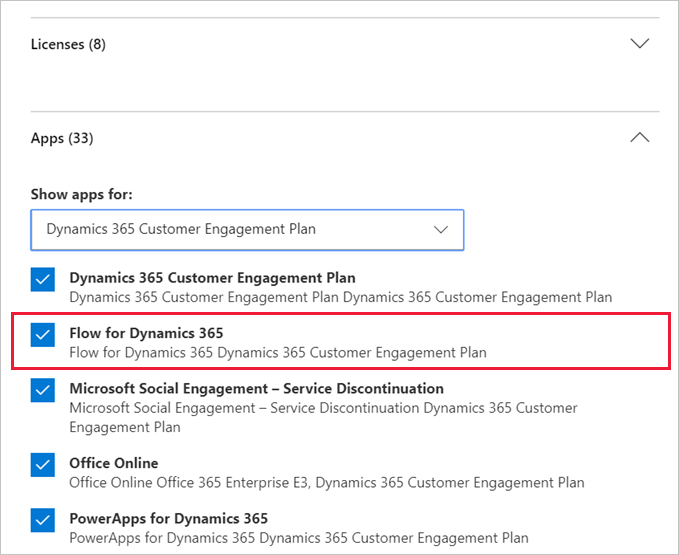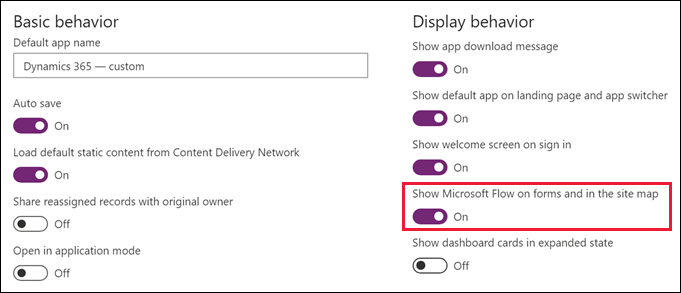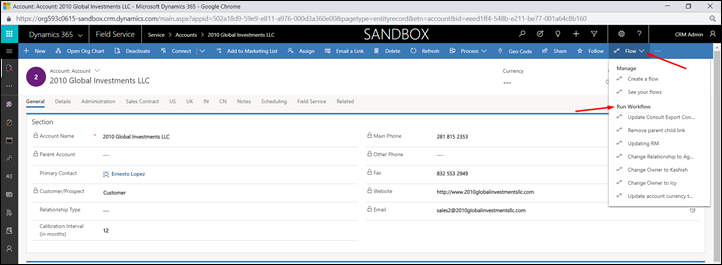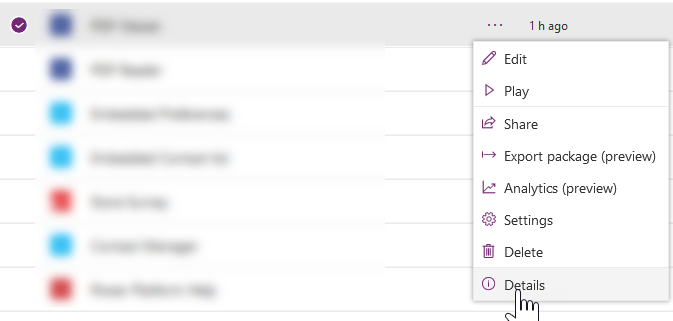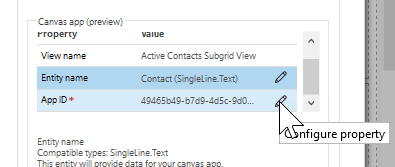If you try to use the Dynamics 365 mobile app on iOS and experience the app repeatedly returning to the login screen, there is a simple fix.
Log in to D365 in Safari.
Safari will prompt you with the question “would you like to increase the database size for (URL of your D365 environment)?”
Answer yes, and the app should work correctly for you.
Cover photo by Sergey Pesterev
 of the
of the