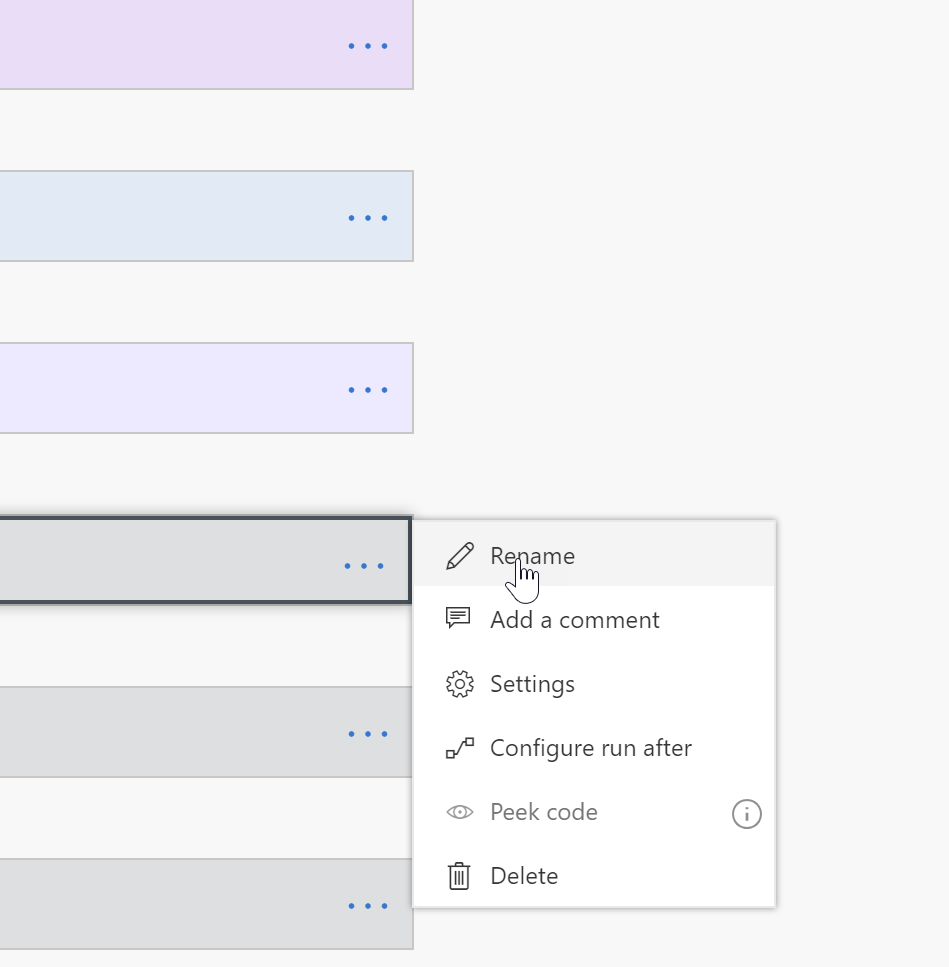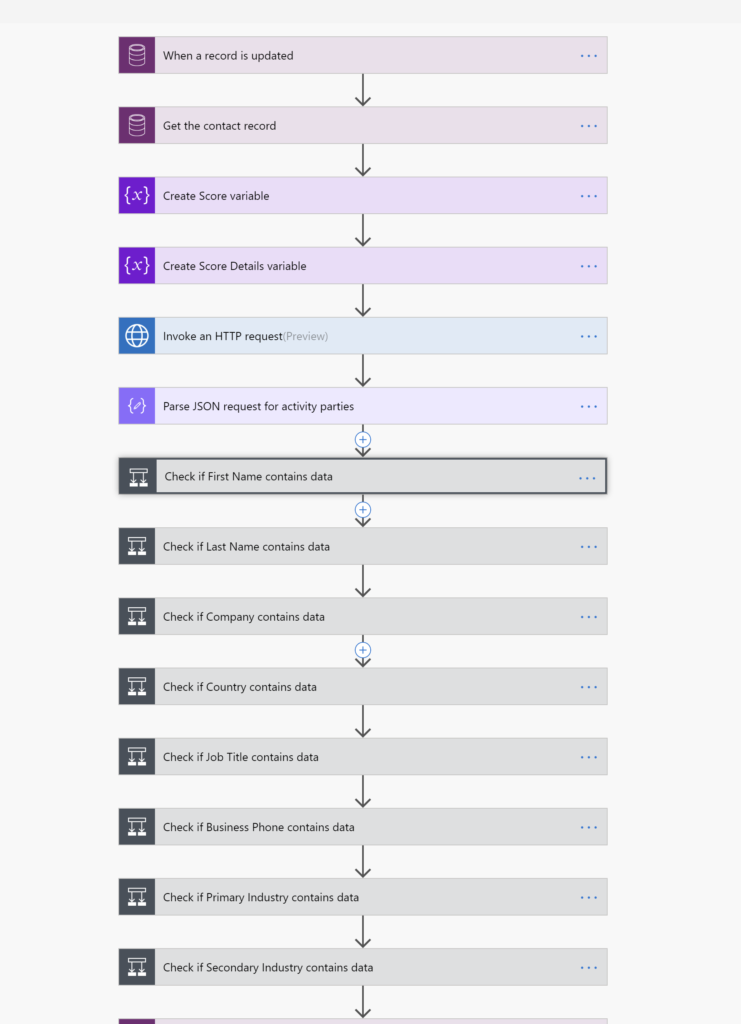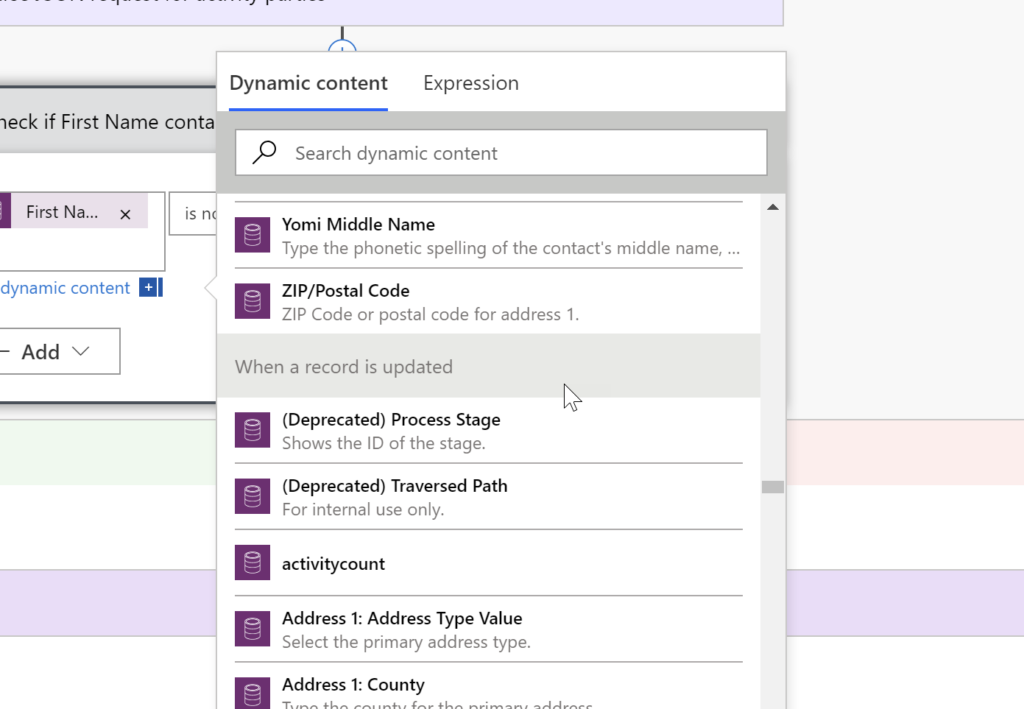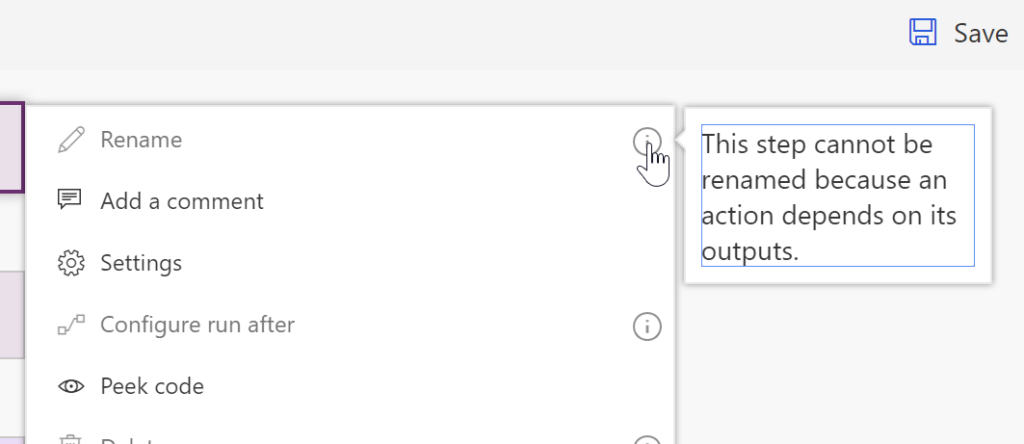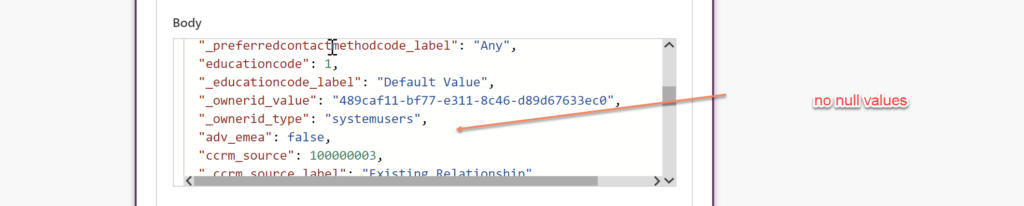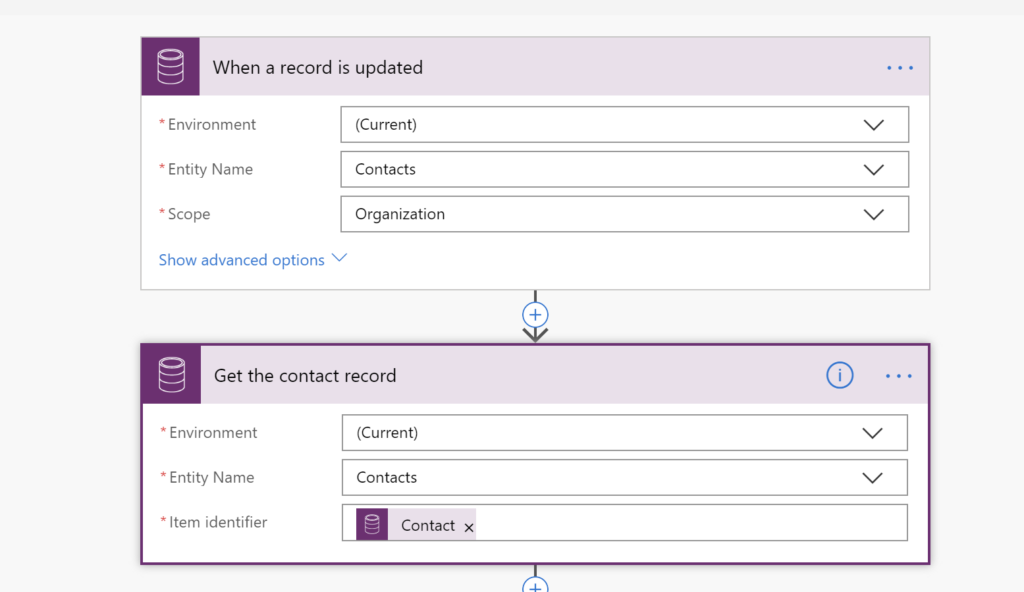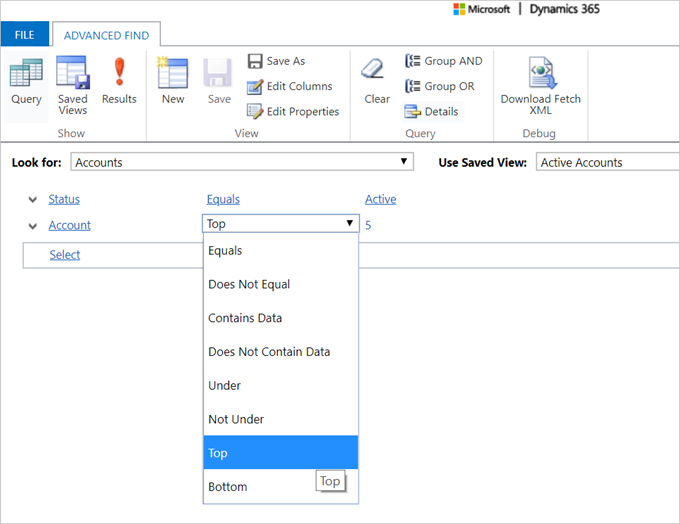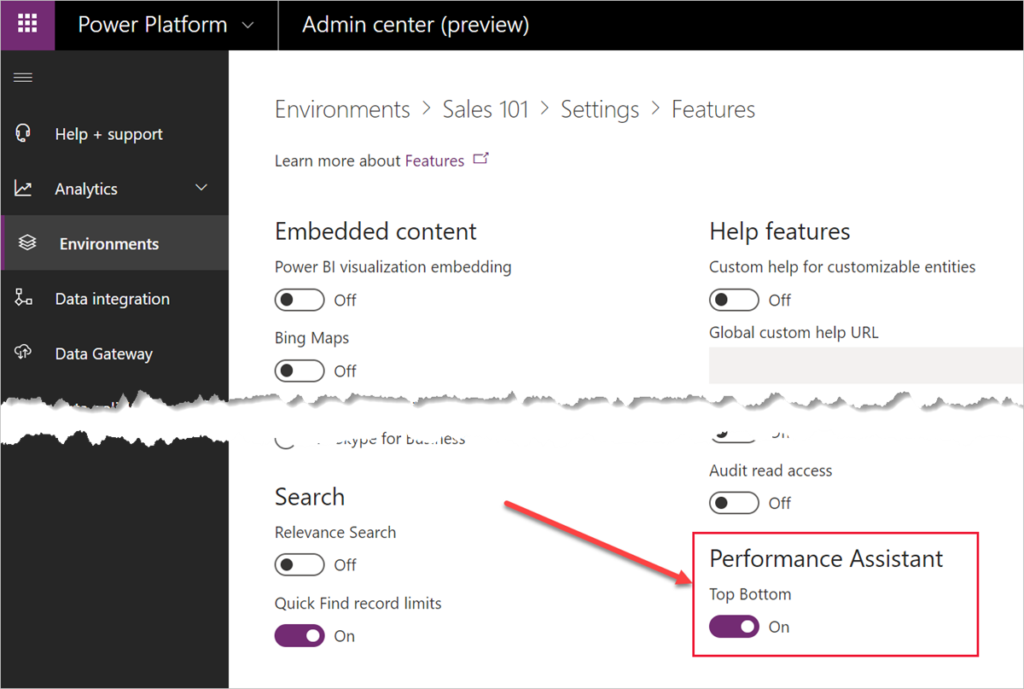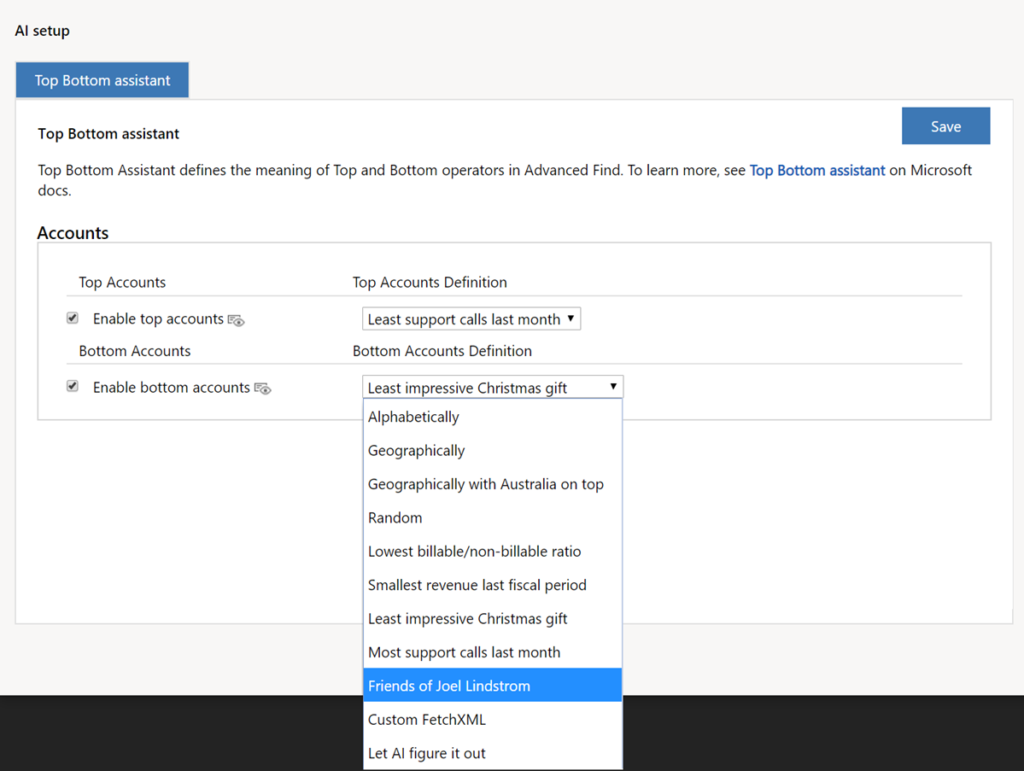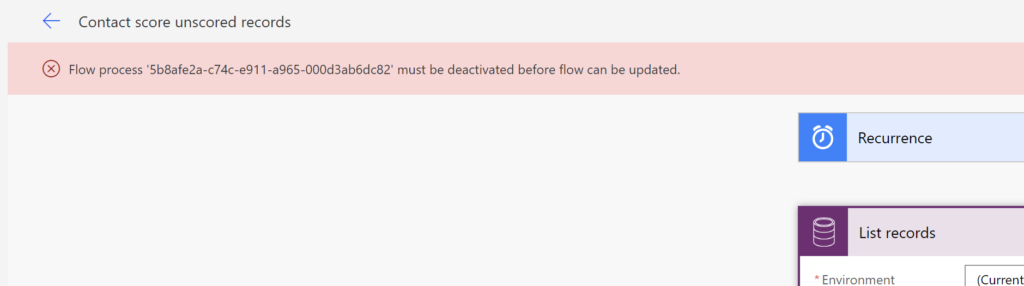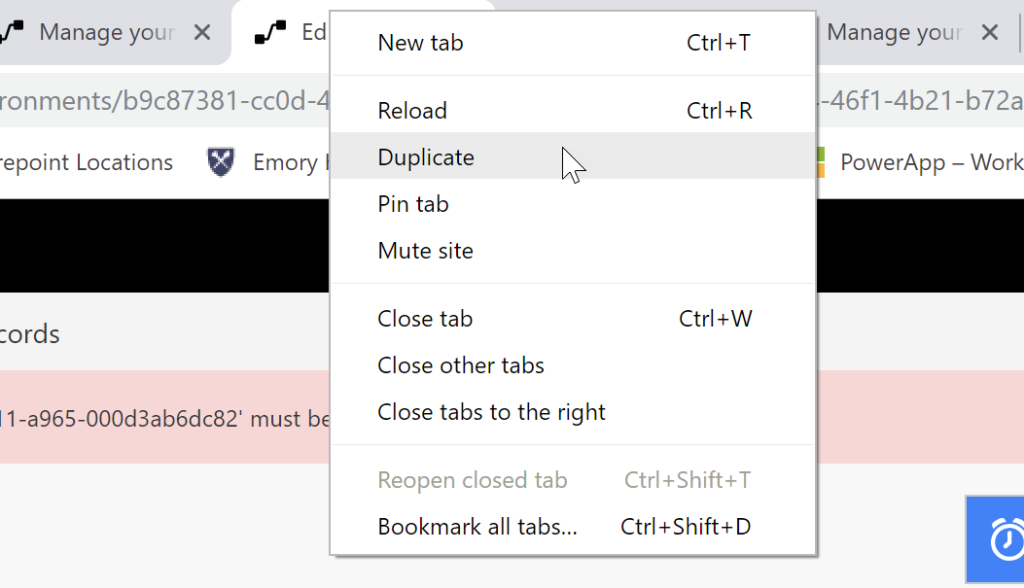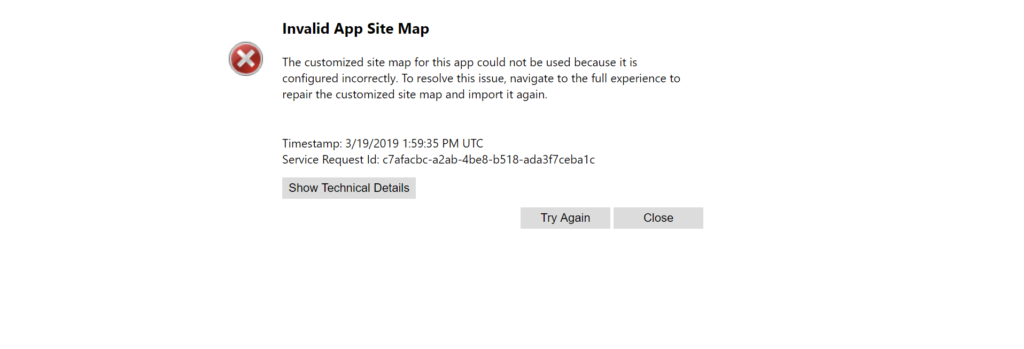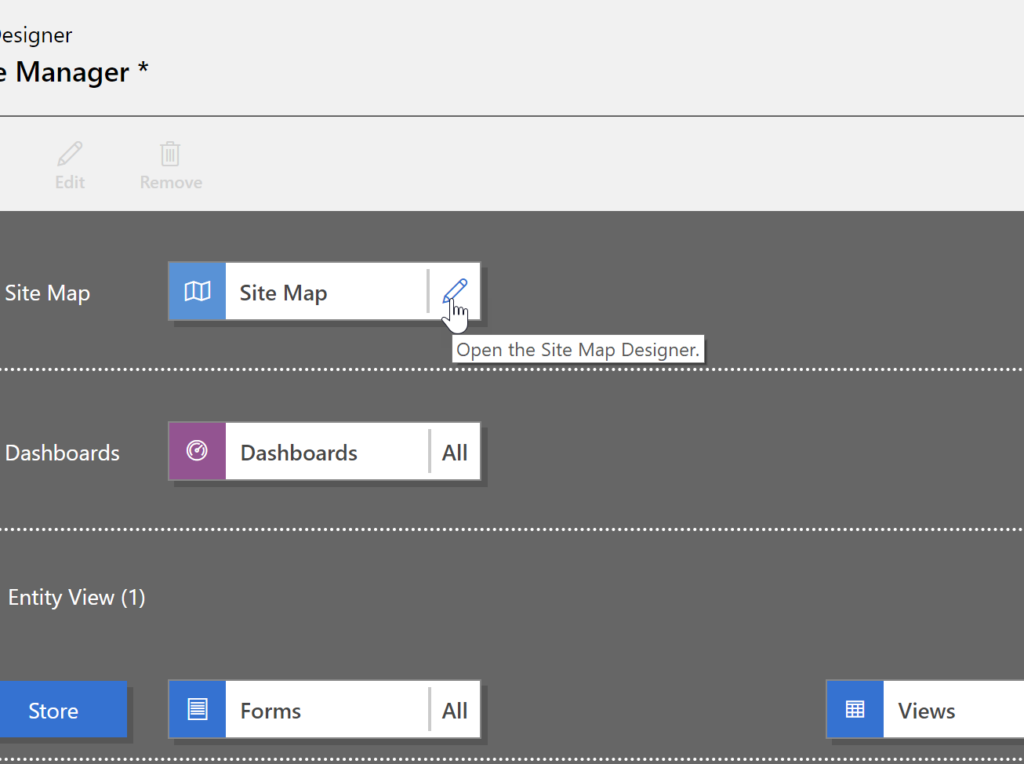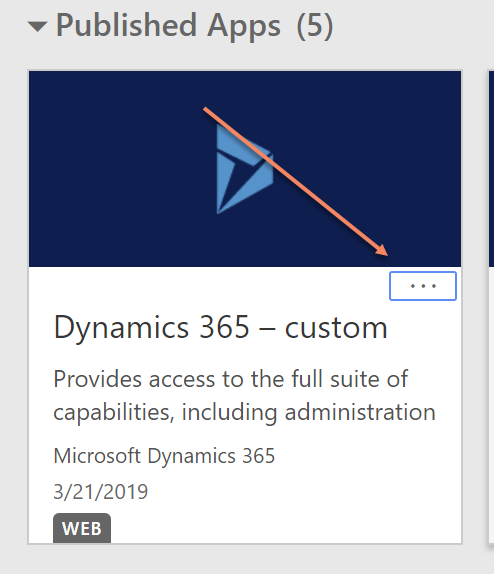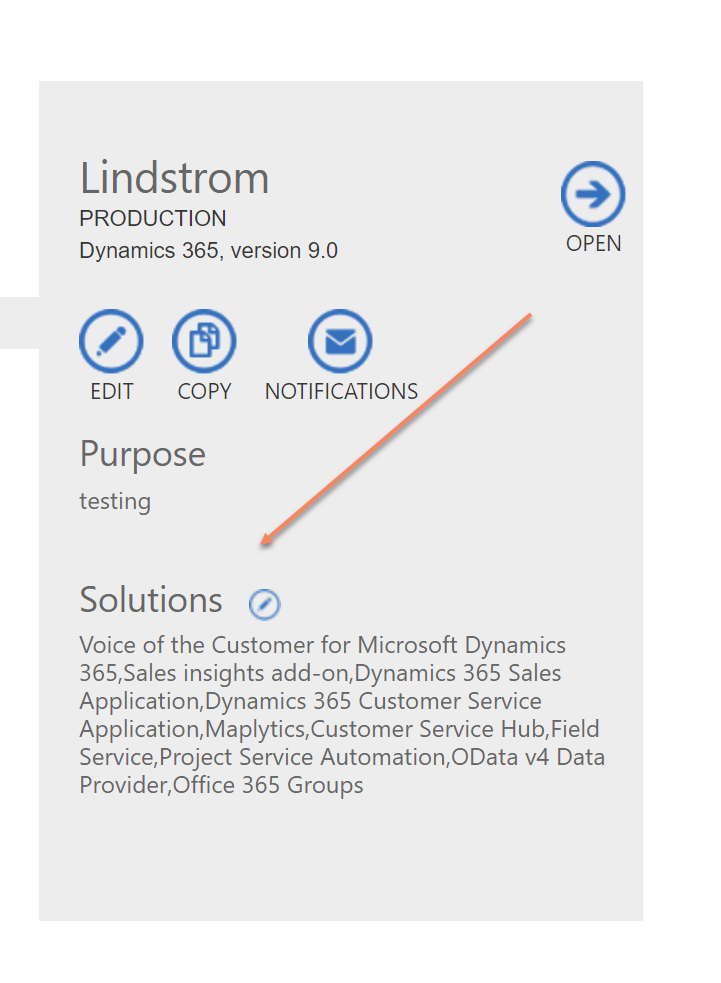One of the topics discussed during the MVP Summit 2019 was the brexit of SOAP API. I thought we dealt with it already but there is an additional small but important message:
Stop using OrganizationProxy
Matt “Platform Deity” Barbour
Hold on, you may ask, didn’t you tell us that IOrganizationProxy is fine? Yes, it is, with a capital ‘I’. Interface IOrganizationProxy is fine (and recommended for use in the plugins), but class OrganizationProxy is not. Use CrmServiceClient instead, if you must.
Cover photo by Thomas Le
 of the
of the