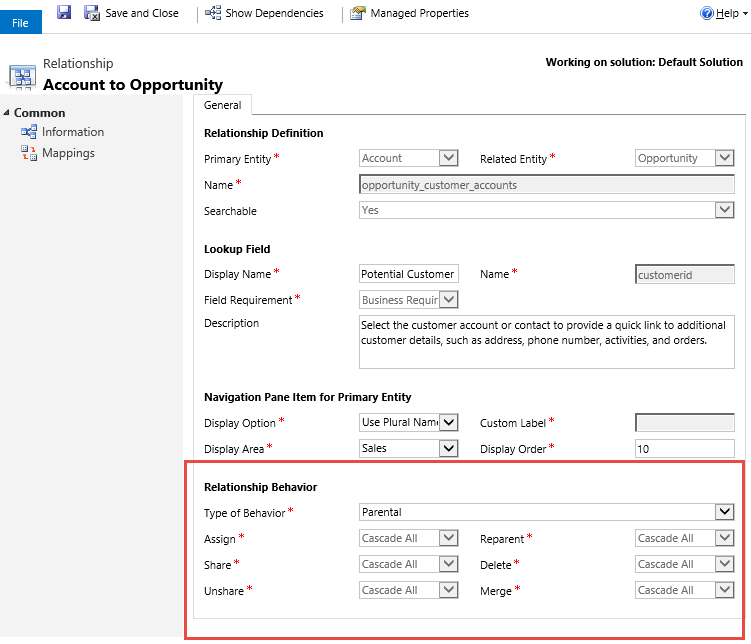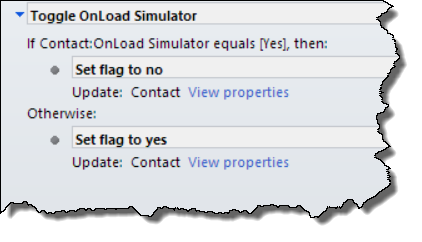When a workflow needs to be stopped, workflow editor offers two choices: Succeeded and Canceled. The main difference is that Canceled status is considered to be an error which has the following implications:
- Log records are retained (if flag is set to retain logs for failed workflows).
- For real-time workflows the transaction the workflow is part of is rolled back and the entire operation fails.
In short, canceling workflow is considered to be abnormal termination and should only be used when something unexpected has happened, the entire operation should be canceled (for real-time workflows) and further investigation is warranted.
 of the
of the