So you’ve joined the modern world and are using CRM exclusively from an iPad. No more heavy laptop to tie you down.
Once the thrill of being mobile wears off, you are struck with the realization, “How am I supposed to save documents and attachments to CRM?” While you have nearly full CRM functionality from the Safari browser, the lack of a shared file system limits the ability to upload files from the browser, like you can on a PC. But it can be done.
- Using CRM for tablets, you can attach photos as attachments from the app in notes.
- If you use SharePoint as part of an Office 365 subscription, you can use the new Office iPad apps and save directly to the CRM SharePoint document folders. You can browse the account folders by name and save the document to the appropriate account folder (or subfolder for opportunities, cases, or contacts).
- If you use SharePoint on premises, you can upload documents to CRM SharePoint document libraries using a third-party SharePoint app like SharePlus. SharePlus can check in any file in the Documents to Go file storage.
- Email enable your document libraries. Store the link to the email in an email field on the account. This can be a very handy way to quickly move documents to a document library.
- Go with a different kind of tablet. Android tablets, like the Nexus 10, allow you to upload to websites in Chrome from the photos or documents folder. And of course, Windows tablets have full file upload capabilities for CRM attachments and SharePoint documents.
So you can use CRM and manage your documents and attachments from an iPad.
 of the
of the
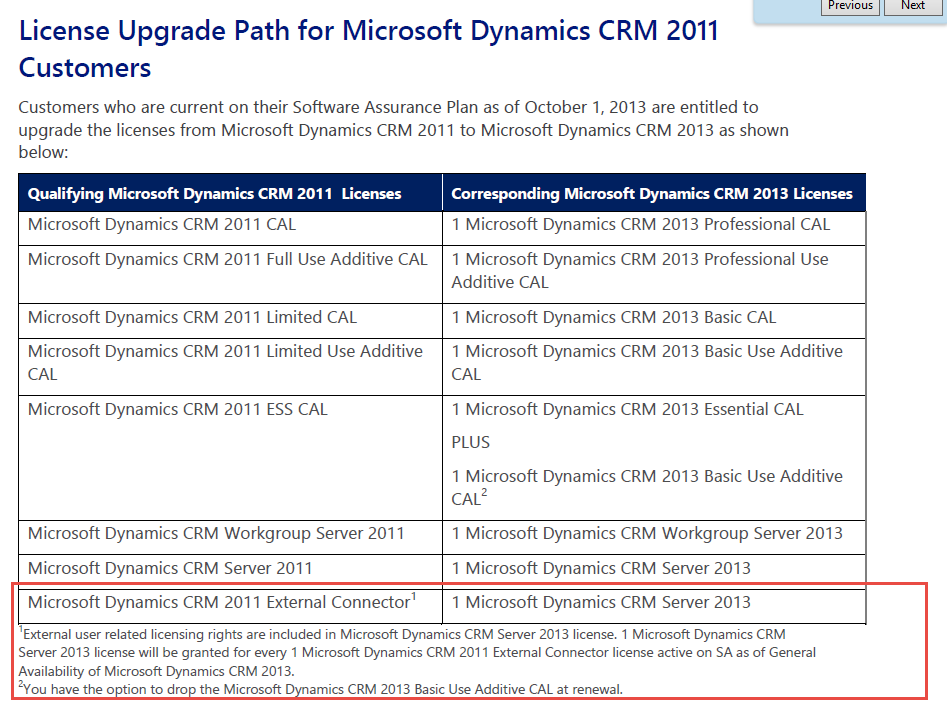
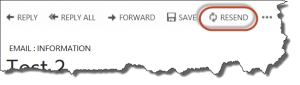


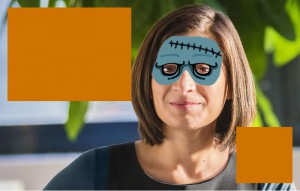
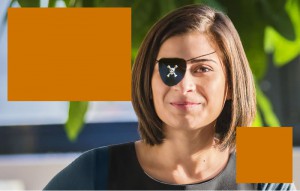
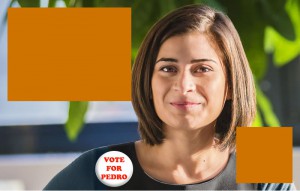
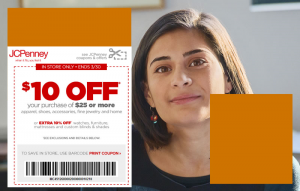
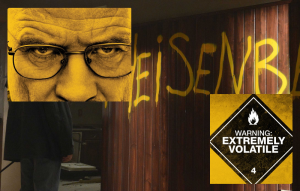
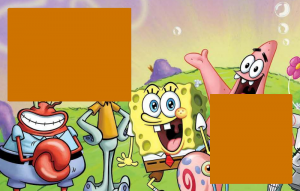
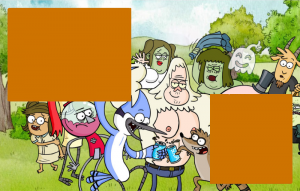


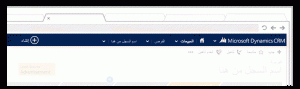

 We’ve covered a lot of tips in the past five months. Each of us learned many useful things from the other tipsters.
We’ve covered a lot of tips in the past five months. Each of us learned many useful things from the other tipsters.  And we always on a lookout for external contributions from you, our readers. You don’t have to be a regular tipster, just send your favorite to
And we always on a lookout for external contributions from you, our readers. You don’t have to be a regular tipster, just send your favorite to