The tablet app for Dynamics CRM includes limits on what can be included on a form in the app:
- 75 fields
- 10 Grids
- 5 Tabs
These limitations are there for a reason: mobile devices have lower RAM than a PC browser, so the default limits are there to ensure good form performance. However, sometimes you may have a situation where you need to show more on the form.
CRM includes organization settings that can increase these limits. You can change these settings using the OrgDBOrgSettings tool, available with any update rollup download. This post will give you instructions on how to connect the tool to your environment, on premise or online.
The following are the settings that you can modify to increase the tablet client limitations. Be sure that after you make this change that you test the app in the device type that your users will be using to verify that performance is acceptable in your more complex forms.
| Setting | Max Value |
|---|---|
| TabletClientMaxFields | 500 |
| TabletClientMaxLists | 50 |
| TabletClientMaxTabs | 50 |
 of the
of the
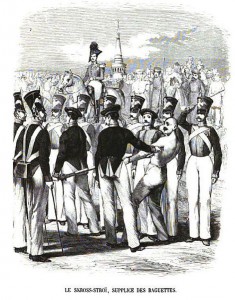
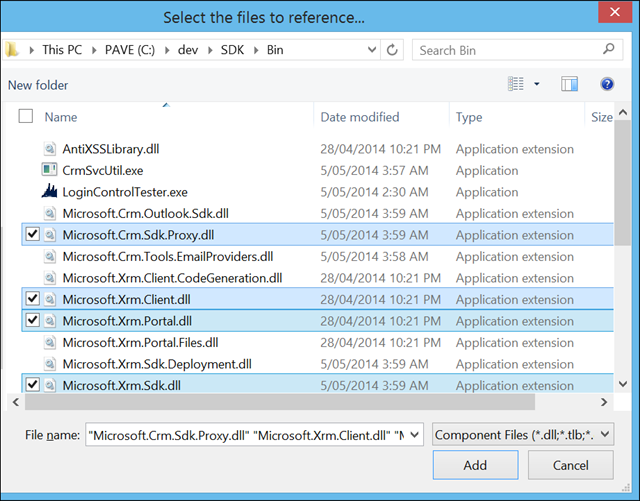
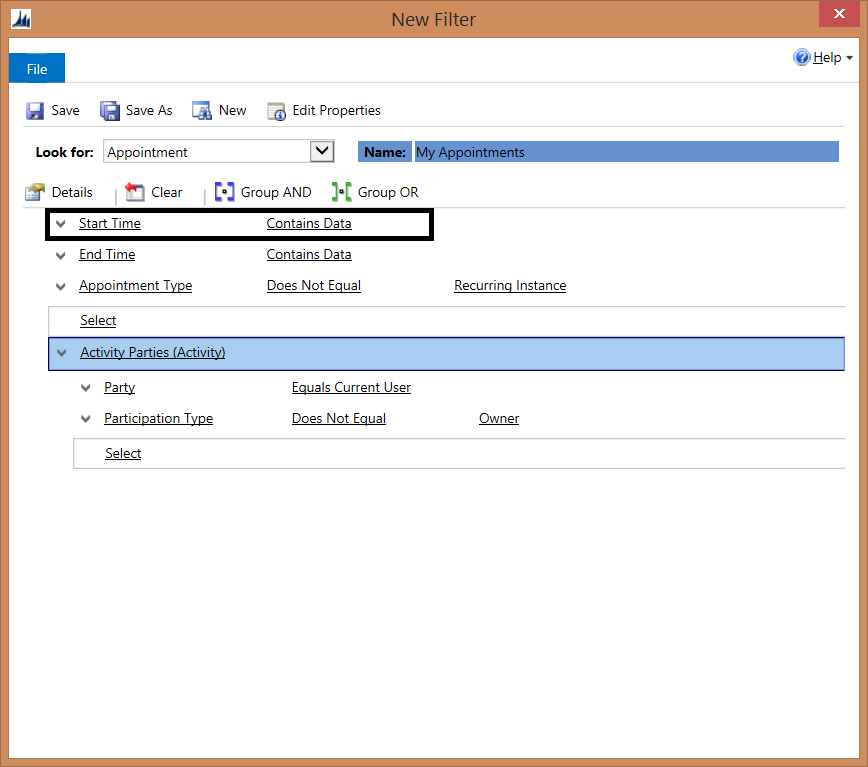
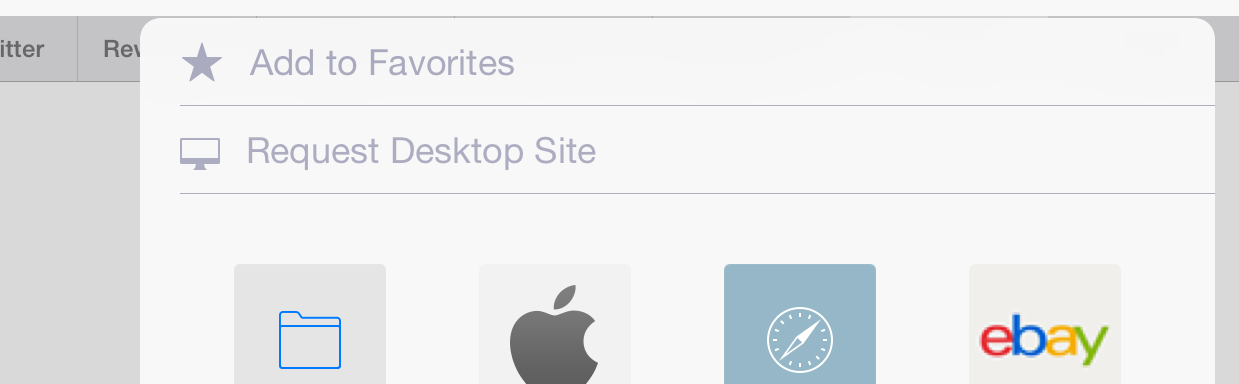

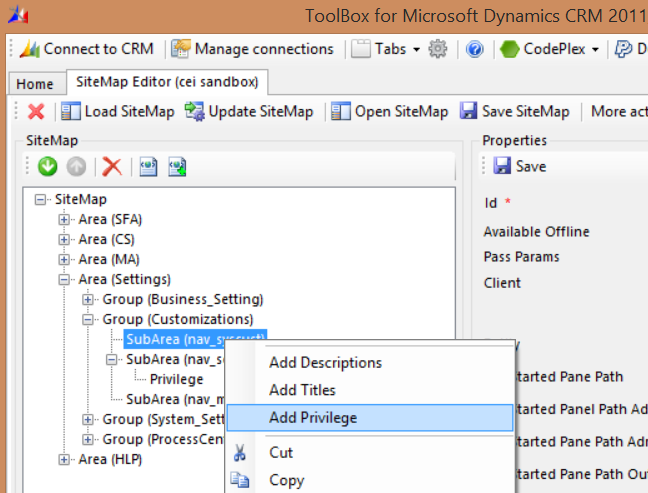
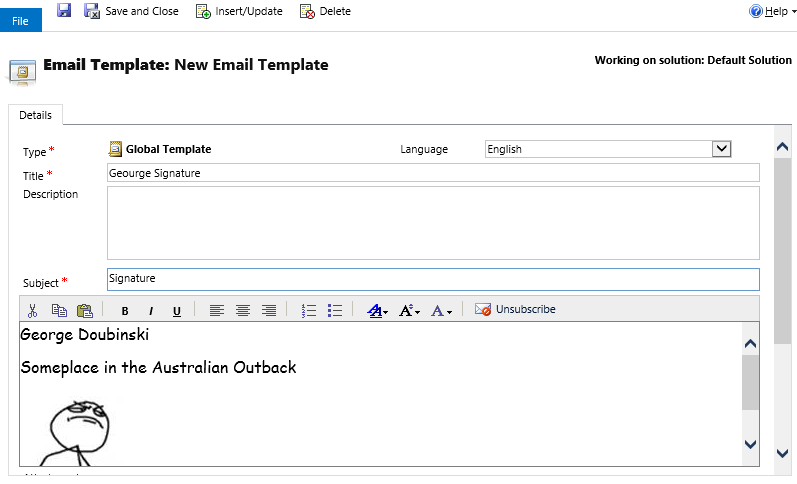
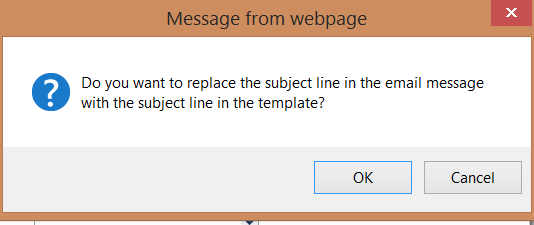
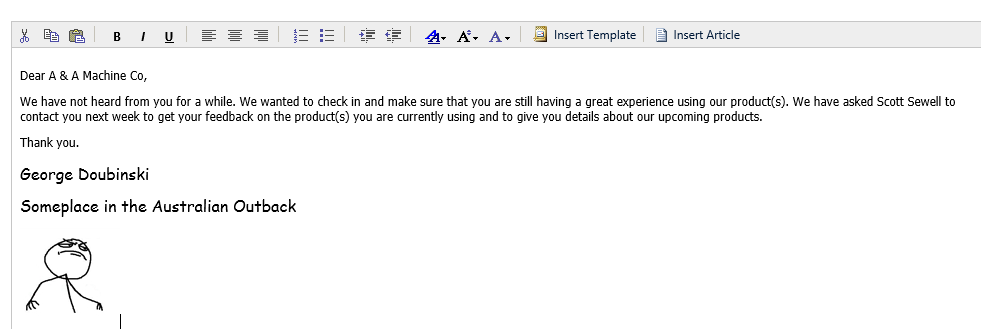
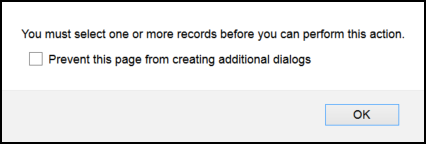
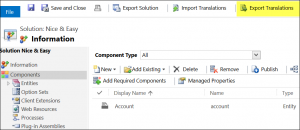
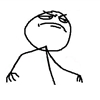 Done.
Done.