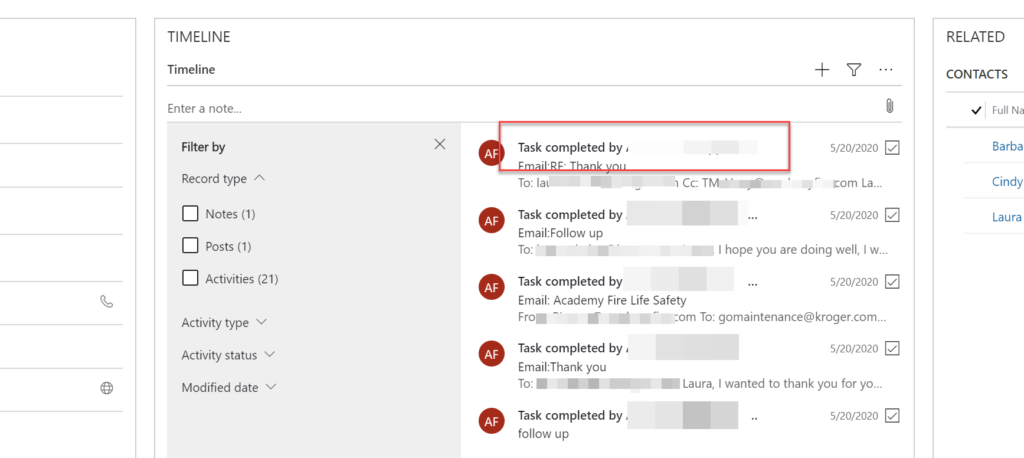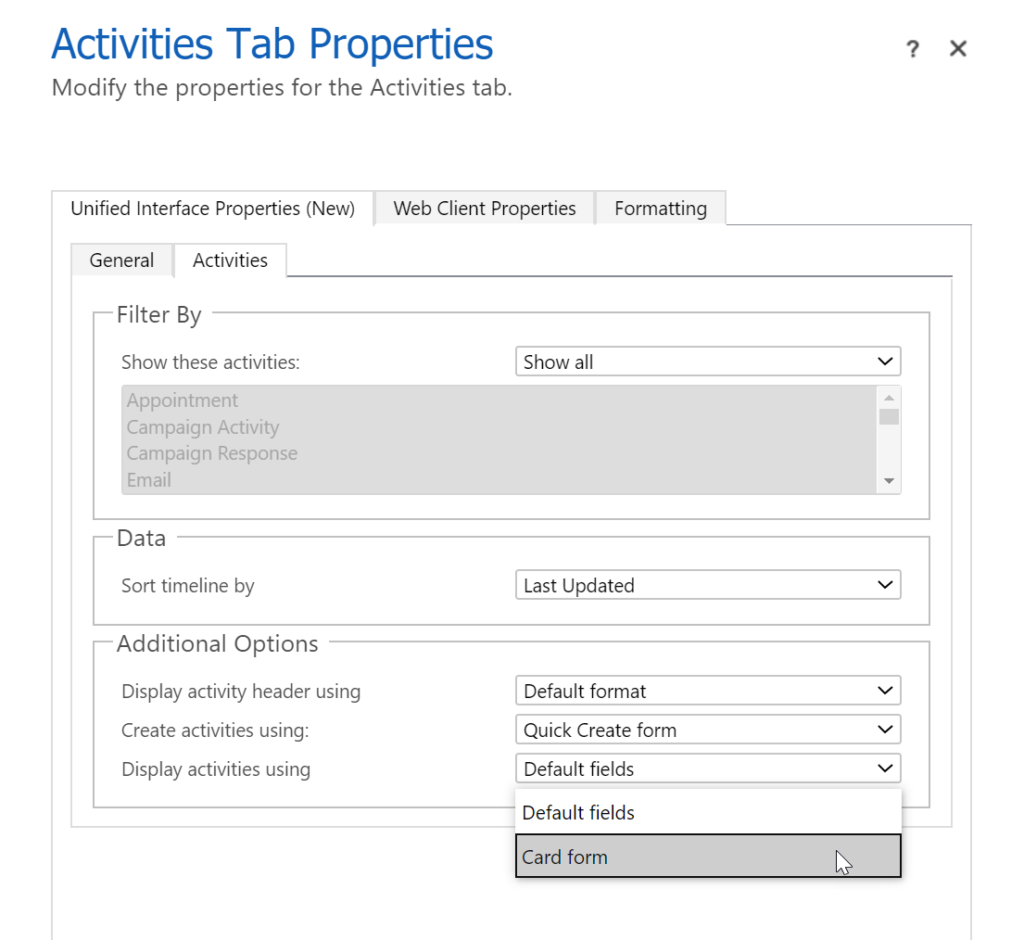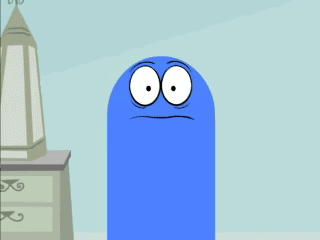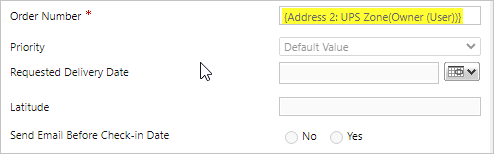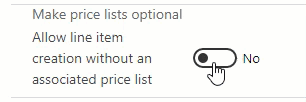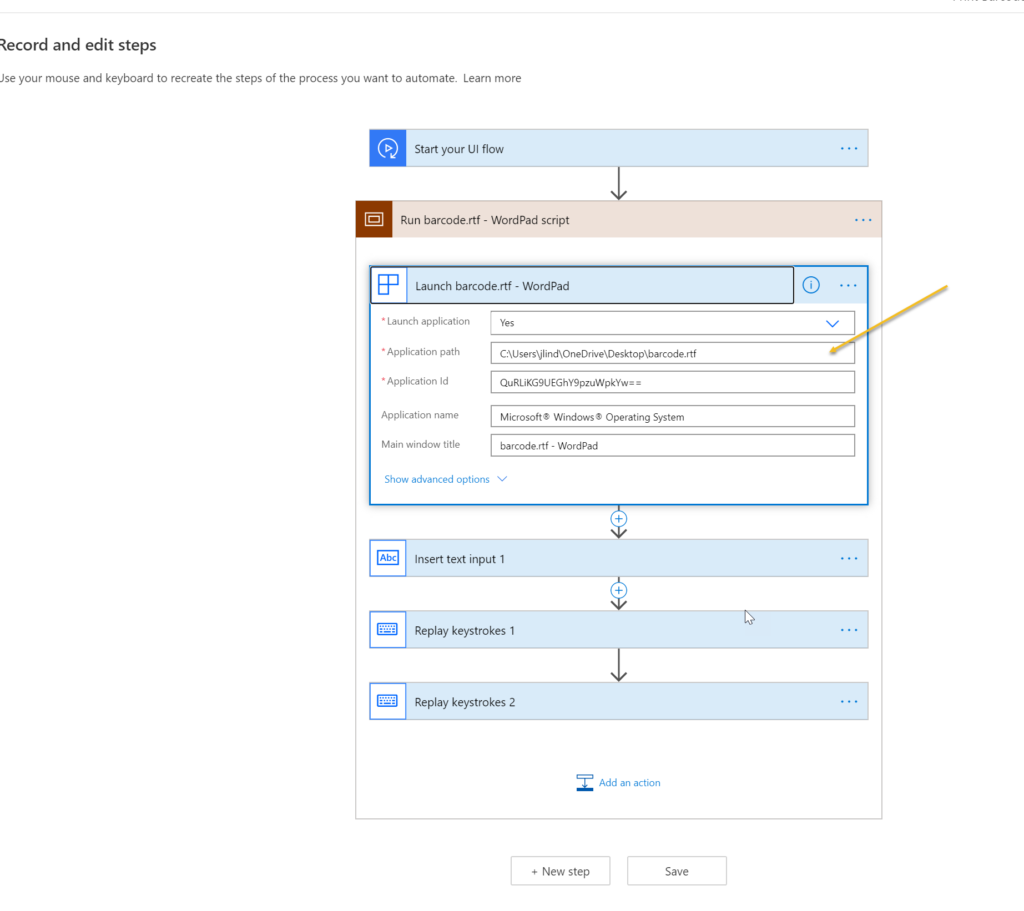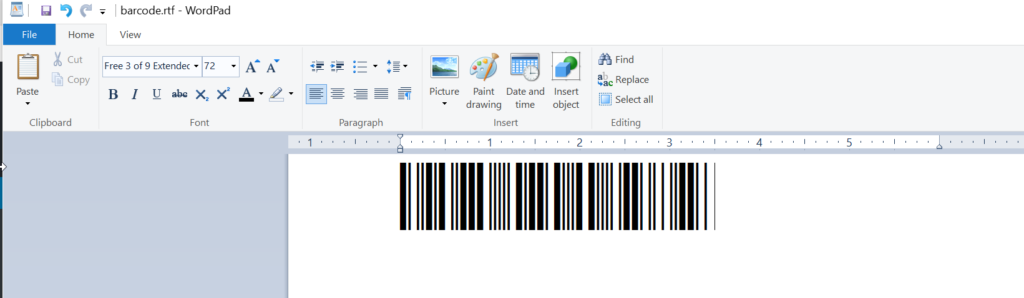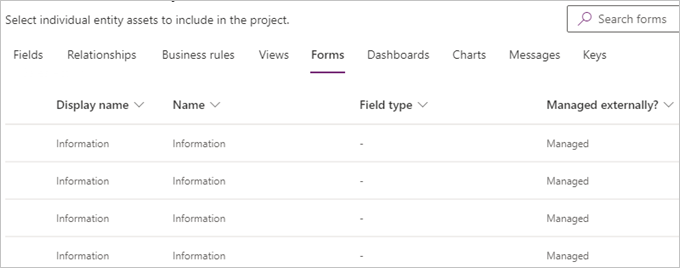Many to many relationships are everywhere, from good old marketing lists to web roles in Power Apps portals. The secret sauce is in the little hidden intersect entity holding the relationship together, those of you who used FetchXml Builder from XrmToolBox to craft a query, are very familiar with. The messages to control the relationship are appropriately named Tweedledum and Tweedledee Associate and Disassociate.
Wouldn’t that be nice to be able to automate some business processes when records are associated and disassociated? For example, when someone is added to a marketing list we might want to say hello or, when someone is no longer a portal administrator, we’d like to say “Nyah nyah nyah nyah nyah nyah”?
These little messages have been tormenting us for as long as I can remember. Power Automate has given me a glimpse of hope by accepting [manually entered] intersect entity name but refusing to fire when the records were added or removed. Currently there is no other way to intercept those messages except writing a plugin. Or is there?
Well, plugin is still required but we don’t have to write anything because we can use webhooks.
Continue reading of the
of the