Marketing data becomes much more usable in Dynamics 365 2020 Wave 1, with the ability to export the results of your customer journeys to Excel. In today’s video tip, MVP Amey Holden shows how this new feature works.
Continue readingTip #1341: Video guide to 2020 Wave 1: Time entry in Dynamics 365 Field Service
Traditionally, doing time entry in field service required customization of the application. In Wave 1 2020, time entry becomes a native feature of Field Service.
In today’s video tip, MVP’s Scott Lefante and Shawn Tabor show how to configure time entry, including how to automatically record time from work orders.
Continue readingTip #1340: Video guide to Wave 1: Next generation schedule board in Dynamics 365 Field Service
Dynamics 365 2020 Wave 1 includes a major makeover for the schedule board. In today’s video tip, MVP’s Shawn Tabor and Scott Lefante show how the new board loads faster, is more accessible for people with visual challenges, and makes users more productive.
Continue readingTip #1339: The easiest CDS/Dynamics 365/CRM connection ever
Question
I need to write a small console app that can authenticate to an online CRM instance with multi-factor authentication turned on. Can anyone point me in the right direction on how to accomplish this?
Stephen Smith
We’ve been through the topic of connections a few times before but this conversation is just too good to pass.
Continue readingTip #1338: Video guide to 2020 Wave 1: Enhanced work hours calendar in Field Service
Dynamics 365 2020 Wave 1 introduces a more modern work hour calendar that makes it much easier to quickly update your employees work hours for field service.
In today’s video, Business Applications MVP’s Shawn Tabor and Scott Lefante demonstrate how to update work hours in the new work hour calendar.
Continue readingTip #1337: Video guide to 2020 Wave 1: Enhanced Segments in Dynamics 365 Marketing
Microsoft continues to enhance Dynamics 365 Marketing, and the 2020 Wave 1 release includes some nice enhancements to the segment builder. Watch today’s video tip from MVP Matt Wittemann to learn more.
Continue readingTip #1336: Find your plan in Power Platform
So you want to build a model-driven app or use CDS or some other premium feature. Your boss tells you that you have Power Apps and Flow access. However, you need to know if it is just the version that comes with Office 365 or “full” Power Apps or Power Automate. How can you tell what you have?
The easiest way, without logging in to Microsoft 365 or the Azure portal, is to log in to Power Apps or Power Automate.
Click the gear in the upper right hand corner.
Select Plan(s)
This will tell you what license plans you have.
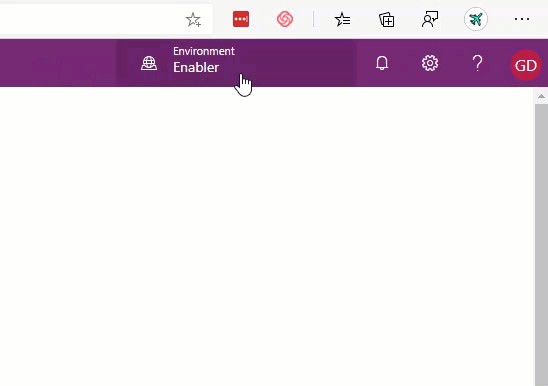
Thanks MVP Rebekka Aalbers-de Jong for the tip! Send your tips to jar@crmtipoftheday.com.
Cover photo by Startup Stock Photos from Pexels
Tip #1335: Video guide to 2020 Wave 1: Sales Forecasting in Dynamics 365 Part 2: Using Forecasts
This is part two of our overview of sales forecasting functionality in Dynamics 365 2020 Wave 1. To see more about how to set up forecasting in Dynamics 365, see part one here: https://crmtipoftheday.com/1334
Continue readingTip #1334: Video guide to 2020 Wave 1: Sales Forecasting in Dynamics 365 Part 1: Setting up Forecasts
First introduced as a preview feature in 2019, the sales forecasting capability in Dynamics 365 is now generally available and enhanced in 2020 Wave 1.
Continue readingTip #1333: Video Guide to 2020 Wave 1: Enhanced Email Experience in Dynamics 365
The enhanced email experience (originally a preview feature in 2019 Wave 2) allows users to multi-task while they compose emails, navigating to other records while they write an email. This feature can only be turned on in the Sales Hub app, but once you turn it on, it can be used from any model-driven app.
Continue reading of the
of the