If you use Team Member licenses in your Dynamics 365 deployment, you need to know about new enforcement that is coming in 2020 Wave 1 for Dynamics 365.
Continue readingTip #1330: Video Guide to 2020 Wave 1: New Kanban Visualization in Dynamics 365
Wave 1 2020 introduces a great way to visualize your opportunity pipeline on a kanban board, either by stage or status. In today’s video tip we show you how to configure the kanban visualization and how to use it.
Give us your feedback, all of it: good, bad, and ugly, I’m sure we can take it. Suggest new topics either in comments or by sending your ideas to jar@crmtipoftheday.com.
Don’t forget to subscribe to http://youtube.com/crmtipoftheday.
Tip #1329: Video Guide to 2020 Wave 1: Adding Images to Knowledge Articles
In today’s video tip, we cover how to add images to knowledge articles in Dynamics 365 in 2020 Wave 1.
Traditionally, if you wanted to include images in knowledge articles, you had to host them externally and link to the external image file.
Starting with 2019 wave 2, you can enable a setting that allows you to directly insert images into knowledge articles, and drag and drop images into knowledge articles. With 2020 wave 1, this capability is enabled by default.
Watch the videoTip #1328: Video Guide to 2020 Wave 1: Customize the Case Resolution dialog
I wish we could customize the fields that appear on the case resolution dialog
Every D365 Customer Service user ever
Dynamics 365 2020 Wave 1 introduces a new setting that lets you use a quick create form instead of the standard dialog for case resolution. This means that you can change the fields that appear on resolution to better fit your process.
Watch today’s video tip to learn how.
Watch the videoTip #1327: Validators on user profile pages in Power Apps portals
&tl;dr
For a custom validator to work on a user profile page, the validator must have validationGroup set to “Profile“.
Continue readingTip #1326: Video Guide to Installing 2020 Wave 1 Preview
Dynamics 365 and Power Platform 2020 Wave 1 is coming in April. To get ready for it we are putting together some video guides to some of the new features.
In the first video tip from the series we cover installing the 2020 Wave 1 preview, including how to create a canary environment and installing the preview.
Watch the video hereTip #1325: Identify restricted entities
How can I get a list of entities that are not restricted in CDS for people who do not have Dynamics licenses?
some guy on Twitter
There is no up to date published list that I am aware of, but here is an easy way to identify the CDS entities that are not restricted:
READ THE TIPTip #1324: Embed canvas: one, two, many
Today’s tip is from Linn Zaw Win. Got a tip? Send it to jar@crmtipoftheday.com (and include either your Twitter handle or LinkedIn profile link for the eternal appreciation link).
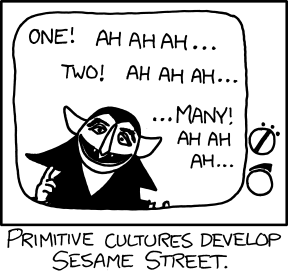
Tip #1323: Kill the case customer field
The “Customer” field on cases is a bad idea, and you can’t change it to not-required. I just want to add a lookup to accounts and automatically populate the customer field.
Anonymous reader “Meve Stordue”
You can’t make the customer field non-required, but it is possible to replace it with an account lookup and automatically populate the customer field with the account selected in the custom lookup field.
Read the tipTip #1322: Incorrect increment and decrement in Power Automate
&tl;dr
When using Increment variable or Decrement variable actions, use coalesce function in the parameter to avoid unexpected results.
Read the full post of the
of the
