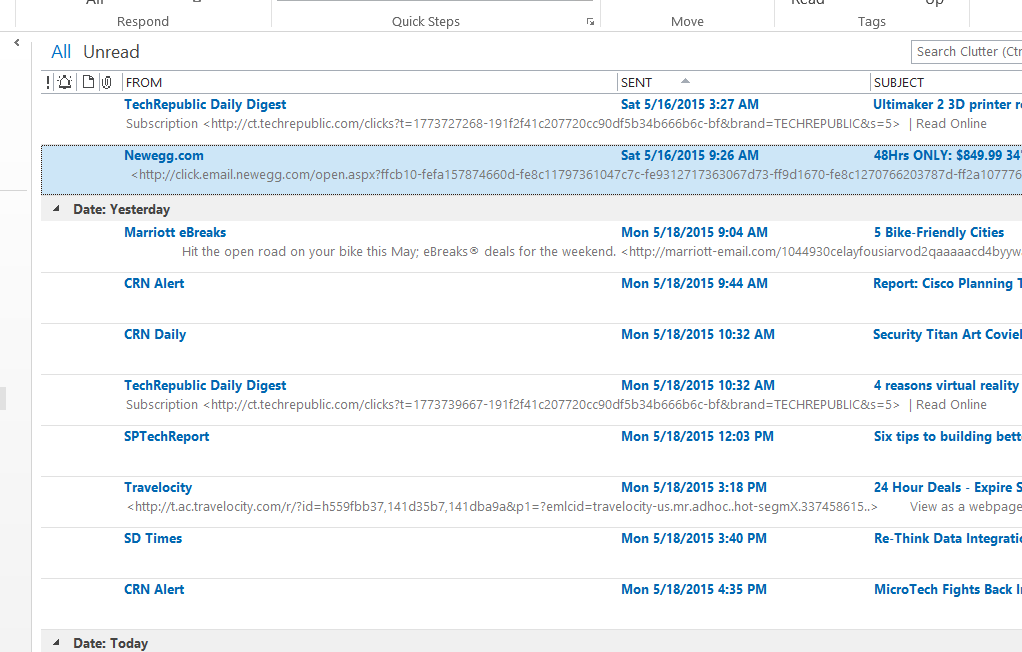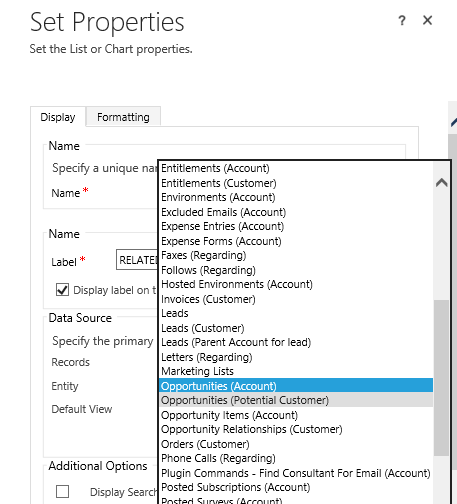Can’t get enough of the CRM Tipsters? Good news! You can now subscribe to our podcast.
CRM Audio is a podcast about Dynamics CRM hosted by Joel Lindstrom, George Doubinski, and Shawn Tabor. A roundtable discussion of all things CRM, including what’s new, best practices, and answers to your CRM questions. We will feature (hopefully) interesting guests.
The podcast is an extension of our regular truckstop feature on CRM Tip of the Day. We feel it is insightful to get the perspective of multiple CRM experts discussing a topic. Plus, you can find out why George finds proving Joel wrong to be so exhilarating.
Joining George Doubinski and Joel Lindstrom is Shawn “CRM Hobbit” Tabor.
Sounds great! How do I get it?
- Subscribe on iTunes: https://itunes.apple.com/us/podcast/crm-audio/id1000291435
- Manually add feed to your podcast app: http://crmaudio.libsyn.com/crm
- Listen on the Stitcher radio app (including on Roku and Sonos): http://stitcher.com/s?fid=67117&refid=stpr
- “Like” us on Facebook: https://www.facebook.com/crmpodcast
- Follow us on Twitter: @crmaudio
If you have any feedback or questions you would like us to answer on the podcast, send us an email at voice@crm.audio
 of the
of the

 Our little truck seems to be burning lots of rubber in the past few weeks. Latest stop –
Our little truck seems to be burning lots of rubber in the past few weeks. Latest stop –