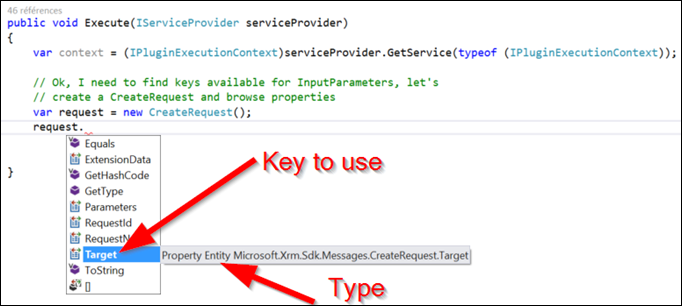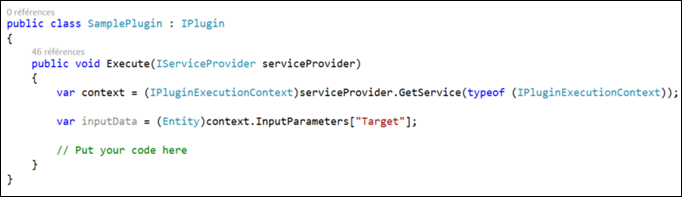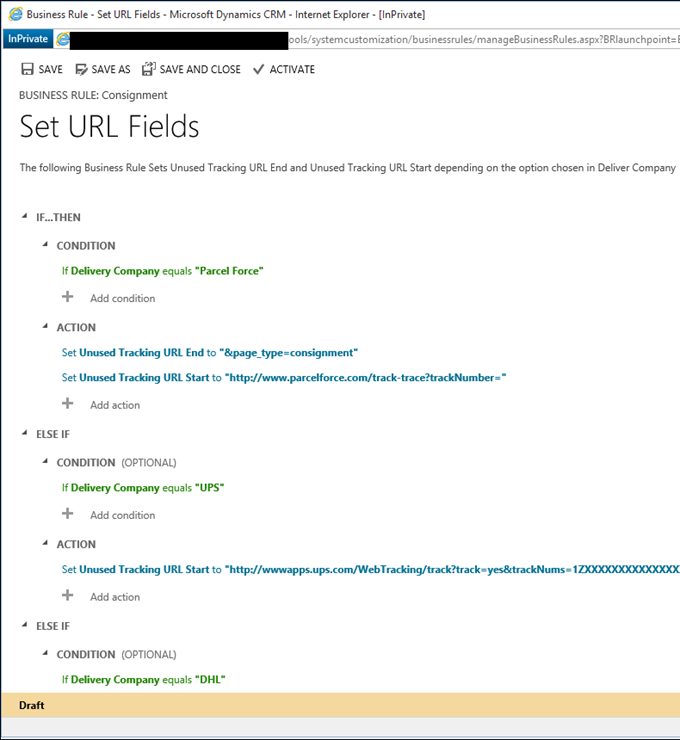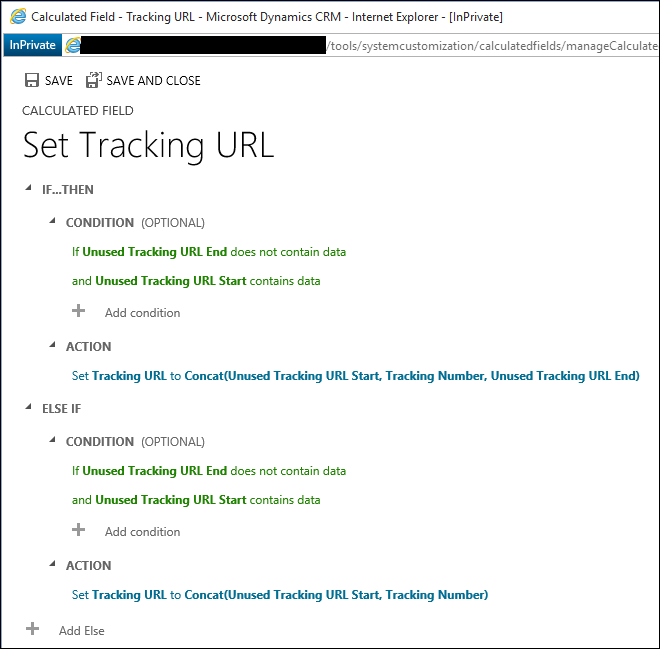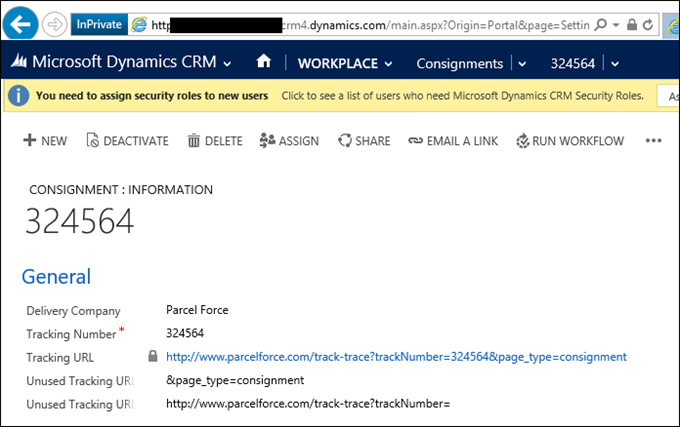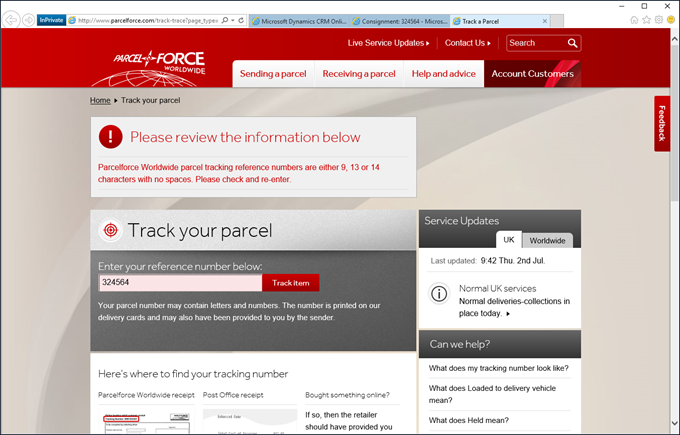It’s Video Friday again. We continue our explorations of CRM Online new features with this week introduction to Office 365 Groups and what do you need to do to get it up and running.
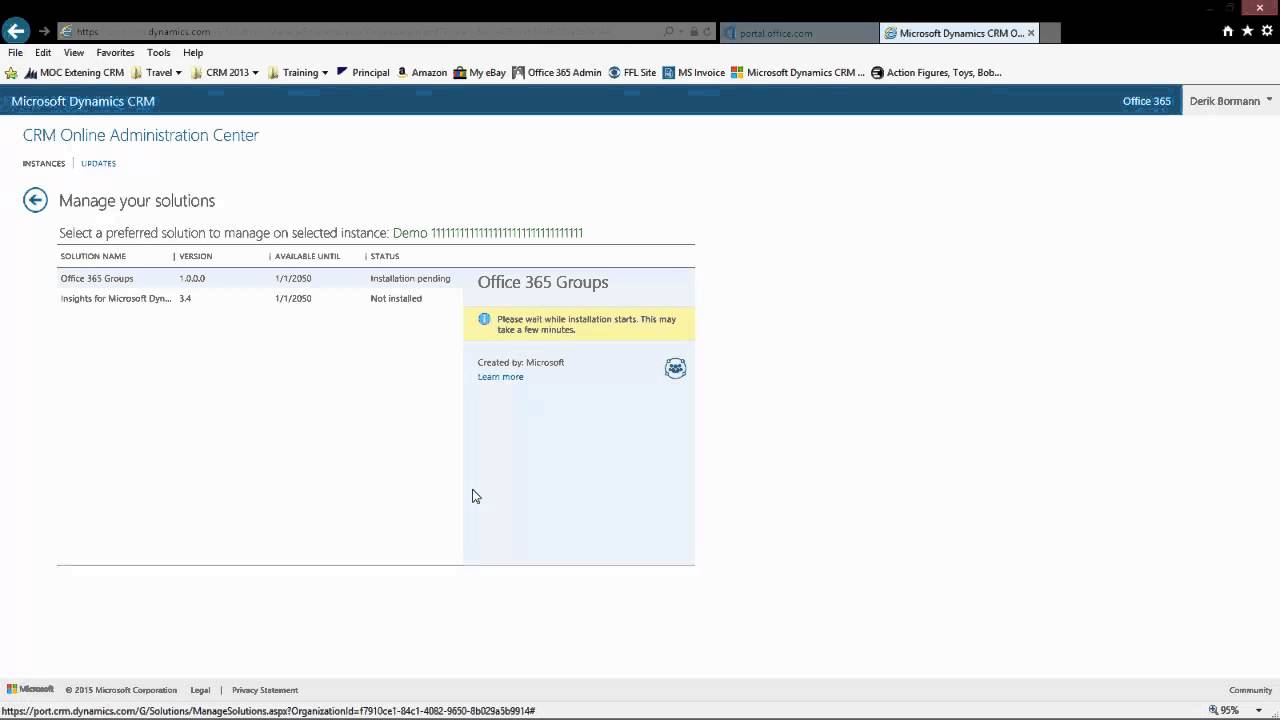
Give us your feedback, all of it: good, bad, and ugly, I’m sure we can take it. Suggest new topics either in comments or by sending your ideas to jar@crmtipoftheday.com.
 of the
of the
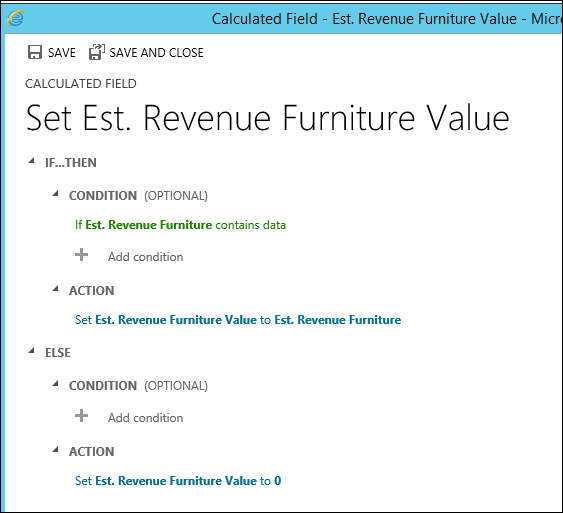
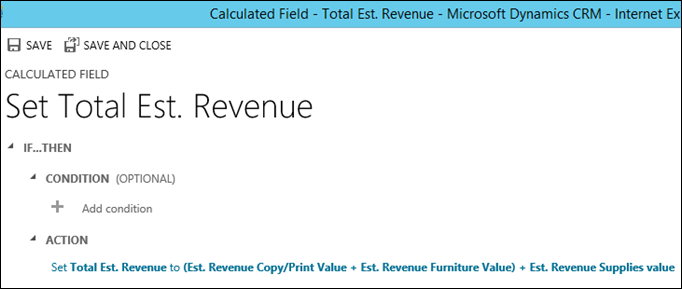


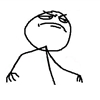 Note: inherited properties like RequestId, RequestName, etc, are common for all messages and can be found at the OrganizationRequest object level.
Note: inherited properties like RequestId, RequestName, etc, are common for all messages and can be found at the OrganizationRequest object level.