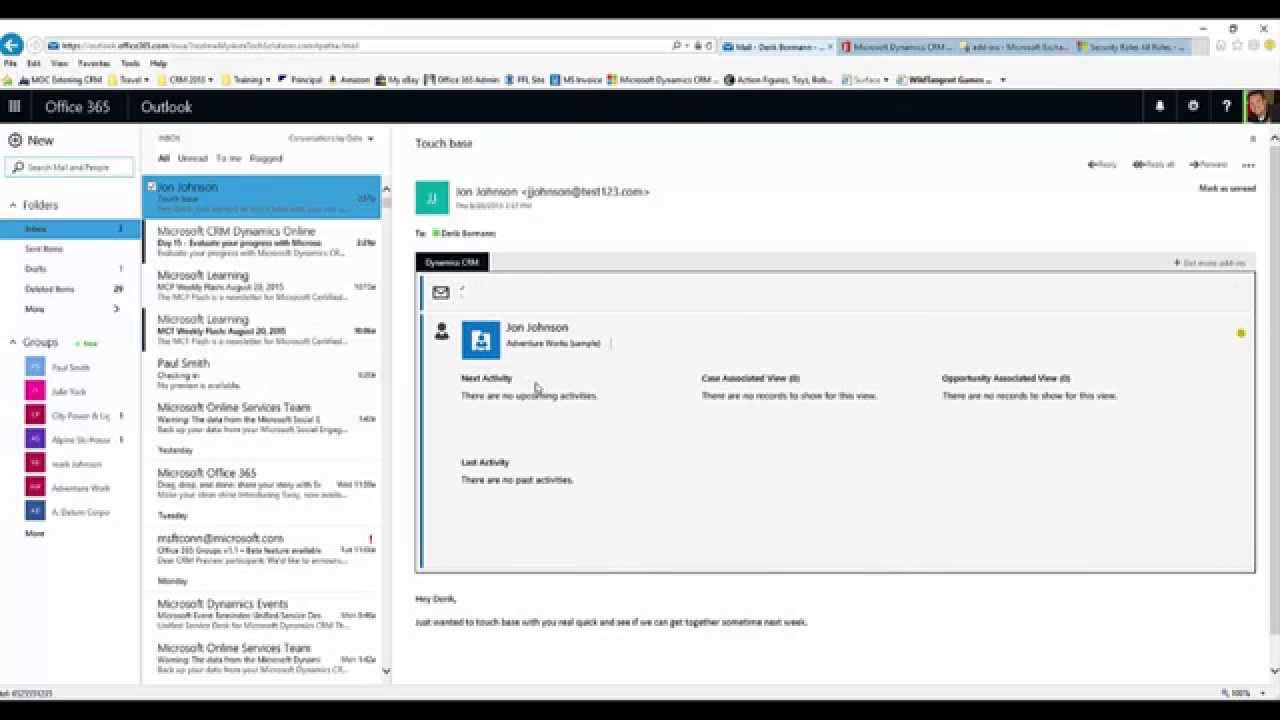It’s Friday and it feels like Excel week so far. Firstly, watch Derik walking you though Dynamics CRM’s immersive Excel feature that was released as part of the Spring 2015 update.
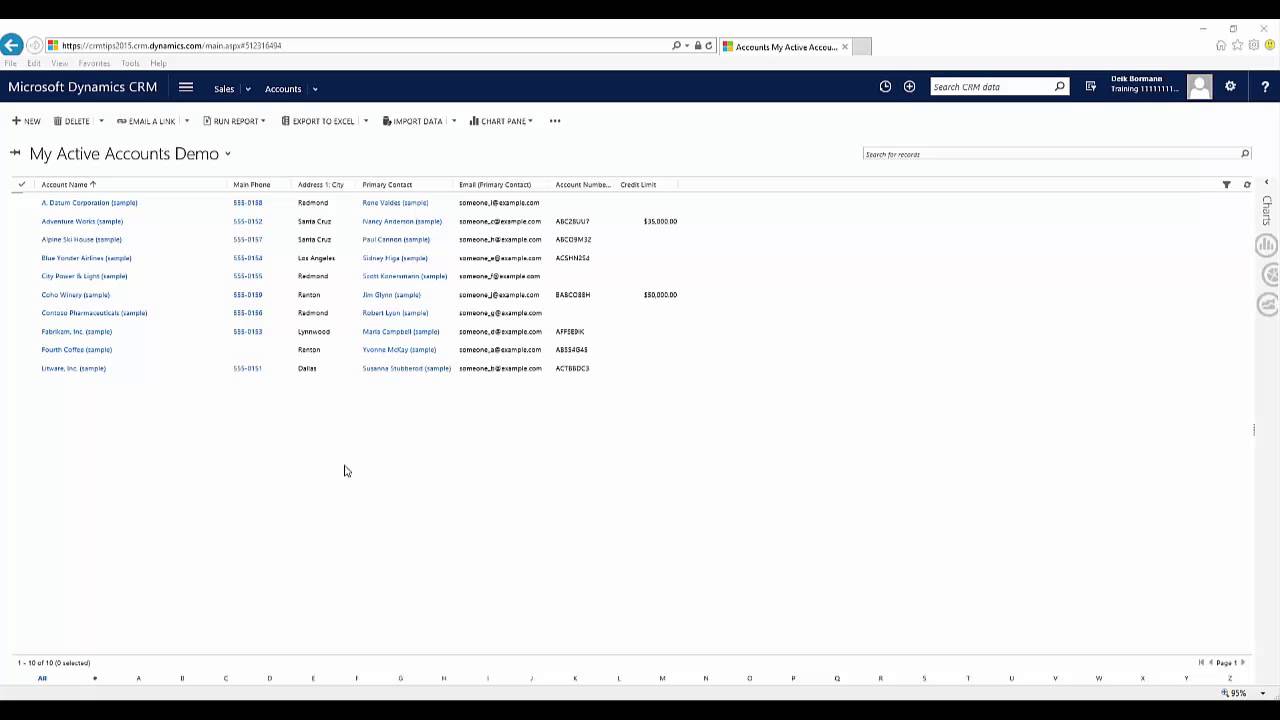
Then listen to the Dynamics CRM Podcast where Matthew Anderson joins us to tell us some things we didn’t know about the 2015 update 1 immersive Excel functionality.
Give us your feedback, all of it: good, bad, and ugly, I’m sure we can take it. Suggest new topics either in comments or by sending your ideas to jar@crmtipoftheday.com.
 of the
of the

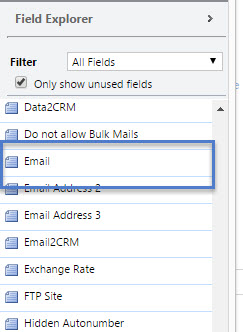
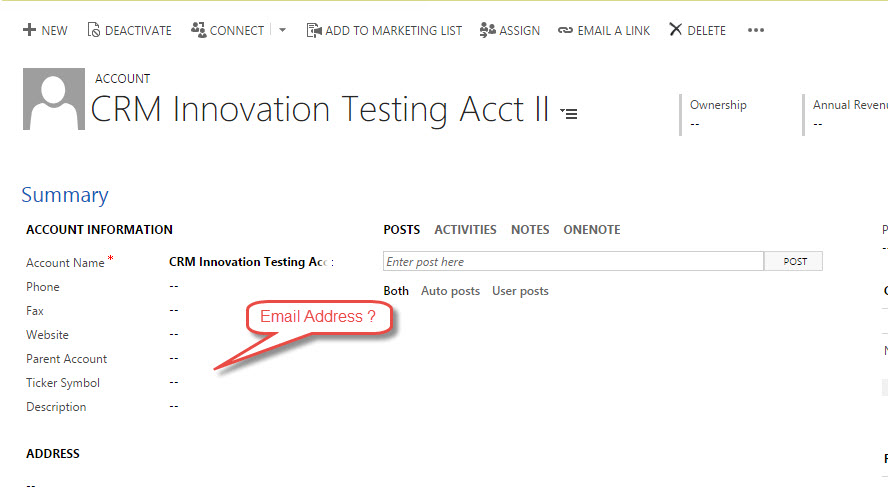

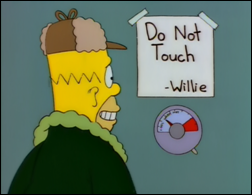 From time to time CRM team needs to update some of the installation files that may seem innocuous enough to modify, web.config in particular. However, during the update rollup installation the files are updated only if they have not been modified since the last installation. If you opened web.config in notepad, added a single space and then saved it, installer will NOT touch that file no matter how much it wants to overwrite it. People report that full reinstallation of CRM followed by update rollups helps. Of course it does, it restores web.config file. Simpler solution is to get the file from the original CRM installation and then reapply update rollup allowing it to overwrite that file.
From time to time CRM team needs to update some of the installation files that may seem innocuous enough to modify, web.config in particular. However, during the update rollup installation the files are updated only if they have not been modified since the last installation. If you opened web.config in notepad, added a single space and then saved it, installer will NOT touch that file no matter how much it wants to overwrite it. People report that full reinstallation of CRM followed by update rollups helps. Of course it does, it restores web.config file. Simpler solution is to get the file from the original CRM installation and then reapply update rollup allowing it to overwrite that file.