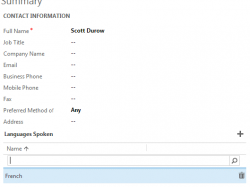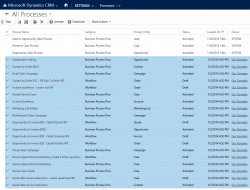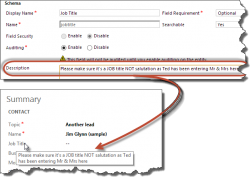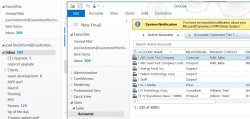
So you are using Microsoft Dynamics CRM for Outlook and you want to view CRM and your Outlook email or calendar simultaneously? Easy. From Outlook, right click on one of the folders and select “open in new window.” This will open a second Outlook window. This makes it possible to have Outlook open to mail […]
 of the
of the