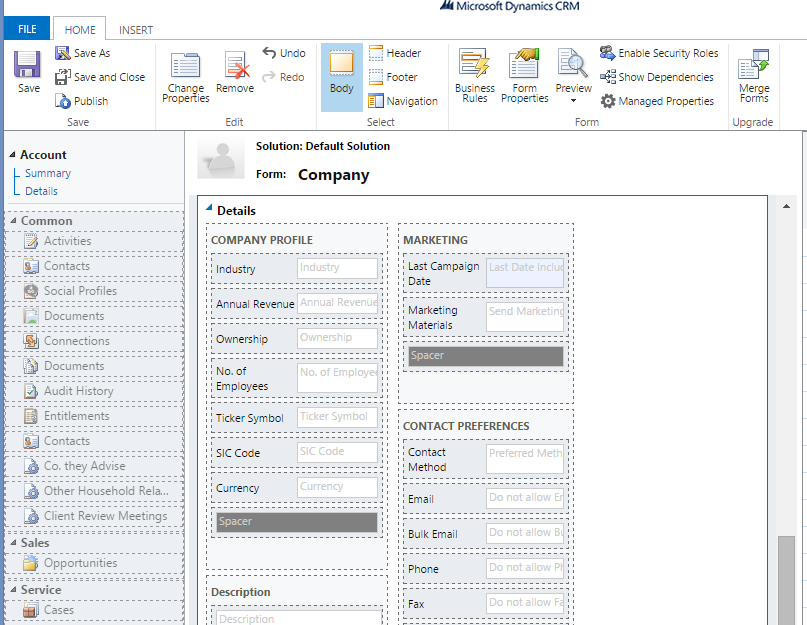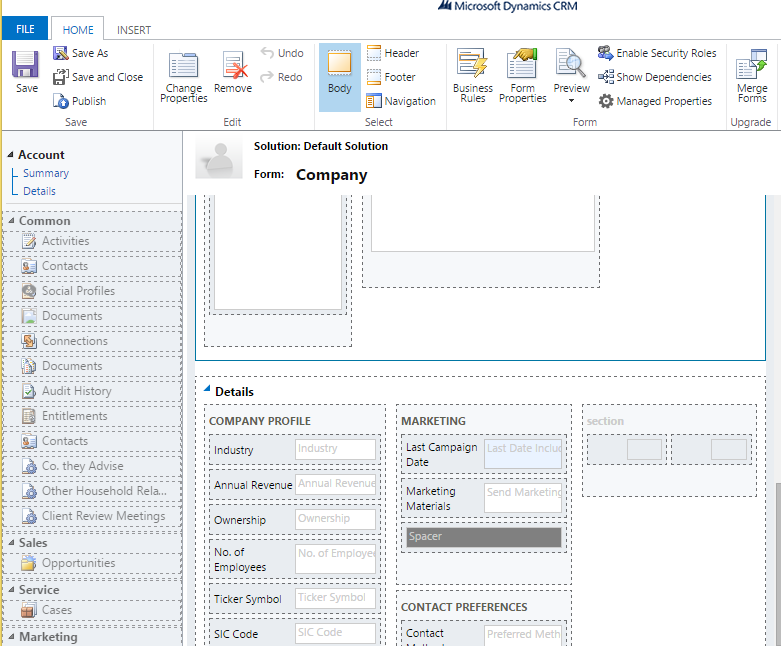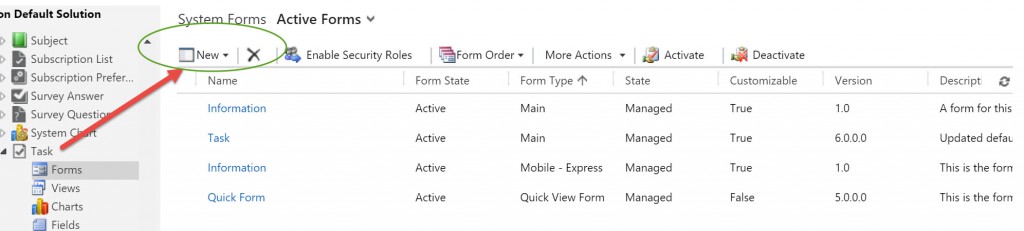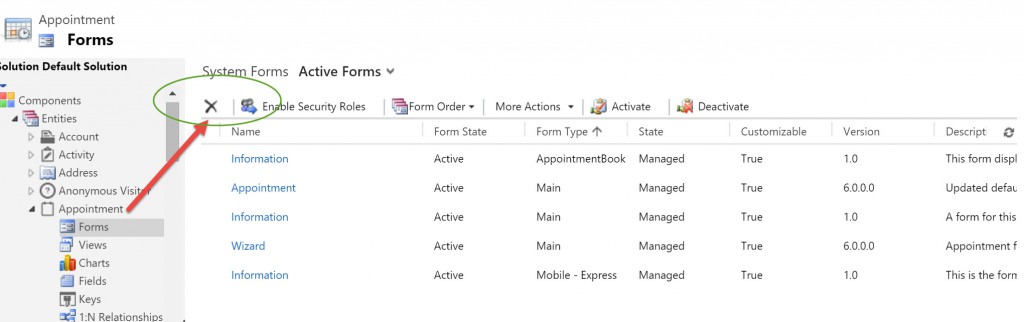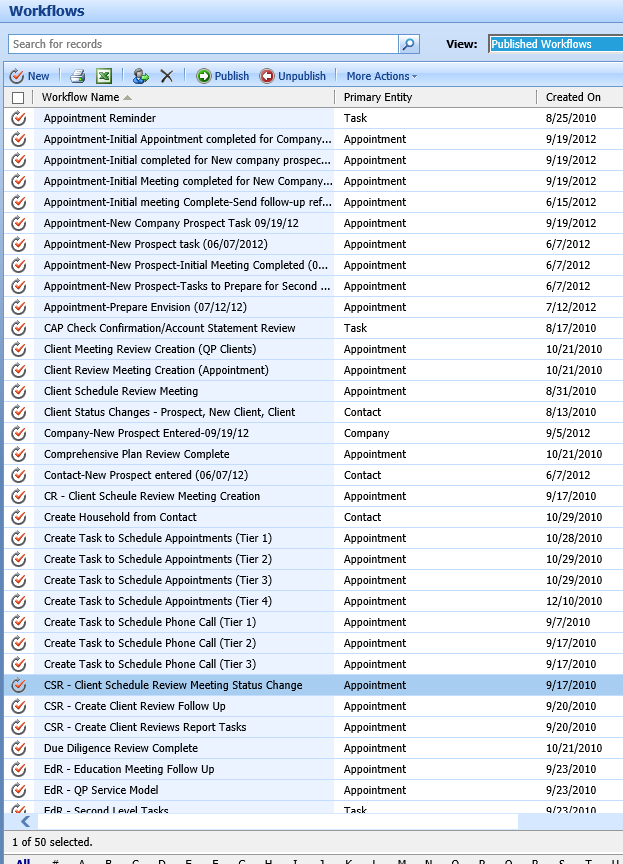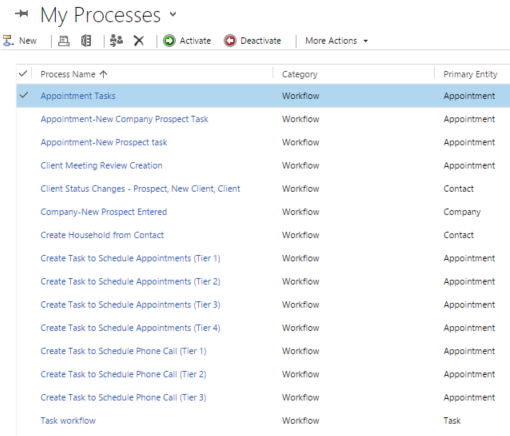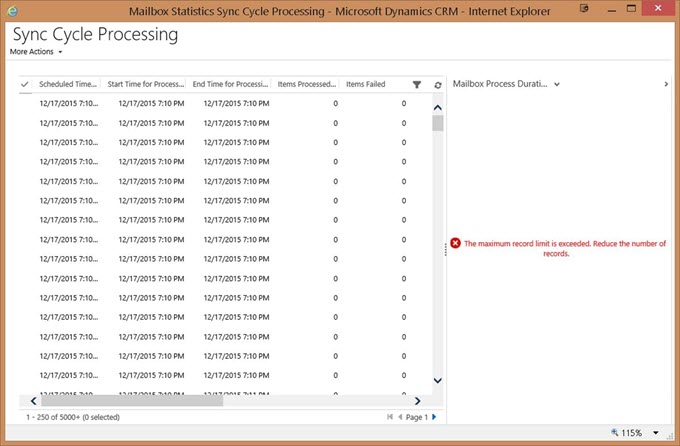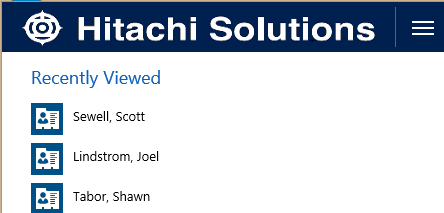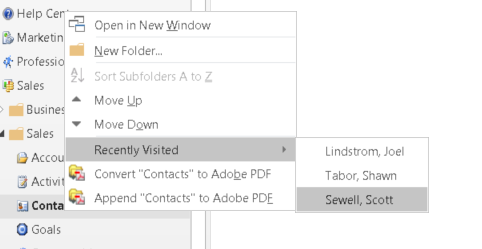You are configuring a form, and you remove the sections from the third column of the tab. Then you find you can’t move any sections to the third column.
To fix this, close the form and reopen it. The third column will have a section in it, and you can move other sections to that column.
 of the
of the