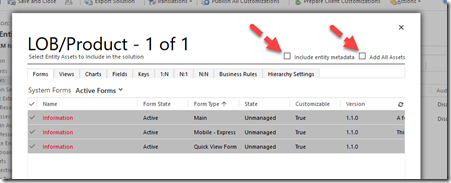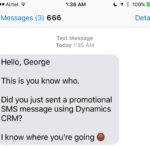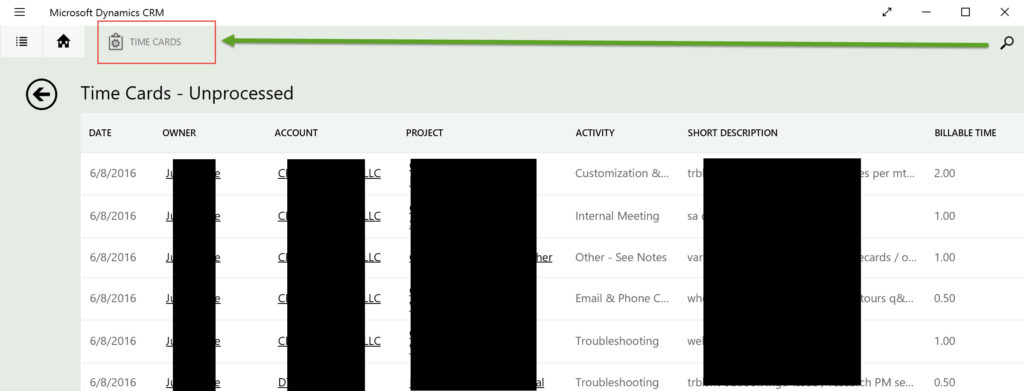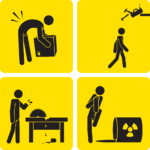 We are back after a fortnight with another installment on Field Services. In this video we look at how you can define incident type that can be used to generate specific items for work orders in Dynamics CRM Field Services. We also explain how to work with Service Tasks.
We are back after a fortnight with another installment on Field Services. In this video we look at how you can define incident type that can be used to generate specific items for work orders in Dynamics CRM Field Services. We also explain how to work with Service Tasks.
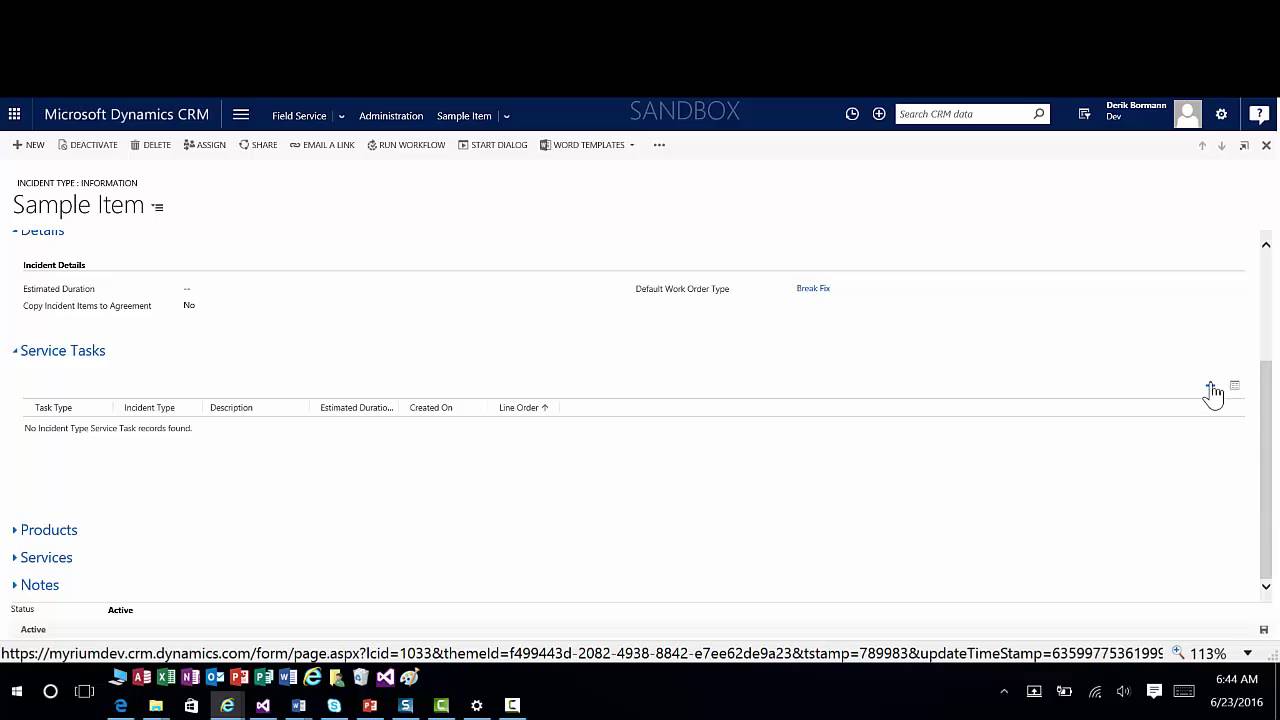
Give us your feedback, all of it: good, bad, and ugly, I’m sure we can take it. Suggest new topics either in comments or by sending your ideas to jar@crmtipoftheday.com.
And don’t forget to subscribe to http://youtube.com/crmtipoftheday
 of the
of the





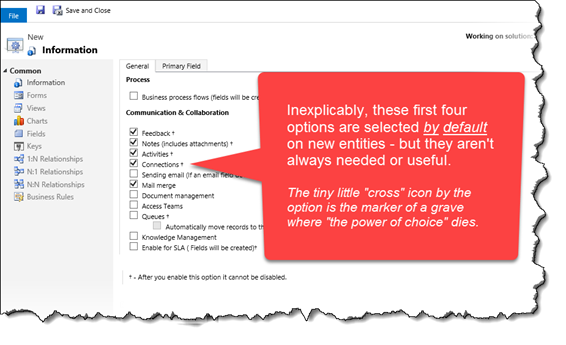 My perspective on why to /not/ enable these options by default is that the more places people can create records, the more places someone would have to go look in order to find those records and more importantly, when they go to create a new Note/Activity/Connection, etc. the list of potential targets is large and harder to quickly spot the “Big 4” – Accounts, Contacts, Opportunities, Cases.
My perspective on why to /not/ enable these options by default is that the more places people can create records, the more places someone would have to go look in order to find those records and more importantly, when they go to create a new Note/Activity/Connection, etc. the list of potential targets is large and harder to quickly spot the “Big 4” – Accounts, Contacts, Opportunities, Cases.