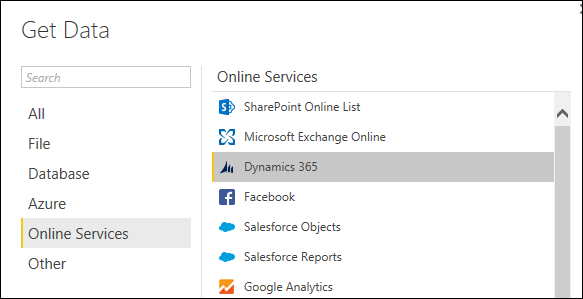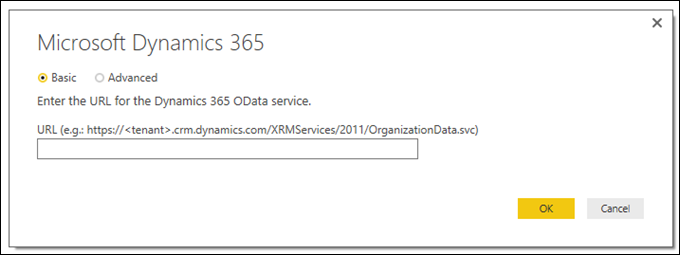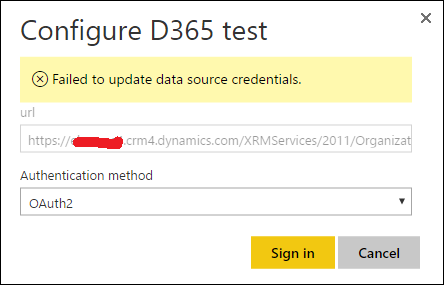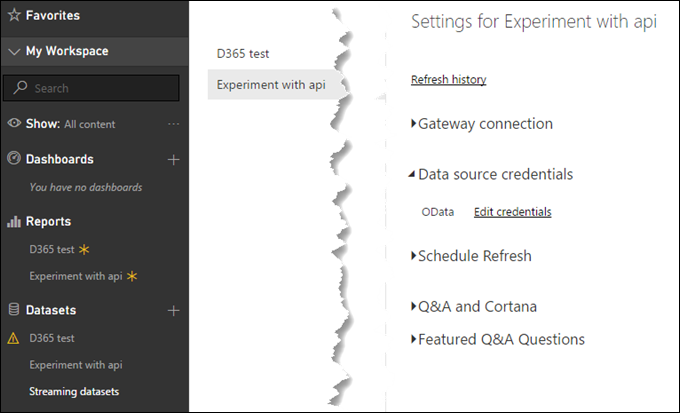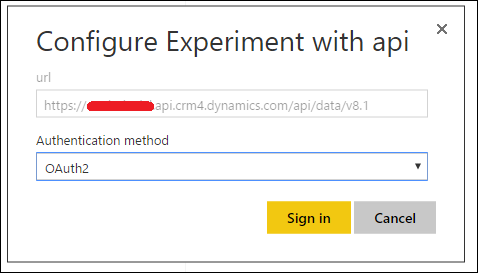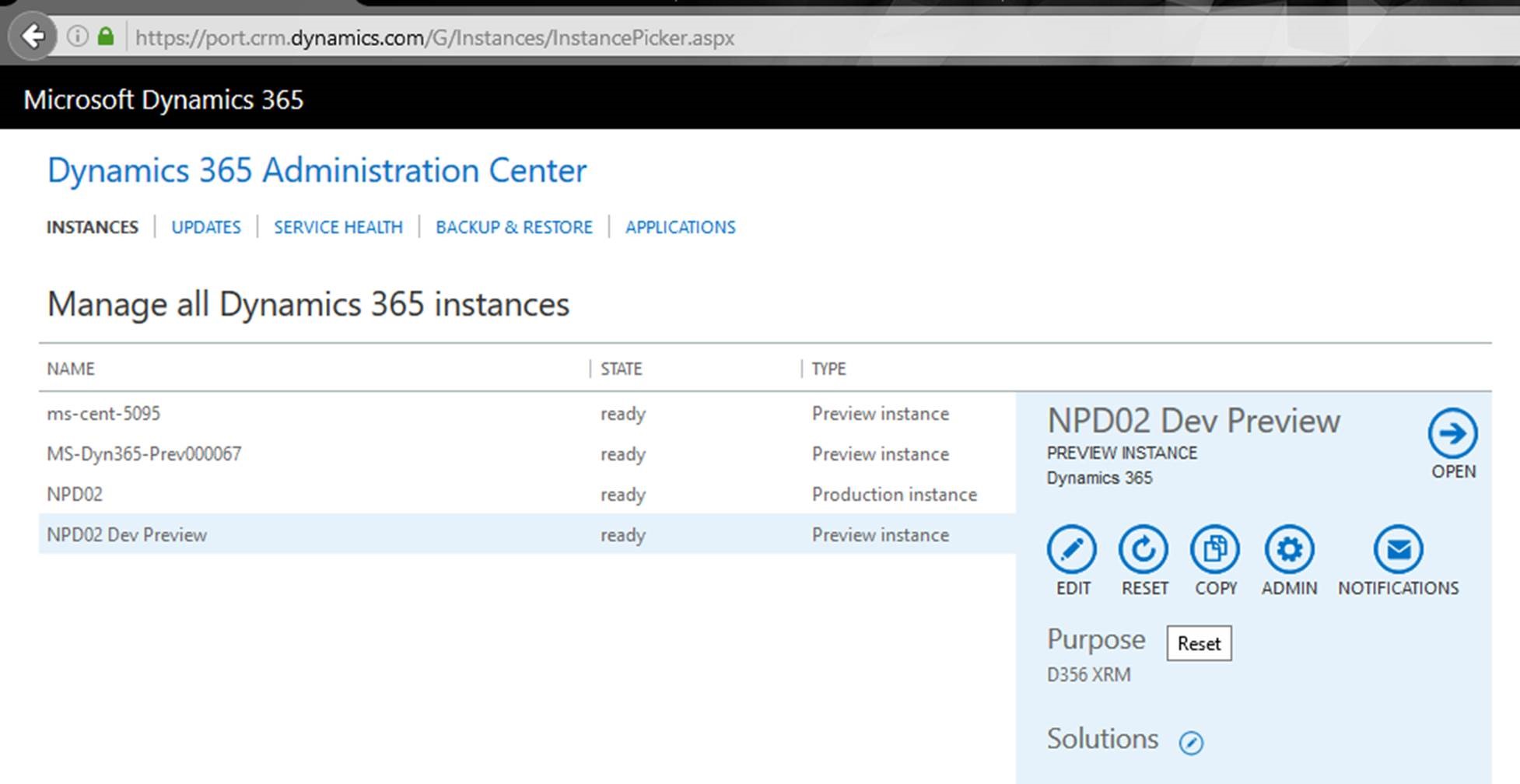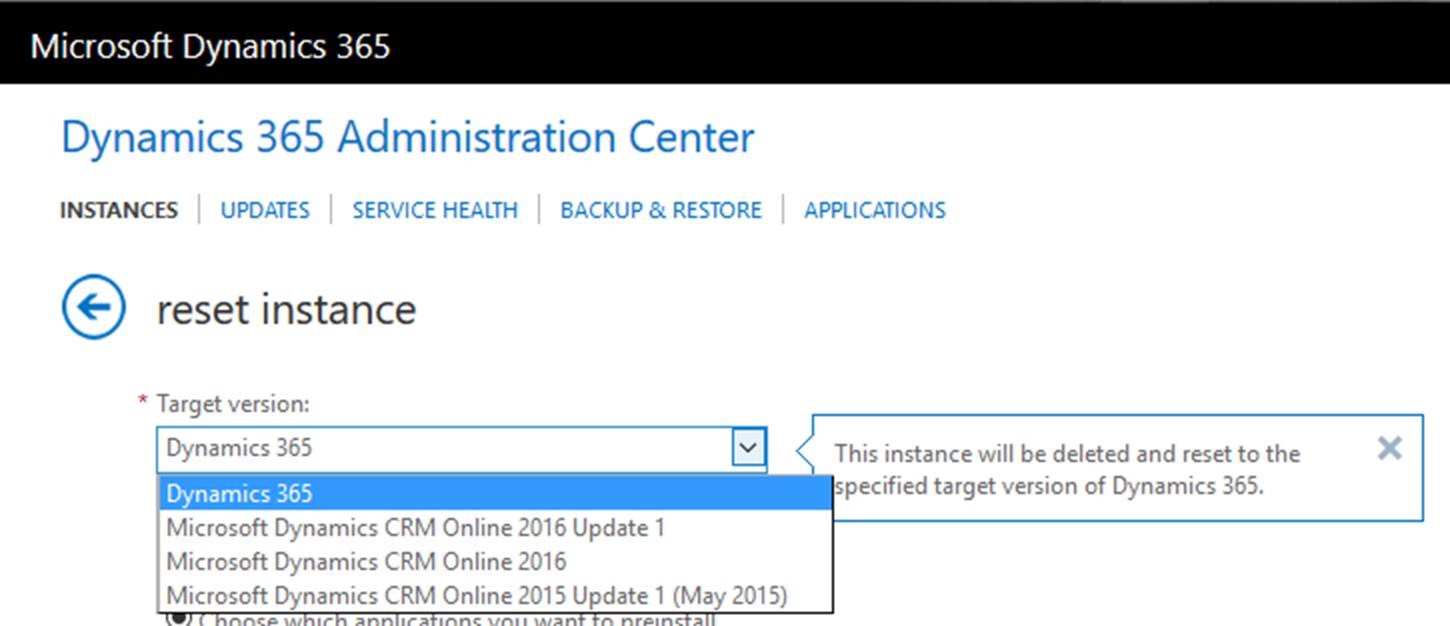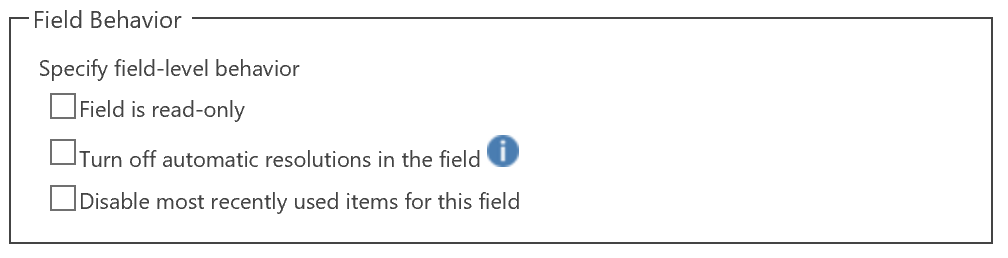Say you installed the PSA solution in your sandbox environment, and you decided that you aren’t quite ready for it, so you want to remove it. However, when you try to uninstall the solution, the process fails, but the log gives you no indication about what is causing the conflict.
This was where we found ourselves recently. Thanks to some help from Microsoft support, we were able to find the problem.
It turns out that when the system was configured, a global option set was used for birthday day that was actually part of the Project Service solution. This dependency kept the solution from uninstalling. Once the option set was changed to another custom global option set, the solution uninstalled without issue.
Lesson learned: check your global option sets, as they may not show in the dependency list when uninstalling solutions.
Thanks to Jerry Martin for his second tip suggestion.
 of the
of the