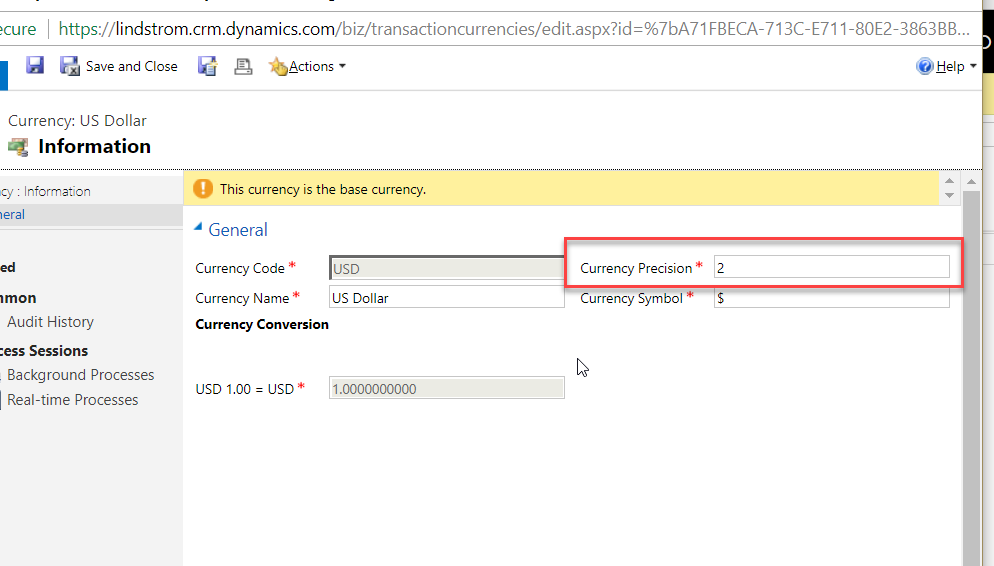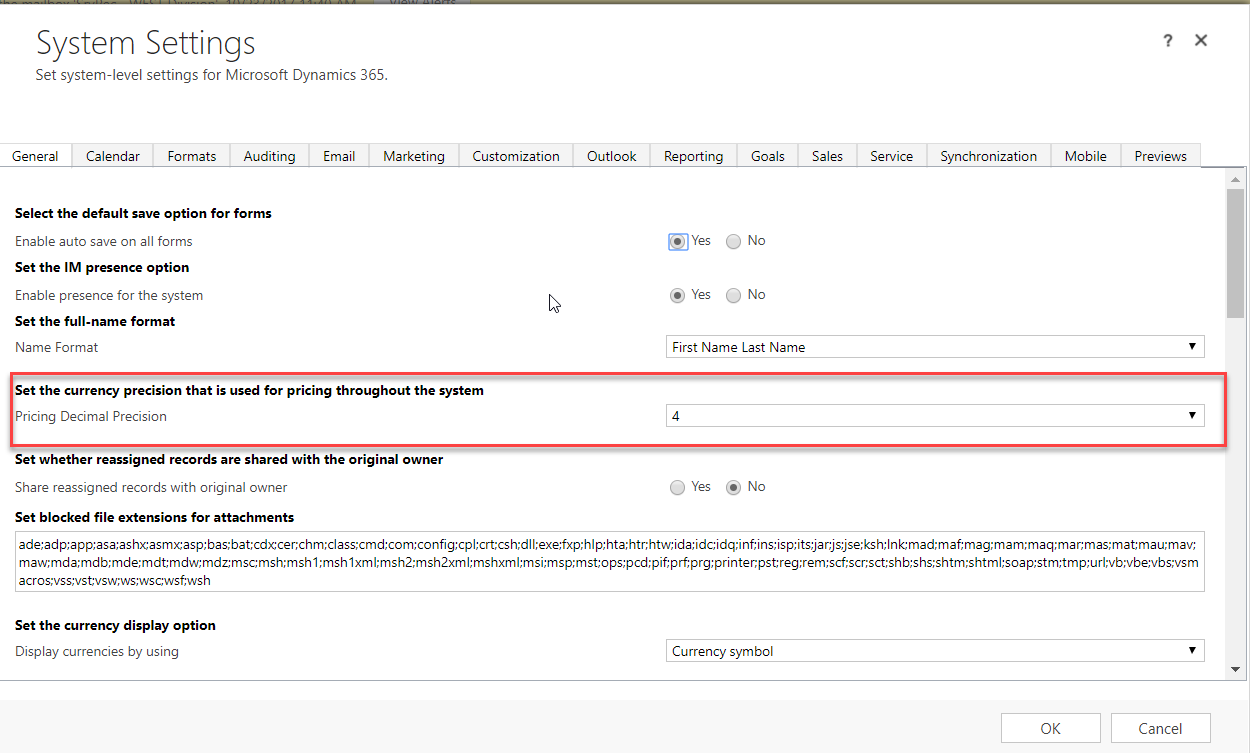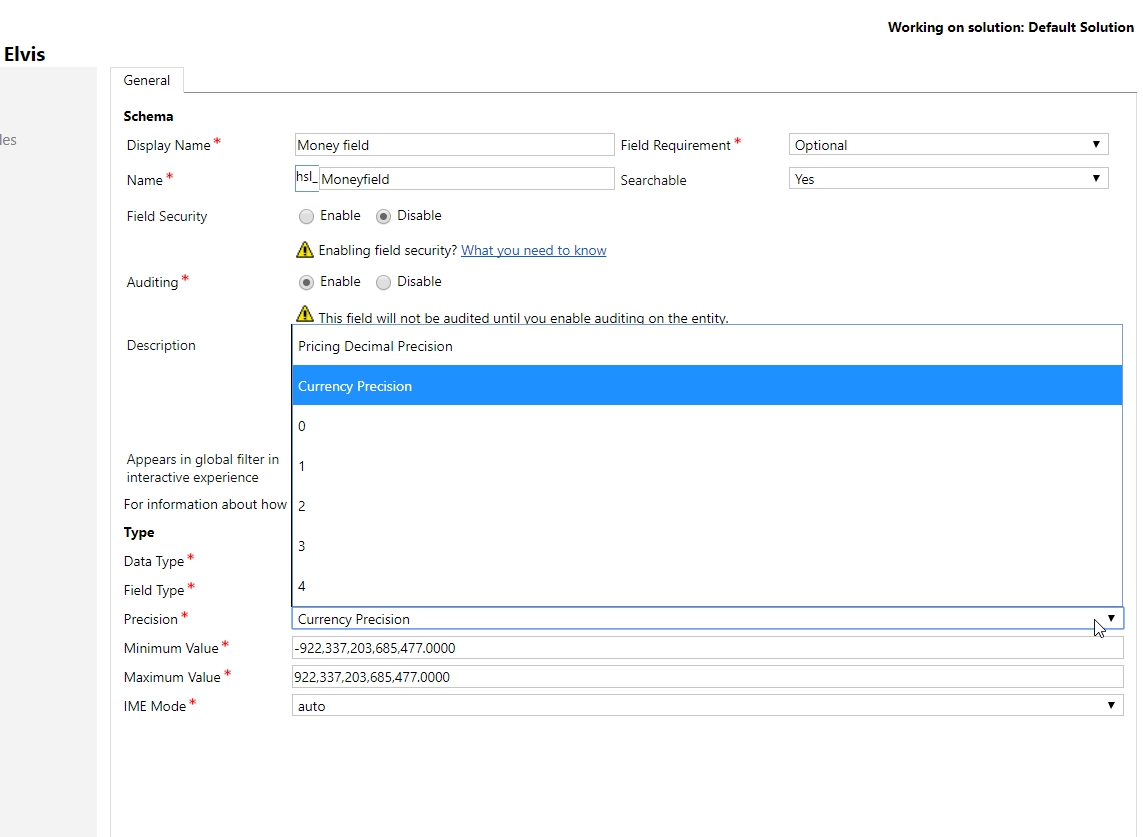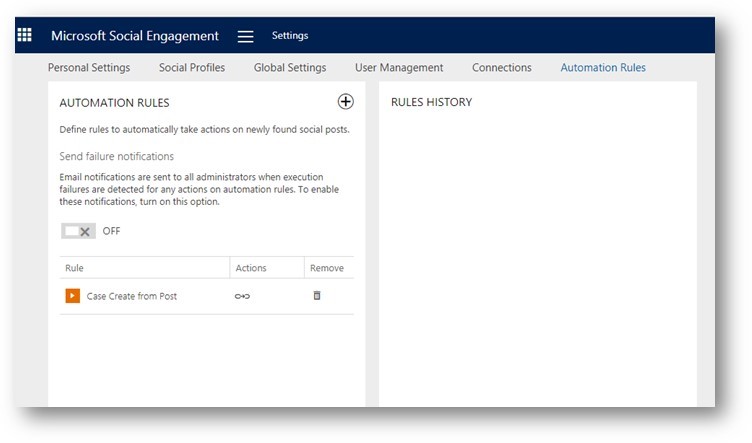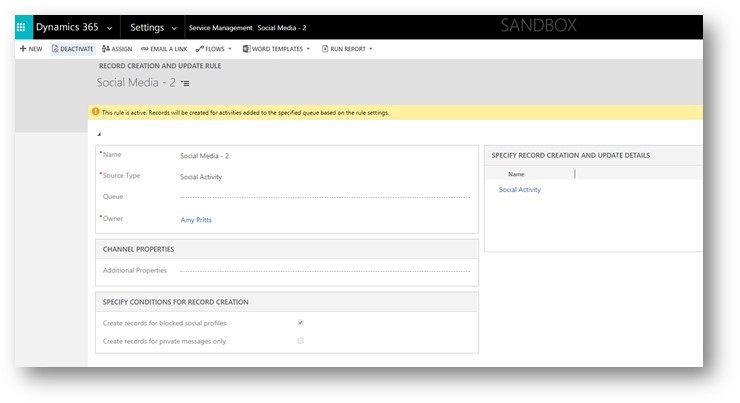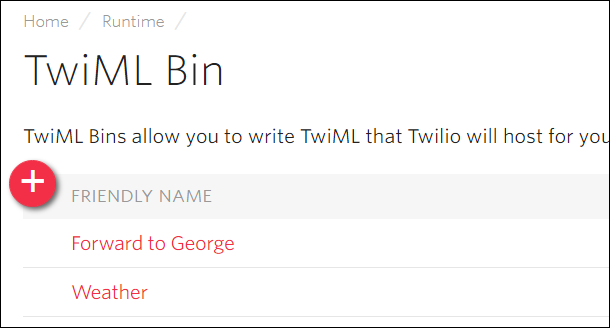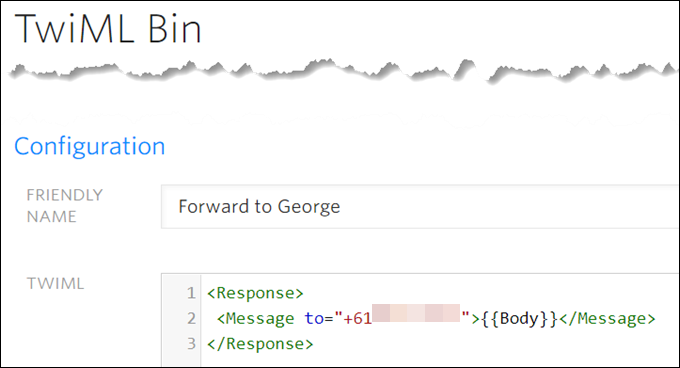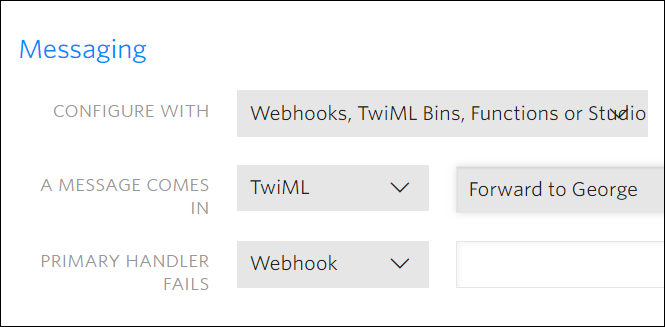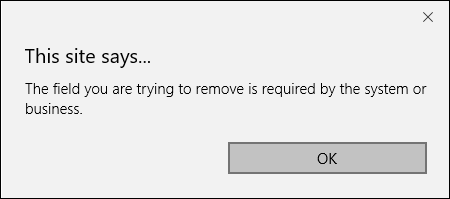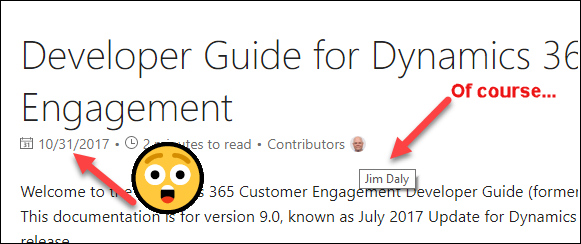If you provisioning a trial and accidentally or deliberately missed the checkboxes enabling Customer Service, you will end up with Dynamics 365 instance with the “facelifted” Web UI but nothing else. Where’s the much tooted Universal User Interface (UUI) that was meant to replace Interactive Service Hub in the version 9? Well, it’s simply not installed.
One thing to remember that, in the new world, everything is either an app or a solution. Which is also an app but a “first-class” app, accessed via administration center. If you are craving to explore UUI:
- Open Dynamics 365 Administration Center (https://port.crmX.dynamics.com/G/Instances/InstancePicker.aspx)
- Select your instance
- Click little pencil icon next to Solutions
- Select Customer Service Hub, click Install
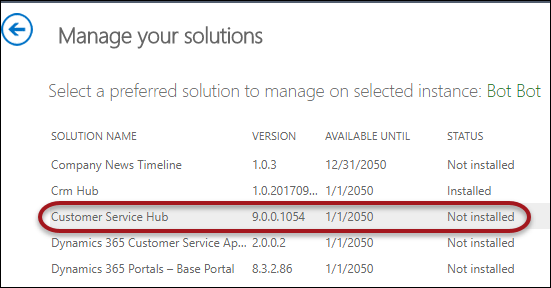
- Have a cup/can/bottle of a hot/cold beverage of your choice
- Open your instance, click on Dynamics 365 on the top
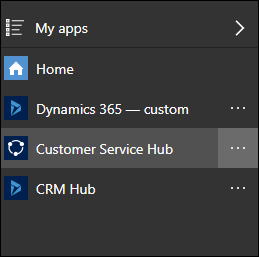
Enjoy exploring it. Incidentally, that’s the only way to access Knowledge Articles.
 of the
of the