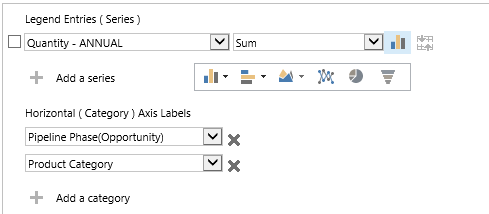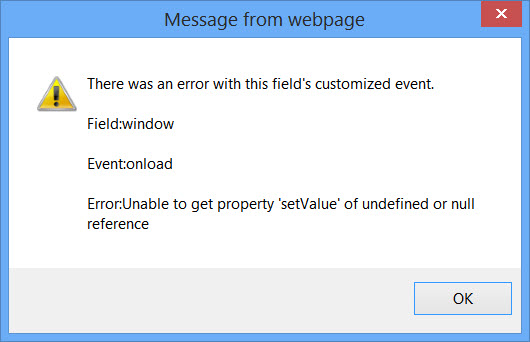If you are still trying to figure out all the new features in the Spring ’14 release to Microsoft Dynamics CRM Online, join the crowd. It’s the old, drink from the fire hose challenge. So over the next 5 days I am going to post by topic links to new feature videos that the CRM product team put together. Most of them are real short – 5 minutes or so, but none of this 1 hour stuff.
Here is the challenge, each day this week open up the next tip in the series and while you are eating lunch at your desk or taking a breather between tasks, play a video.
Today’s videos are all on Mobile
Overview

New Features

Windows 8 App

Android App

 of the
of the