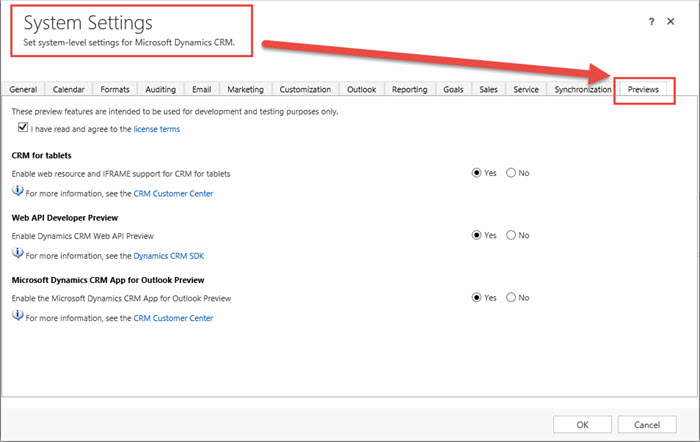From time to time people complain that, after applying the update rollup X, their CRM deployment suddenly starts spitting out errors. One of the most popular ones is “Parser Error Message: Could not load type ‘Microsoft.Crm.MapOrgEngine'”.
They complain here. And here. And here, here, here, and there. And then they give bad advice here.
Why the advice is bad? Because it just follows the path that led that deployment into this situation in the first place. That’s right, modifications of the web.config file.
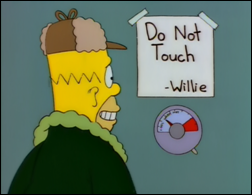 From time to time CRM team needs to update some of the installation files that may seem innocuous enough to modify, web.config in particular. However, during the update rollup installation the files are updated only if they have not been modified since the last installation. If you opened web.config in notepad, added a single space and then saved it, installer will NOT touch that file no matter how much it wants to overwrite it. People report that full reinstallation of CRM followed by update rollups helps. Of course it does, it restores web.config file. Simpler solution is to get the file from the original CRM installation and then reapply update rollup allowing it to overwrite that file.
From time to time CRM team needs to update some of the installation files that may seem innocuous enough to modify, web.config in particular. However, during the update rollup installation the files are updated only if they have not been modified since the last installation. If you opened web.config in notepad, added a single space and then saved it, installer will NOT touch that file no matter how much it wants to overwrite it. People report that full reinstallation of CRM followed by update rollups helps. Of course it does, it restores web.config file. Simpler solution is to get the file from the original CRM installation and then reapply update rollup allowing it to overwrite that file.
 of the
of the
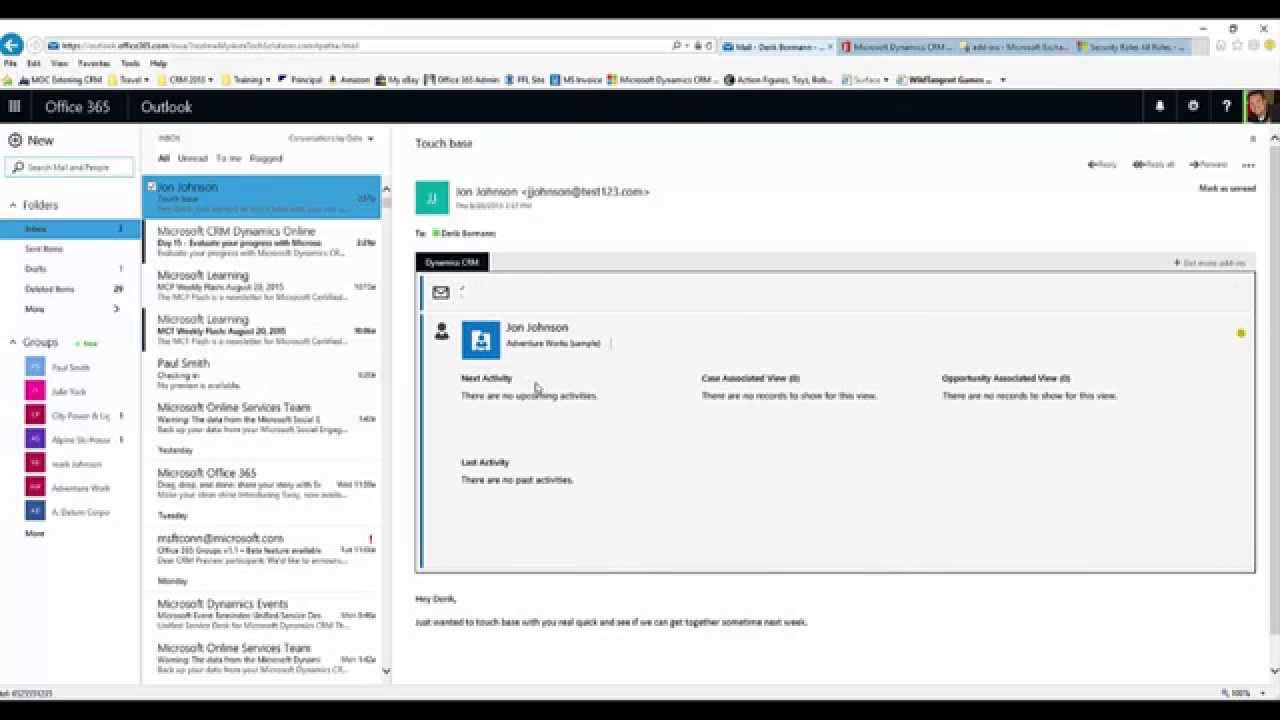
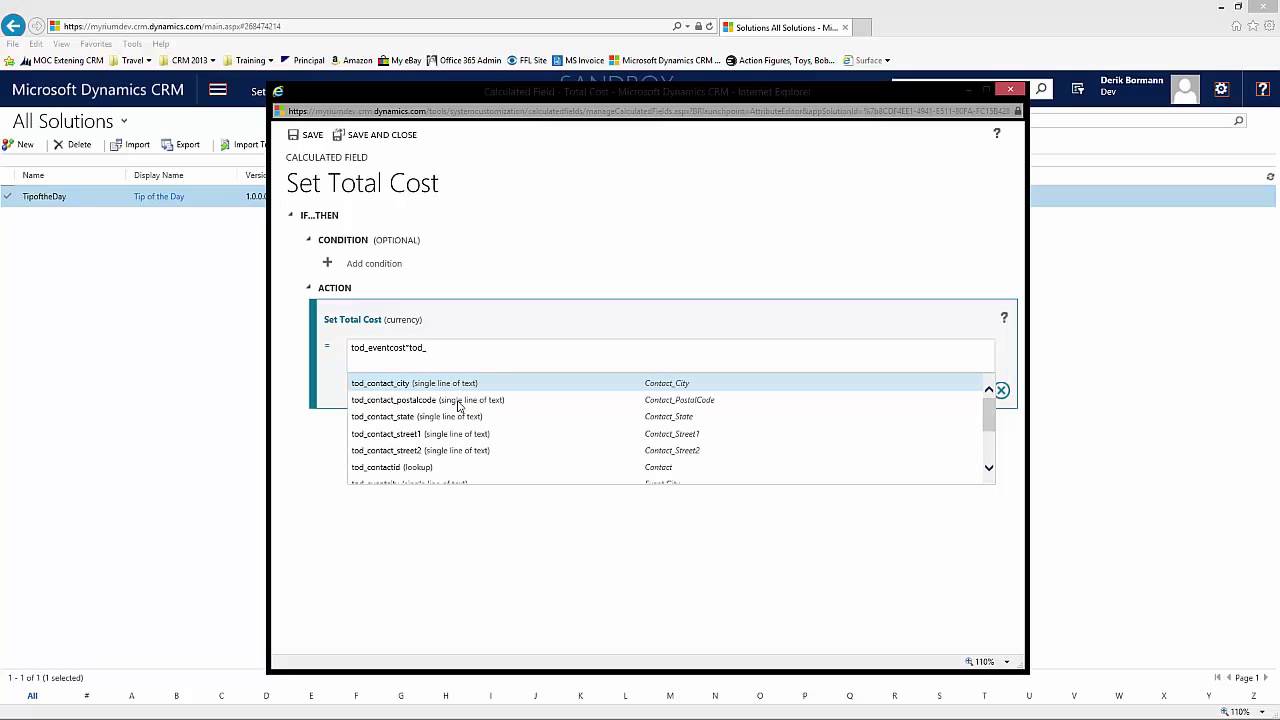
 Our own
Our own 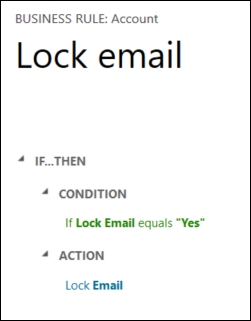 Empowering users in Dynamics CRM is great but one needs to be prepared to troubleshoot
Empowering users in Dynamics CRM is great but one needs to be prepared to troubleshoot