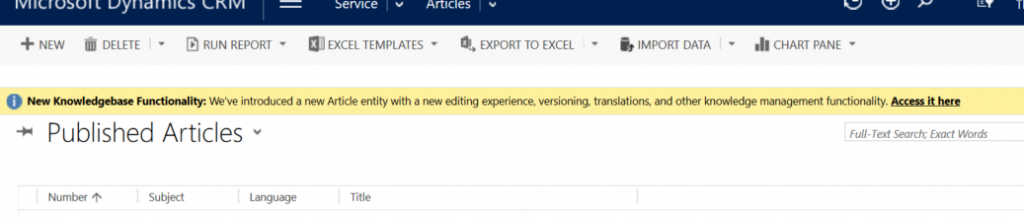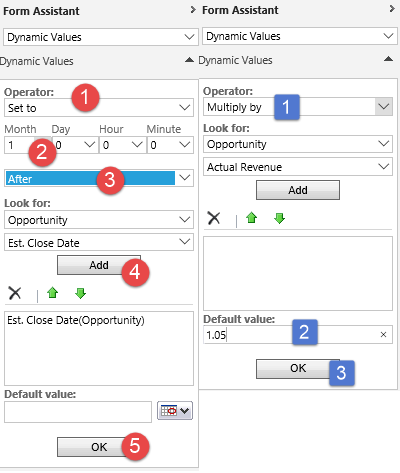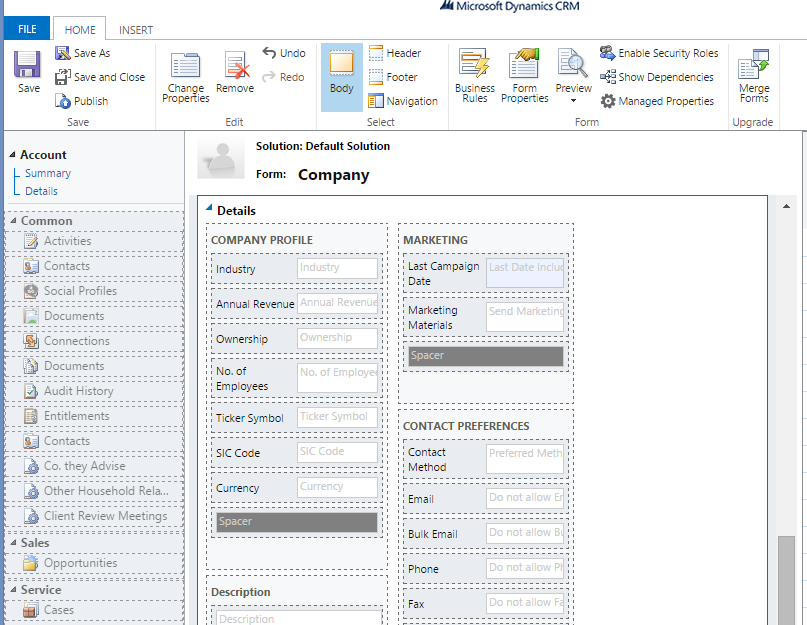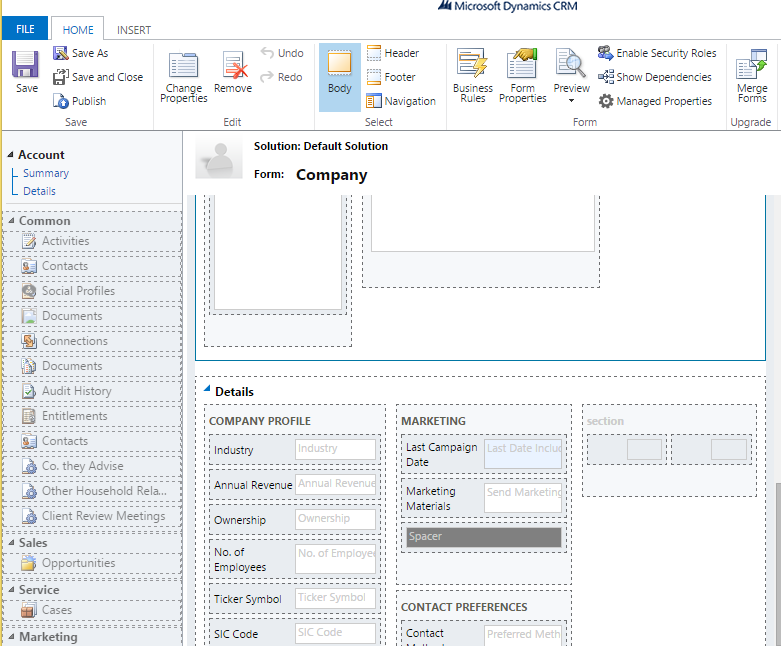If you attempt to publish a solution containing an entity with calculated fields, you may receive the following error message:
Field foo_calculated cannot be created or updated because field foo_used_in_condition_or_formula contains an additional formula that uses a parent record.
The wording is misleading and confusing because field foo_used_in_condition_or_formula is not a calculated field at all. The error is documented as:
| ErrorId | ManagedErrorName | ErrorMessage |
|---|---|---|
| 80060433 | CalculatedFieldsEntitiesExceeded | Field {0} cannot be created or updated because field {1} contains an additional formula that uses a parent record. |
Which does not make it even remotely clearer.
What the error is trying to say is that there is a child entity with calculated fields that refer to foo_calculated field. Solution, as it turns out, is very simple:
If your entity contains a calculated field that is used in formulas of calculated fields of another (child) entity, make sure to include this child entity in your solution
 of the
of the
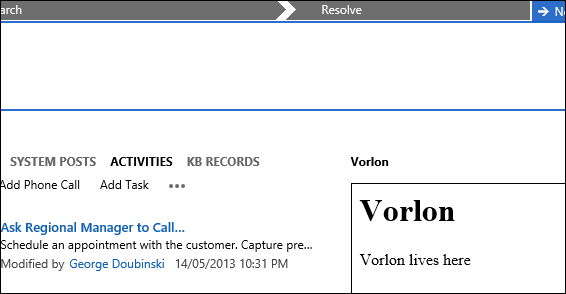
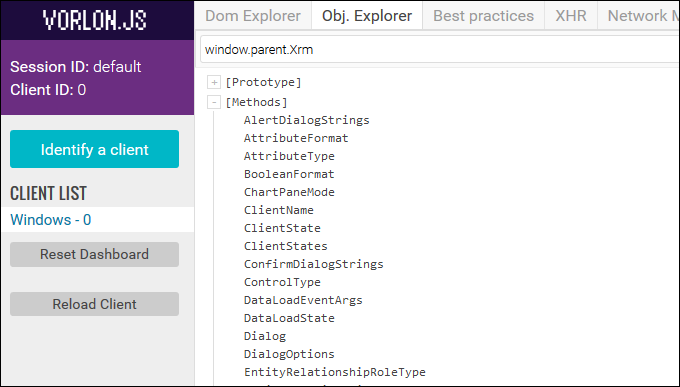
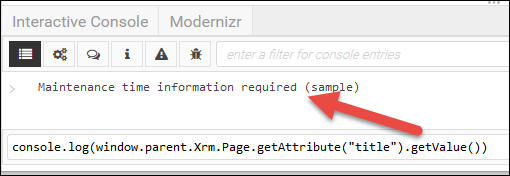
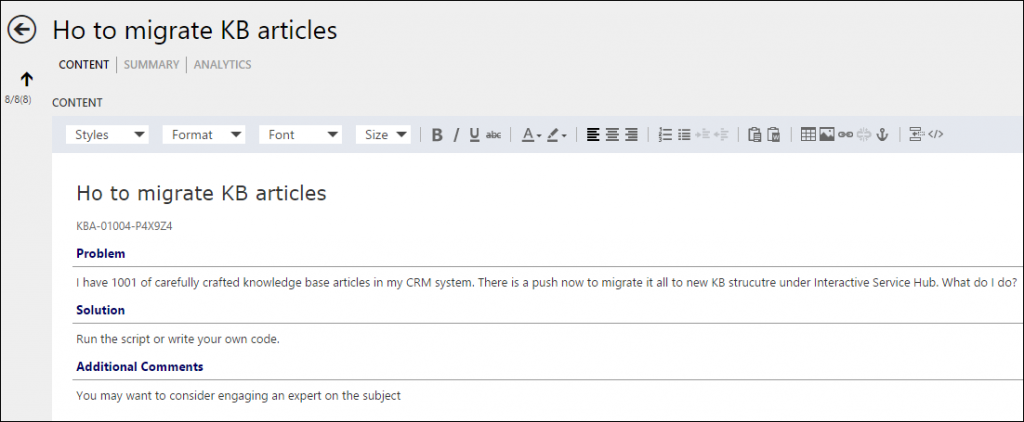
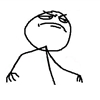
 Gotta love truckstops. Someone asks an interesting question, bunch of people send the answers in, all we need to do is to copy, link, verify, write some code, double-check, remove sensitive information, format, test, publish. Easy!
Gotta love truckstops. Someone asks an interesting question, bunch of people send the answers in, all we need to do is to copy, link, verify, write some code, double-check, remove sensitive information, format, test, publish. Easy!